AI+Cinema 4D打造玛雅时代的高贵立体字效果

效果大图:

具体制作步骤如下:
For now though, we"re going to try and get this far.尽管如此,现在我们要设法弄到这么远。

Step 1第1步
The first program on today's list is Illustrator.对今天的名单第一项计划是插图。 Start it up, create a new web document with standard settings and type in your word using this free font .启动它,您的Word中创建一个新的网页文件型标准设置和使用此免费的字体 。
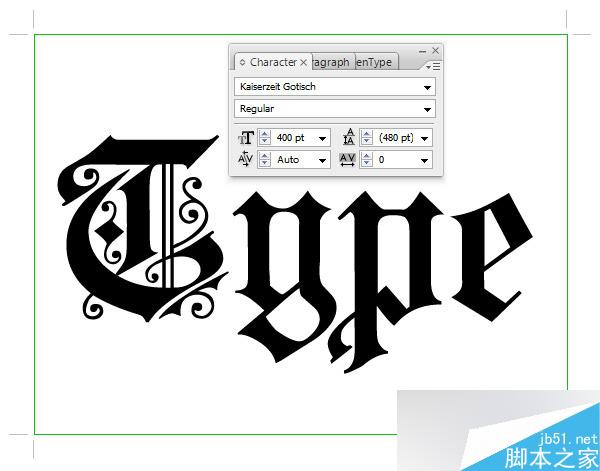
Step 2第2步
As you can see when zooming in, the font has a lot of harsh edges because it's free, and not meant to be used for display purposes.正如你可以看到当放大时,字体边缘有许多苛刻的,因为它是免费的,并不意味着是用于显示用途。 We want a clean, few-endpoints font that won't reveal any bugs in Cinema 4D.我们希望有一个干净的,很少,端点字体不会显示任何错误的四维影院。 So turn down the Opacity of the text, and create a new layer.因此,拒绝文本不透明度,并创建一个新层。 Lock the previous layer and start to trace your own version of the first letter.锁定前层,并开始跟踪你的第一个字母自己的版本。
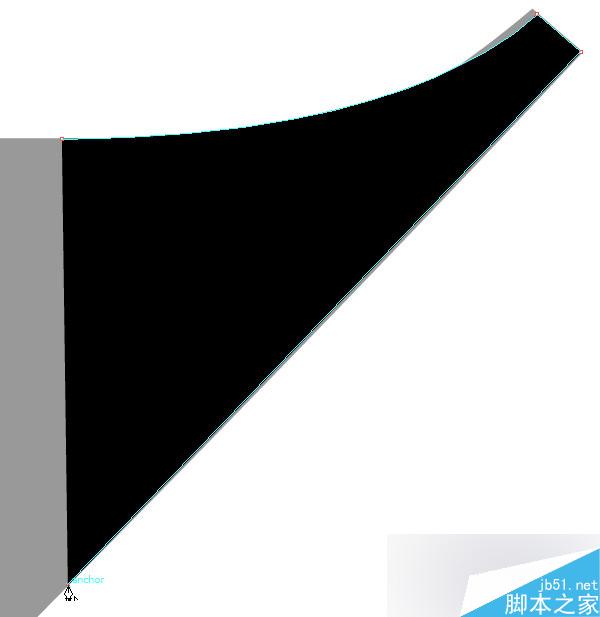
Step 3第3步
Try to keep the lines as smooth and natural as possible.尝试保持线条流畅自然为尽可能。 You may choose to follow the edges by the letter (pun totally intended) or create a slightly different version like I did.您可以选择完全遵循双关语意的信(边)或创建一个稍微不同的版本像我一样。
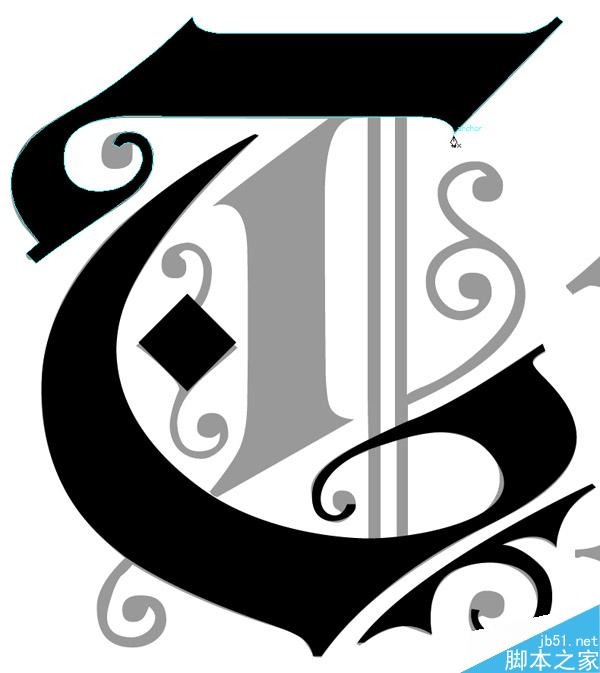
Step 4第4步
Create a new layer underneath and create two bars over the old ones.创建一个新层下面,并建立两个以上的旧酒吧。 While the color has no importance, I chose different values to make the tutorial easy to follow.虽然颜色有没有重要性,我选择了不同的价值观,使教程容易。

Step 5第5步
Then on a layer above, create some dots with the Ellipse Tool (E).然后在1层以上,创建椭圆工具(e)一些点。 Create a rectangle too with the Rectangle Tool (M) and rotate it by 45 degrees.造成太大的矩形工具(M)一长方形,它旋转45度。

Step 6第6步
Then trace the… swirly thing near the center.然后跟踪...旋风,中心附近的事。 Once you've done that, go to Object > Path > Offset Path.一旦你这样做,到对象“>路径>偏移路径。 Use the values shown below.使用如下所示的值。

Step 7第7步
Locate your Pathfinder (Window > Pathfinder) and click on the Trim icon.找到您的探路者(窗口“>探路者)和装饰图标。

Step 8第8步
Select the Direct Selection Tool (A), or white arrow, and click firstly away from the object, then in the center.选择直接选择工具(A),或白色的箭头,单击首先远离对象,然后在该中心。 Delete that part.删除该部分。

Step 9第9步
Now trace the rest of the word.现在追查其余的单词。

Step 10第10步
Copy all the letter faces and paste them on a separate layer (Command + F).将所有信件的脸和粘贴在一个单独的层(命令+ F)的他们。

Step 11第11步
Go to Object > Expand Appearance.前往对象“>展开外观。

Step 12第12步
Go to Window > Stroke and give the text a 1 pt stroke.前往窗口“>中风,给文本一个1角中风。

Step 13第13步
You'll now have to click away and click back to only the top part of the text.现在您必须按一下就回来,然后按一下只文本的顶部。 For some reason, you can't change the stroke alignment of all the elements at once.由于某些原因,你不能更改的所有元素在行程路线一次。 Anyway, change the alignment by clicking on the middle icon.无论如何,改变对中图标的对齐方式。 Also, change the Weight to 7 points.此外,更改重量为7分。

Step 14第14步
Now go to Object > Expand Appearance.现在去对象“>展开外观。

Step 15第15步
Trim it with the Pathfinder.修剪与探路者也。

Step 16第16步
Then offset it by -2.4 pt.然后,它抵消了-2.4角。

Step 17第17步
Trim it again to flatten the effect.修剪它再次压扁的效果。

Step 18第18步
Now you can use the Direct Selection Tool (A) to delete the center.现在你可以使用直接选择工具(a)删除该中心。

Step 19步骤19
Repeat this process for all the remaining portions of the text.重复的所有文字其余部分这一进程。

Step 20步骤20
Now save it as an Illustrator 3 file.现在保存作为插图3文件。 Cinema 4D won't be able to access later formats.四维影院将无法访问后格式。

Step 21步骤21
Our second software choice is Cinema 4D.我们的第二个软件的选择是四维影院。 Create a new Scene and go to File > Merge and locate the Illustrator 3 file.创建一个新的场景,转到文件>“合并,并找到Illustrator中的3个文件。
Click open to have the file placed inside the scene.点击打开里面有现场放置的文件。 Now go to your Objects panel and Shift-click on the first nine paths.现在去你的对象面板和Shift -点击第一个9路径。 Delete those.删除这些。 These are corner markers you get when importing the Illustrator file.这些都是角落标记你当导入Illustrator文件。

Step 22 22步
Move paths five and six away from the group by Shift-dragging them over the group in the Object Menu.移动路径五,六离小组移,在拖在对象菜单组他们。 Any object that you want to extrude individually, you'll have to separate from the group.任何对象要逐个挤压,你必须分开组。

Step 23 23步
Now click and drag the Add HyperNURBS button and release over Extrude NURBS.现在,单击并拖动添加HyperNURBS按钮及以上挤出NURBS的释放。

Step 24 24步
Shift-click on the two paths, and drag them on top of the Extrude NURBS.移点击两个路径,并拖动的挤压NURBS的顶部。

Step 25 25步
Tick the Hierarchical box.蜱分层框。 This means that the Extrusion will affect all the objects placed under the Extrude NURBS.这意味着挤压会影响所有的挤压下放置的NURBS对象。

Step 26 26步
Click on the Caps tab and change the settings to those shown below.按一下标签上的帽子,改变这些设置如下。

相关文章

ai怎么混合两种颜色? illustrator混合两个色块的颜色的方法
ai填充不同颜色的图形重叠以后,想要将两种颜色混合,该怎么混合颜色呢?下面我们就来看看详细的教程2024-07-18 ai网格线间距默认的不是很喜欢,想要自己调整一下,该怎么调整呢?今天我们就来看看参考线调整技巧2024-05-28
ai网格线间距默认的不是很喜欢,想要自己调整一下,该怎么调整呢?今天我们就来看看参考线调整技巧2024-05-28
ai路径平均效果怎么用? illustrator使用平均路径的教程
Adobe Illustrator中有一个路径平均功能,如何使用呢?下面小编为大家演示路径平均功能的一种使用方法2024-05-21
ai保存pdf格式出现多余内容怎么解决? 去掉pdf文件多余内容的技巧
ai保存pdf格式出现多余内容怎么解决?ai中的文档保存为pdf文件的时候,发现有多余内容,该怎么操作呢?下面我们就来看看去掉pdf文件多余内容的技巧2023-12-19 ai描边在哪里?ai中想要设置描边,该怎么操作呢?下面我们就来看看ai设置描边的多种方法2023-12-19
ai描边在哪里?ai中想要设置描边,该怎么操作呢?下面我们就来看看ai设置描边的多种方法2023-12-19 ai原位复制怎么用?复制图形的时候,想要原位复制粘贴,该怎么操作呢?下面我们就来看看ai原位复制快捷键介绍2023-12-19
ai原位复制怎么用?复制图形的时候,想要原位复制粘贴,该怎么操作呢?下面我们就来看看ai原位复制快捷键介绍2023-12-19
ai怎么让文字随着路径变形? illustrator区域文字不跟着变换方向问题的
ai怎么让文字随着路径变形?选中文字后,发现文字不跟随变换区域旋转该怎么办呢?下面我们就来看看illustrator区域文字不跟着变换问题的解决办法2023-11-30
ai渐变色怎么调方向? illustrator将渐变颜色反向的技巧
ai渐变色怎么调方向?ai中给图形填渐变色,想要进行反向,该怎么操作呢?下面我们就来看看illustrator将渐变颜色反向的技巧2023-11-30
Ai彩色logo怎么做反白反黑效果? ai彩色logo转化为黑白稿的技巧
Ai彩色logo怎么做反白反黑效果?设计的彩色logo想要做黑白稿,就是反黑反白效果,下面我们就来看看ai彩色logo转化为黑白稿的技巧2023-11-12 ai怎么设计迷宫字体效果?我们需要使用分割网格结合形状生成器工具,制作迷宫字体,下面我们就来看看详细的设计过程2023-11-02
ai怎么设计迷宫字体效果?我们需要使用分割网格结合形状生成器工具,制作迷宫字体,下面我们就来看看详细的设计过程2023-11-02






最新评论