最新版CKEditor的配置方法及插件(Plugin)编写示例
FCKEditor重写了js框架,并改名为CKEditor。第一次在CKEditor网站上看到demo界面,就被CKEditor友好的界面和强大的功能所震撼。毫无疑问,CKEditor是当前互联网上最优秀的开源多媒体HTML编辑器。
本文记录配置CKEditor过程,并以文章分页插件为例,简要CKEditor Plugin编写过程。 从官网http://ckeditor.com/download下载最新版CKEditor,解压。
1. 调用CKEditor方法
在页面里加载核心js文件:<script type="text/javascript" src="ckeditor/ckeditor.js"></script>,按常规方式放置textarea,如:< textarea id="editor1″ name="editor1″ rows="10" cols="80">初始化html内容</textarea>
然后在textarea后面写js:<script type="text/javascript">CKEDITOR.replace('editor1');</script>
其他调用方式可参考 _samples 目录下的示例。
2. 配置个性化工具栏
ckeditor默认的工具栏中很多不常用,或者相对中文来说不适用。可通过配置默认工具栏方式实现,最简洁的方法是直接修改配置文件 config.js 我的config.js内容如下:
CKEDITOR.editorConfig = function( config )
{
// Define changes to default configuration here. For example:
// config.language = 'fr';
config.uiColor = '#ddd';
config.toolbar = 'Cms';
config.toolbar_Cms =
[
['Source','-'],
['Cut','Copy','Paste','PasteText','PasteFromWord','-'],
['Undo','Redo','-','Find','Replace','RemoveFormat'],['Link','Unlink','Anchor'],
['Image','Flash','Table','HorizontalRule', '-'],['Maximize'],
'/',
['Bold','Italic','Underline','Strike','-'],
['FontSize'],['TextColor','BGColor'],
['NumberedList','BulletedList','-','Outdent','Indent','pre'],
['JustifyLeft','JustifyCenter','JustifyRight','JustifyBlock'],
['PageBreak', 'Page']
];
config.filebrowserUploadUrl = '/ckfinder/core/connector/php/connector.php?command=QuickUpload&type=Files';
config.fontSize_sizes = '10/10px;12/12px;14/14px;16/16px;18/18px;20/20px;22/22px;24/24px;28/28px;32/32px;48/48px;';
config.extraPlugins = 'apage';
};
3. 将编辑器内文字修改为14px (默认12px,对中文显示不太好看)
1)可视化编辑里默认字体大小:修改根目录下 contents.css,将body中font-size: 12px改为 font-size: 14px
2)源代码视图字体大小:修改skins\kama\editor.css,在最后加一句:.cke_skin_kama textarea.cke_source { font-size:14px; }
4. 插件编写流程和实例代码
1) 在plugins目录新建文件夹apage,在apage下新建文件:plugin.js 内容如下:
CKEDITOR.plugins.add( 'apage',
{
init : function( editor )
{
// Add the link and unlink buttons.
editor.addCommand( 'apage', new CKEDITOR.dialogCommand( 'apage' ) );
editor.ui.addButton( 'Page',
{
//label : editor.lang.link.toolbar,
label : “Page",
//icon: 'images/anchor.gif',
command : 'apage'
} );
//CKEDITOR.dialog.add( 'link', this.path + 'dialogs/link.js' );
CKEDITOR.dialog.add( 'apage', function( editor )
{
return {
title : '文章分页',
minWidth : 350,
minHeight : 100,
contents : [
{
id : 'tab1',
label : 'First Tab',
title : 'First Tab',
elements :
[
{
id : 'pagetitle',
type : 'text',
label : '请输入下一页文章标题<br />(不输入默认使用当前标题+数字形式)'
}
]
}
],
onOk : function()
{
editor.insertHtml("[page="+this.getValueOf( 'tab1', 'pagetitle' )+"]“);
}
};
} );
},
requires : [ 'fakeobjects' ]
} );
2)在toolbar中加一项Page,并在配置中声明添加扩展插件 config.extraPlugins = 'apage'; 有两种方法实现,方法一是直接在config.js中添加,示例本文上面的config.js示例代码; 方法二:在引用CKEditor的地方加配置参数,如:
CKEDITOR.replace( 'editor1', { extraPlugins : 'examenLink', toolbar : [ ['Undo','Redo','-','Cut','Copy','Paste'], ['ExamenLink','Bold','Italic','Underline',], ['Link','Unlink','Anchor','-','Source'],['Page'] ] });
此时你应该看到编辑器里多了一个空白的按钮了。
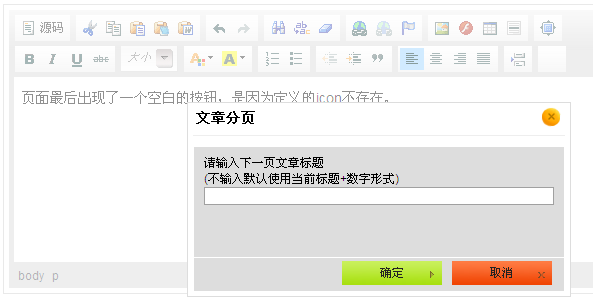
解决空白按钮的方法有二:
方法1:修改插件代码,plugin,将icon定义为一个存在的图标。
方法2:让编辑显示Label的文字。需要加在放编辑器的页面里加css(注意:cke_button_apage的名称与实际保持一致。)
<style type="text/css">
.cke_button_apage .cke_icon { display : none !important; }
.cke_button_apage .cke_label { display : inline !important; }
</style>
如果你的分页只需要插入一个分页符,不需要像本文需要填写标题,那更简单,只需要修改插件代码即可。请在红麦软件团队wiki上查看本文提到的所有代码: http://www.teamwiki.cn/js/ckeditor_config_plugin
CKEditor 配置及插件编写示例
CKEditor 配置
config.js
CKEDITOR.editorConfig = function( config )
{
// Define changes to default configuration here. For example:
// config.language = 'fr';
config.uiColor = '#ddd';
config.toolbar = 'Cms';
config.toolbar_Cms =
[
['Source','-'],
['Cut','Copy','Paste','PasteText','PasteFromWord','-'],
['Undo','Redo','-','Find','Replace','RemoveFormat'],['Link','Unlink','Anchor'],
['Image','Flash','Table','HorizontalRule', '-'],['Maximize'],
'/',
['Bold','Italic','Underline','Strike','-'],
['FontSize'],['TextColor','BGColor'],
['NumberedList','BulletedList','-','Outdent','Indent','Blockquote'],
['JustifyLeft','JustifyCenter','JustifyRight','JustifyBlock'],
['PageBreak','-','Page']
];
config.filebrowserUploadUrl = '/ckfinder/core/connector/php/connector.php?command=QuickUpload&type=Files';
config.fontSize_sizes = '10/10px;12/12px;14/14px;16/16px;18/18px;20/20px;22/22px;24/24px;28/28px;32/32px;48/48px;';
config.extraPlugins = 'apage';
};
CKEditor 分页插件1:到提示输入下一页文章标题
CKEDITOR.plugins.add( 'apage',
{
init : function( editor )
{
// Add the link and unlink buttons.
editor.addCommand( 'apage', new CKEDITOR.dialogCommand( 'apage' ) );
editor.ui.addButton( 'Page',
{
//label : editor.lang.link.toolbar,
label : "Page",
//icon: 'images/anchor.gif',
command : 'apage'
} );
//CKEDITOR.dialog.add( 'link', this.path + 'dialogs/link.js' );
CKEDITOR.dialog.add( 'apage', function( editor )
{
return {
title : '文章分页',
minWidth : 350,
minHeight : 100,
contents : [
{
id : 'tab1',
label : 'First Tab',
title : 'First Tab',
elements :
[
{
id : 'pagetitle',
type : 'text',
label : '请输入下一页文章标题<br />(不输入默认使用当前标题+数字形式)'
}
]
}
],
onOk : function()
{
editor.insertHtml("[page="+this.getValueOf( 'tab1', 'pagetitle' )+"]");
}
};
} );
},
requires : [ 'fakeobjects' ]
} );
CKEditor 分页插件2:直接插入分页符
因为编辑器的默认转码,使用过程中需要将『page』中的『』去掉。
CKEDITOR.plugins.add( 'apage',
{
var cmd = {
exec:function(editor){
editor.insertHtml("[[『page』]]");
}
}
init : function( editor )
{
// Add the link and unlink buttons.
editor.addCommand( 'apage', cmd );
editor.ui.addButton( 'Page',
{
//label : editor.lang.link.toolbar,
label : "Page",
//icon: 'images/anchor.gif',
command : 'apage'
} );
},
requires : [ 'fakeobjects' ]
} );
- 手把手教你 CKEDITOR 4 扩展插件制作
- CKEditor 4.4.1 添加代码高亮显示插件功能教程【使用官方推荐Code Snippet插件】
- php版本CKEditor 4和CKFinder安装及配置方法图文教程
- CKEditor4配置与开发详细中文说明文档
- 网页编辑器FCKeditor 2.6.4精简配置方法
- ckeditor自定义插件使用方法详解
- CKEditor 附插入代码的插件
- fckeditor 插件实例 制作步骤
- fckeditor 插件开发参考文档
- autogrow 让FCKeditor高度随内容增加的插件
- CKEDITOR二次开发之插件开发方法
- 手把手教你 CKEDITOR 4 实现Dialog 内嵌 IFrame操作详解
相关文章

Ewebeditor及fckeditork单引号问题的解决方法
为什么一个简单的单引号会引发不能添加到数据库呢,想到这里,我们想到了分析下入库代码并找出了原因,下面是解决方法。2010-04-04
eWebEditor 辑器按钮失效 IE8下eWebEditor编辑器无法使用的解决方法
最近我把IE浏览器更新到了IE8.0,在用eWebEditor在线HTML文本编辑器的时候点击eWebEditor上的所有编辑按钮都没用,只看到浏览器状态栏左下角显示网页上有错误,于是上网查了一下。终于找到解决的方法,测试后正常。2009-06-06
页面嵌入Windows Media Player播放器代码需要注意的
在页面中插入WMP确实是个令人头疼的一件事。这里简单的说明下,希望对需要朋友有所帮助。2010-07-07












最新评论