Android实现LED发光字效果
大家好,这一篇博客来教大家一个类似于LED闹钟显示屏样式的小案例,UI比较美观,文末会提供下载相关资源地址供大家下载,首先我们来看一看这个案例的运行效果。
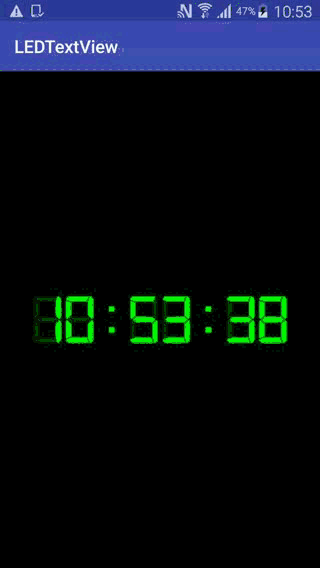
正常运行在手机中时,效果很流畅,gif上可能是由于录制完转码的时候,速度调快了,所以看上去速度比较快,这都是小事情,接下来我们来看看源码是如何实现的。
1.代码很简单,主要是利用xml布局文件的几个属性,并且通过设置我们特定的字体就能很容易的实现我们看到的效果啦,首先我们创建一个类LedTextView继承自TextView。
public class LedTextView extends TextView {
private static final String FONTS_FOLDER = "fonts";
private static final String FONT_DIGITAL_7 = FONTS_FOLDER
+ File.separator + "digital-7.ttf";
public LedTextView(Context context) {
super(context);
init(context);
}
public LedTextView(Context context, AttributeSet attrs) {
super(context, attrs);
init(context);
}
public LedTextView(Context context, AttributeSet attrs, int defStyle) {
super(context, attrs, defStyle);
init(context);
}
private void init(Context context) {
AssetManager assets = context.getAssets();
final Typeface font = Typeface.createFromAsset(assets,
FONT_DIGITAL_7);
setTypeface(font);
}
}
这里我们设置了我们特定的字体样式digital-7.ttf。
2.下面我们看看布局文件是如何写的
<?xml version="1.0" encoding="utf-8"?> <RelativeLayout xmlns:android="http://schemas.android.com/apk/res/android" android:layout_width="match_parent" android:background="#000000" android:layout_height="match_parent"> <com.eloancn.ledtextview.LedTextView android:layout_centerInParent="true" android:layout_width="wrap_content" android:layout_height="wrap_content" android:layout_gravity="center" android:text="88:88:88" android:textColor="#3300ff00" android:textSize="80sp" /> <com.eloancn.ledtextview.LedTextView android:layout_centerInParent="true" android:id="@+id/main_clock_time" android:layout_width="wrap_content" android:layout_height="wrap_content" android:layout_gravity="center" android:shadowColor="#00ff00" android:shadowDx="0" android:shadowDy="0" android:shadowRadius="10" android:textColor="#00ff00" android:textSize="80sp" /> </RelativeLayout>
可以看到,我们主要是在上面一层的TextView控件上设置了以下几个属性
android:shadowColor="#00ff00" android:shadowDx="0" android:shadowDy="0" android:shadowRadius="10"
并且设置了指定的颜色,这样就能实现LED发光字的效果。
3.下面我们再来看看MainActivity是如何实现的,代码很简单,主要是获取当前时间,分别截取时分秒赋给我们的textView。
public class MainActivity extends AppCompatActivity {
private static final String DATE_FORMAT = "%02d:%02d:%02d";
private static final int REFRESH_DELAY = 500;
private final Handler mHandler = new Handler();
private final Runnable mTimeRefresher = new Runnable() {
@Override
public void run() {
final Date d = new Date();
mTextView.setText(String.format(DATE_FORMAT, d.getHours(),
d.getMinutes(), d.getSeconds()));
mHandler.postDelayed(this, REFRESH_DELAY);
}
};
private TextView mTextView;
@Override
public void onCreate(Bundle savedInstanceState) {
super.onCreate(savedInstanceState);
setContentView(R.layout.activity_main);
mTextView = (TextView) findViewById(R.id.main_clock_time);
}
@Override
protected void onResume() {
super.onResume();
mHandler.post(mTimeRefresher);
}
@Override
protected void onStop() {
super.onStop();
mHandler.removeCallbacks(mTimeRefresher);
}
}
怎么样,代码是不是很简单就实现了呢,大家赶快试一试吧!
字体资源下载地址:Android实现LED发光字效果
以上就是本文的全部内容,希望对大家的学习有所帮助,也希望大家多多支持脚本之家。
相关文章

Android ListView实现ImageLoader图片加载的方法
这篇文章主要介绍了Android ListView实现ImageLoader图片加载的方法,结合实例形式简单分析了开源框架Imageloader的功能、使用方法与相关注意事项,需要的朋友可以参考下2017-07-07
Android 自定义精美界面包含选项菜单 上下文菜单及监听详解流程
这篇文章主要介绍了一个Android实例小项目,它包含了选项菜单、上下文菜单及其对应的监听事件,它很小,但这部分功能在Android开发中很常见,需要的朋友来看看吧2021-11-11












最新评论