Android实现点击获取验证码60秒后重新获取功能
更新时间:2018年06月05日 10:54:50 作者:Xia_焱
这篇文章主要为大家详细介绍了Android点击获取验证码60秒后重新获取验证码的方法,具有一定的参考价值,感兴趣的小伙伴们可以参考一下
本文实例为大家分享了Android实现点击获取验证码60秒后重新获取的具体代码,供大家参考,具体内容如下
上代码
/**
* Created by Xia_焱 on 2017/5/7.
*/
public class CountDownTimerUtils extends CountDownTimer {
private TextView mTextView;
/**
* @param millisInFuture The number of millis in the future from the call
* to {@link #start()} until the countdown is done and {@link #onFinish()}
* is called.
* @param countDownInterval The interval along the way to receive
* {@link #onTick(long)} callbacks.
*/
public CountDownTimerUtils(TextView textView, long millisInFuture, long countDownInterval) {
super(millisInFuture, countDownInterval);
this.mTextView = textView;
}
@Override
public void onTick(long millisUntilFinished) {
mTextView.setClickable(false); //设置不可点击
mTextView.setText(millisUntilFinished / 1000 + "秒后可重新发送"); //设置倒计时时间
mTextView.setBackgroundResource(R.drawable.bg_identify_code_press); //设置按钮为灰
SpannableString spannableString = new SpannableString(mTextView.getText().toString());
ForegroundColorSpan span = new ForegroundColorSpan(Color.RED);
spannableString.setSpan(span, 0, 2, Spannable.SPAN_INCLUSIVE_EXCLUSIVE);
mTextView.setText(spannableString);
}
@Override
public void onFinish() {
mTextView.setText("重新获取验证码");
mTextView.setClickable(true);//重新获得点击
mTextView.setBackgroundResource(R.drawable.bg_identify_code_normal);
}
}
TextView背景色
bg_identify_code_press
<?xml version="1.0" encoding="utf-8"?> <shape xmlns:android="http://schemas.android.com/apk/res/android"> <solid android:color="#C0C0C0" /> <!--填充色 透明--> <corners android:radius="7dp" /> <!-- 圆角 --> </shape>
bg_identify_code_normal
<?xml version="1.0" encoding="utf-8"?> <shape xmlns:android="http://schemas.android.com/apk/res/android"> <solid android:color="#2BAF2B" /> <!--填充色 透明--> <corners android:radius="7dp" /> <!-- 圆角 --> </shape>
布局代码
<TextView
android:id="@+id/tv_yzm"
android:layout_width="match_parent"
android:layout_marginTop="50dp"
android:layout_height="45dp"
android:background="@drawable/bg_identify_code_normal"
android:gravity="center"
android:text="点击获取验证码"
android:textColor="#FFF"
android:textSize="15dp" />
项目代码
private void initView() {
tv_yzm = (TextView) findViewById(R.id.tv_yzm);
tv_yzm.setOnClickListener(new View.OnClickListener() {
@Override
public void onClick(View v) {
CountDownTimerUtils mCountDownTimerUtils = new CountDownTimerUtils(tv_yzm, 60000, 1000);
mCountDownTimerUtils.start();
}
});
}
效果图
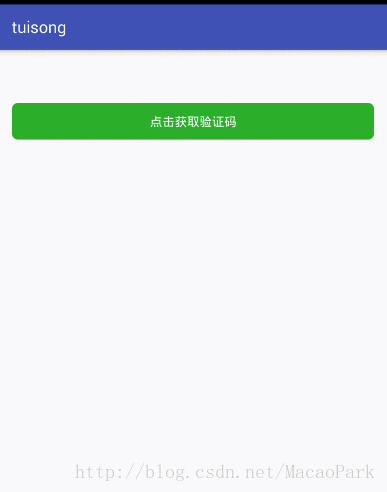
以上就是本文的全部内容,希望对大家的学习有所帮助,也希望大家多多支持脚本之家。
相关文章

Android ViewPager撤消左右滑动切换功能实现代码
这篇文章主要介绍了Android ViewPager撤消左右滑动切换功能实现代码,需要的朋友可以参考下2017-04-04
Android RecyclerView选择多个item的实现代码
这篇文章主要为大家详细介绍了Android RecyclerView选择多个item的实现代码,仿网易新闻客户端频道选择效果,具有一定的参考价值,感兴趣的小伙伴们可以参考一下2017-02-02












最新评论