python连接打印机实现打印文档、图片、pdf文件等功能
引言
python连接打印机进行打印,可能根据需求的不同,使用不同的函数模块。
- 如果你只是简单的想打印文档,比如office文档,你可以使用
ShellExecute方法,对于微软office的文档、pdf、txt等有用,你可以尝试下; - 如果你输入某些数据,文字信息,就想直接把它发送给打印机打印,那么可以尝试使用win32print;
- 如果你有一张图片,那么你可以结合python的
Python Imaging Library(PIL)和win32ui模块进行打印;
普通打印
ShellExecute
- 首先确保你电脑中的应用可以打开你要打印的文件;
- 是一些标准的文件类型
- 不用管哪些打印机,也就是说和连接的打印机型号无关;
- 你无控制设置打印属性的权限;
import tempfile
import win32api
import win32print
filename = tempfile.mktemp (".txt")
open (filename, "w").write ("This is a test")
win32api.ShellExecute (
0,
"print",
filename,
#
# If this is None, the default printer will
# be used anyway.
#
'/d:"%s"' % win32print.GetDefaultPrinter (),
".",
0
)
另一个版本
import tempfile
import win32api
import win32print
filename = tempfile.mktemp (".txt")
open (filename, "w").write ("This is a test")
win32api.ShellExecute (
0,
"printto",
filename,
'"%s"' % win32print.GetDefaultPrinter (),
".",
0
)
直接打印数据
win32print
- 直接将数据扔给打印机;
- 快速而且容易;
- 而且可以定义选择哪个打印机打印;
- 但是要打印的数据必须是可打印的,例如字符串等;
import os, sys
import win32print
printer_name = win32print.GetDefaultPrinter ()
#
# raw_data could equally be raw PCL/PS read from
# some print-to-file operation
#
if sys.version_info >= (3,):
raw_data = bytes ("This is a test", "utf-8")
else:
raw_data = "This is a test"
hPrinter = win32print.OpenPrinter (printer_name)
try:
hJob = win32print.StartDocPrinter (hPrinter, 1, ("test of raw data", None, "RAW"))
try:
win32print.StartPagePrinter (hPrinter)
win32print.WritePrinter (hPrinter, raw_data)
win32print.EndPagePrinter (hPrinter)
finally:
win32print.EndDocPrinter (hPrinter)
finally:
win32print.ClosePrinter (hPrinter)
打印图片
PIL win32ui
不使用额外的工具,在windows电脑上打印一张图片是相当的困难,至少需要3种不同的且相关的设备环境才可以。
还好,device-independent bitmap(DIB)和PIL可以帮助我们快速打印。下面的代码可以将图片发送至打印机打印尽可能大的尺寸且不失比例。
- 还可以选择使用哪个打印机
- 选择加载的图片的格式等
- 但是如果你电脑不是windows,那可能不是最好的方法;
import win32print import win32ui from PIL import Image, ImageWin # # Constants for GetDeviceCaps # # # HORZRES / VERTRES = printable area # HORZRES = 8 VERTRES = 10 # # LOGPIXELS = dots per inch # LOGPIXELSX = 88 LOGPIXELSY = 90 # # PHYSICALWIDTH/HEIGHT = total area # PHYSICALWIDTH = 110 PHYSICALHEIGHT = 111 # # PHYSICALOFFSETX/Y = left / top margin # PHYSICALOFFSETX = 112 PHYSICALOFFSETY = 113 printer_name = win32print.GetDefaultPrinter () file_name = "test.jpg" # # You can only write a Device-independent bitmap # directly to a Windows device context; therefore # we need (for ease) to use the Python Imaging # Library to manipulate the image. # # Create a device context from a named printer # and assess the printable size of the paper. # hDC = win32ui.CreateDC () hDC.CreatePrinterDC (printer_name) printable_area = hDC.GetDeviceCaps (HORZRES), hDC.GetDeviceCaps (VERTRES) printer_size = hDC.GetDeviceCaps (PHYSICALWIDTH), hDC.GetDeviceCaps (PHYSICALHEIGHT) printer_margins = hDC.GetDeviceCaps (PHYSICALOFFSETX), hDC.GetDeviceCaps (PHYSICALOFFSETY) # # Open the image, rotate it if it's wider than # it is high, and work out how much to multiply # each pixel by to get it as big as possible on # the page without distorting. # bmp = Image.open (file_name) if bmp.size[0] > bmp.size[1]: bmp = bmp.rotate (90) ratios = [1.0 * printable_area[0] / bmp.size[0], 1.0 * printable_area[1] / bmp.size[1]] scale = min (ratios) # # Start the print job, and draw the bitmap to # the printer device at the scaled size. # hDC.StartDoc (file_name) hDC.StartPage () dib = ImageWin.Dib (bmp) scaled_width, scaled_height = [int (scale * i) for i in bmp.size] x1 = int ((printer_size[0] - scaled_width) / 2) y1 = int ((printer_size[1] - scaled_height) / 2) x2 = x1 + scaled_width y2 = y1 + scaled_height dib.draw (hDC.GetHandleOutput (), (x1, y1, x2, y2)) hDC.EndPage () hDC.EndDoc () hDC.DeleteDC ()
实践
从前台传来要打印的字符,后端生成二维码,并作出相应处理后,连接打印机打印图片。
# 打印二维码
def print_barcode(request):
import pyqrcode
import random,string
from PIL import Image,ImageDraw,ImageFont
import numpy as np
if request.is_ajax() and request.method == 'POST':
result = {}
bar_string = 'NaN'
type = request.POST['type']
if type == 'box':
# 生成箱子码
# 格式:P190823-K91 [P][日期][-][A-Z][0-9][0-9]
bar_string = 'P'+datetime.date.today().strftime('%y%m%d')+'-'+str(random.choice('ABCDEFGHIGKLMNOPQRSTUVWXYZ'))\
+ str(random.choice(range(10)))+ str(random.choice(range(10)))
elif type == 'kuwei':
# 生成库位码
bar_string = request.POST['string']
else:
pass
try:
big_code = pyqrcode.create(bar_string, error='L', version=2 , mode='binary')
big_code.png('./code.png', scale=8)
img_code = Image.open('code.png')
size = img_code.size
img_final = Image.new('RGB', (size[0], size[1]+35), color=(255, 255, 255))
img_final.paste(img_code, (0, 0, size[0], size[1]))
draw = ImageDraw.Draw(img_final)
font = ImageFont.truetype('AdobeGothicStd-Bold.otf', size=35)
width, height = draw.textsize(bar_string,font=font)
draw.text(((size[0]-width)/2, size[1]-15), bar_string , fill=(0, 0, 0), font=font)
img_final.save('./code.png')
# 然后连接打印机将其打印出来即可
is_ok =[]
if type == 'box':
for i in range(4):
temp = print_img('./code.png')
is_ok.append(temp)
else:
temp = print_img('./code.png')
is_ok.append(temp)
# is_ok = True
result['done'] = 'ok' if np.all(is_ok) else '连接打印机失败'
except Exception as e:
result['done'] = e
return JsonResponse(result)
def print_img(img):
import win32print
import win32ui
from PIL import Image, ImageWin
# 参考 http://timgolden.me.uk/python/win32_how_do_i/print.html#win32print
try:
printer_name = win32print.GetDefaultPrinter()
hDC = win32ui.CreateDC()
hDC.CreatePrinterDC(printer_name)
#printable_area = (300, 270) # 打印纸尺寸
#printer_size = (300, 270)
# 打开图片并缩放
bmp = Image.open(img)
if bmp.size[0] < bmp.size[1]:
bmp = bmp.rotate(90)
# ratios = [1.0 * printable_area[0] / bmp.size[1], 1.0 * printable_area[1] / bmp.size[0]]
# scale = min(ratios)
scale = 1
hDC.StartDoc(img)
hDC.StartPage()
dib = ImageWin.Dib(bmp)
scaled_width, scaled_height = [int(scale * i) for i in bmp.size]
x1 = 20 # 控制位置
y1 = -30
x2 = x1 + scaled_width
y2 = y1 + scaled_height
dib.draw(hDC.GetHandleOutput(), (x1, y1, x2, y2))
hDC.EndPage()
hDC.EndDoc()
hDC.DeleteDC()
return True
except:
return False
打印效果:
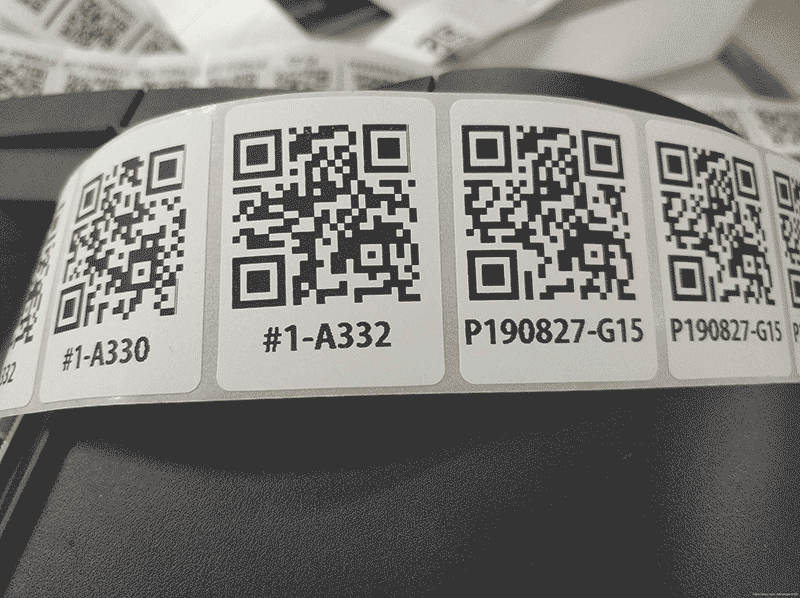
以上内容为二赛君整理发布,转载请注明出处,谢谢。
参考
http://timgolden.me.uk/python/win32_how_do_i/print.htm
相关文章

Python中np.percentile和df.quantile分位数详解
分位数(Quantile)亦称分位点是指将一个随机变量的概率分布范围分为几个等份的数值点,下面这篇文章主要给大家介绍了关于Python中np.percentile和df.quantile分位数的相关资料,文中通过实例代码介绍的非常详细,需要的朋友可以参考下2023-05-05
关于文件Permission denied解决方案(pip)
这篇文章主要介绍了文件Permission denied解决方案(pip),具有很好的参考价值,希望对大家有所帮助,如有错误或未考虑完全的地方,望不吝赐教2023-08-08
python Pexpect 实现输密码 scp 拷贝的方法
今天小编就为大家分享一篇python Pexpect 实现输密码 scp 拷贝的方法,具有很好的参考价值,希望对大家有所帮助。一起跟随小编过来看看吧2019-01-01
pytorch中tensorboard安装及安装过程中出现的常见错误问题
这篇文章主要介绍了pytorch中tensorboard安装及安装过程中出现的常见错误问题,具有很好的参考价值,希望对大家有所帮助,如有错误或未考虑完全的地方,望不吝赐教2023-09-09
Python和Ruby中each循环引用变量问题(一个隐秘BUG?)
这篇文章主要介绍了Python和Ruby中each循环引用变量问题,类似PHP的foreach中使用引用变量的问题,需要的朋友可以参考下2014-06-06
Django集成搜索引擎Elasticserach的方法示例
这篇文章主要介绍了Django集成搜索引擎Elasticserach的方法示例,文中通过示例代码介绍的非常详细,对大家的学习或者工作具有一定的参考学习价值,需要的朋友们下面随着小编来一起学习学习吧2019-06-06












最新评论