原生js无缝轮播插件使用详解
更新时间:2020年03月09日 14:25:56 作者:暴暴君
这篇文章主要为大家详细介绍了原生js无缝轮播插件的使用方法,文中示例代码介绍的非常详细,具有一定的参考价值,感兴趣的小伙伴们可以参考一下
这篇博文主要讲如何使用原生js来实现一个兼容 IE9+ 的无缝轮播图。主要知识点如下:
- 面向对象
- js优化之节流函数
- js运动
效果
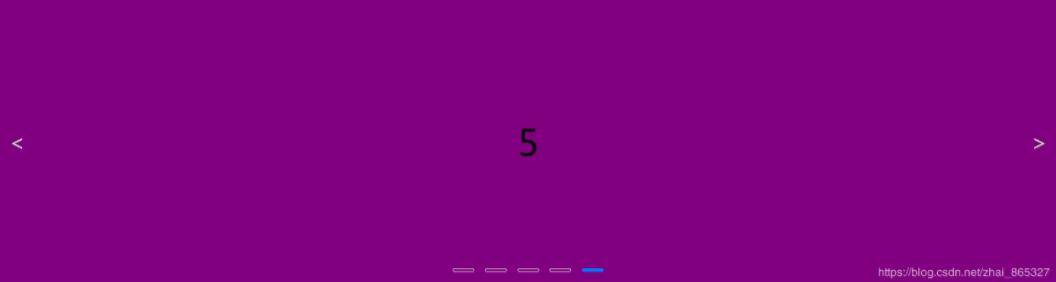
html结构
<div class="sliders-wraper" id="rotation-1"> <ul class="sliders clear"> <li class="slider" style="background:purple">5</li> <li class="slider" style="background:pink">1</li> <li class="slider" style="background:beige">2</li> <li class="slider" style="background:gold">3</li> <li class="slider" style="background:skyblue">4</li> <li class="slider" style="background:purple">5</li> <li class="slider" style="background:pink">1</li> </ul> <div class="pagenation"> <div class="page page-active"><a></a></div> <div class="page"><a></a></div> <div class="page"><a></a></div> <div class="page"><a></a></div> <div class="page"><a></a></div> </div> <span class='prev rotation-btn'><</span> <span class='next rotation-btn'>></span> </div>
css样式
*{margin: 0;padding: 0;box-sizing: border-box;}
.clear{zoom: 0;}
.clear:after{content: '';display: block;overflow: hidden;clear: both;widows: 0;height: 0;}
.sliders-wraper{width: 100%;height: 400px;line-height: 400px;
overflow: hidden;position: relative;text-align: center;}
.sliders{position: absolute;list-style: none;font-size: 50px;}
.slider{float: left;}
.rotation-btn{position: absolute;top: 50%;width: 50px;height: 50px;
line-height: 50px;margin-top: -25px;font-size: 30px;color: #ccc;cursor: pointer;}
.prev{left:0;}
.next{right:0;}
.pagenation{position: absolute;bottom: 10px;width: 100%;height: 25px;line-height: 25px;}
.pagenation .page{width: 40px;height: 25px;display: inline-block;cursor: pointer;}
.pagenation .page a{display: block;width: 30px;height: 5px;border: 1px solid #ccc;
border-radius: 5px;background: transparent;margin: 10px auto;}
.pagenation .page-active a{border-color: #0076ff;background-color: #0076ff;}
js
;(function(doc, win){
function Rotation(obj){
this.wraper = doc.getElementById(obj.el) //窗口
this.sliders = this.wraper.getElementsByClassName('sliders')[0] //图片父盒子
this.slideList = this.sliders.getElementsByClassName('slider') //所有图片
this.length = this.slideList.length
this.index = 1 //当前显示的图片的索引
this.timer = null //单张图片运动定时器
this.animation = null //自动轮播定时器
// 在obj中可以自定义的参数
this.mode = 'easy-in-out'//动画曲线,可选 'linear'
this.step = 5 //匀速运动滚动步长
this.delay = 2500 //轮播间隔
this.duration = 40 //单张图片动画时长
this.auto = true //是否开启自动轮播
this.btn = false //是否有左右按钮
this.focusBtn = true //是否支持焦点事件
for(var k in obj)
this[k] = obj[k]
if(this.btn){
this.prev = this.wraper.getElementsByClassName('prev')[0]
this.next = this.wraper.getElementsByClassName('next')[0]
}
if(this.focusBtn){
this.pagenation = this.wraper.getElementsByClassName('pagenation')[0]
this.pageList = this.pagenation.getElementsByClassName('page')
this.activePage = 0 //当前的焦点的索引
}
this.init()
}
var D = Rotation.prototype
/*
* func init
* 初始化函数
* @para 0
*/
D.init = function(){
this.width = this.wraper.clientWidth
if(this.mode == 'linear')
this.duration = 1
for(var i=0; i<this.length; i++)
this.slideList[i].style.width = this.width + 'px'
this.sliders.style.width = this.width * this.length + 'px'
this.sliders.style.marginLeft = -this.width + "px";
this.handler()
this.auto && this.autoPlay()
}
D.getStyle = function(obj, attr){
return obj.currentStyle?obj.currentStyle[attr]:getComputedStyle(obj, false)[attr];
}
/*
* @method bind
* 事件绑定函数
* bind events
*/
D.handler = function(){
var _th = this,i=0
if(this.btn){
this.prev.onclick = function(){
_th.turnLeft();
}
this.next.onclick = function(){
_th.turnRight();
}
}
if(this.focusBtn){
for(; i<this.pageList.length; i++){
this.pageList[i].key = i
this.pageList[i].function(){
_th.index = this.key + 1
_th.toggleClass()
}
}
}
this.wraper.onmouseover = function(){
clearInterval(_th.animation);
}
this.wraper.onmouseout = function(){
_th.auto && _th.autoPlay()
}
}
/*
* func turnRight
* 向右轮播函数
* @para 0
*/
D.turnRight = function(){
this.index++;
if(this.index == this.length-1){
this.index=1;
this.sliders.style.marginLeft = 0;
}
this.toggleClass();
}
/*
* func turnLeft
* 向左轮播函数
* @para 0
*/
D.turnLeft = function(){
this.index--;
if(this.index == 0){
this.index = this.length-2;
this.sliders.style.marginLeft = -this.width * (this.length-1) + "px";
}
this.toggleClass();
}
/*
* func toggleClass
* 改变数字焦点样式,轮播动画核心函数调用
* @para 0
*/
D.toggleClass = function(){
if(this.focusBtn){
this.pageList[this.activePage].className = "page";
this.pageList[this.index-1].className = "page page-active";
this.activePage = this.index-1;
}
this.slide(-this.index * this.width);
}
/*
* func slide
* 图片滚动函数,核心函数
* @param ins 滚动终点
*/
D.slide = function(ins){
var _th = this
// 防止动画过度过程中计算错误
if(_th.timer) clearInterval(_th.timer);
_th.timer = setInterval(move,_th.duration);
function move(){
var currentPosition = parseFloat(_th.sliders.style.marginLeft);
// 根据起始点和目标位置的比较确定向哪个方向移动
var n = ins-currentPosition<0?-1:1;
if(Math.abs(ins-currentPosition) < _th.step){
_th.sliders.style.marginLeft = ins + "px";
clearInterval(_th.timer);
}else{
// 变速运动关键,注释变为匀速运动
if(_th.mode == 'easy-in-out')
_th.step = Math.abs(ins-currentPosition)/5
_th.sliders.style.marginLeft = currentPosition + n*_th.step + "px";
}
}
}
/*
* func autoPlay
* 自动轮播函数
* @para 0
*/
D.autoPlay = function(){
var _th = this
clearInterval(_th.animation)
_th.animation = setInterval(function(){
_th.turnRight();
},_th.delay)
}
/*
* func debounce
* 节流函数
* @para fn<要执行的函数> delay<节流时间>
* @value func
*/
D.debounce = function(fn,delay){
var timer = null
return function(){
if(timer){
clearTimeout(timer)
}
timer = setTimeout(fn,delay)
}
}
/*
* func refresh
* 自动刷新函数,这里采用节流是防止刷新操作太过于频繁导致性能下降
* @para 0
*/
D.refresh = function(){
var _th = this
this.debounce(function(){
_th.init()
_th.toggleClass()
},100)()
}
/*
* func rotation
* 实例化函数
* @para obj 实例化的具体参数
* @value 返回具体实例
*/
win.rotation = function(obj){
return new Rotation(obj)
}
})(document, window)
调用方式
var r2 = rotation({
el: 'rotation-1',
mode: 'easy-in-out', //运动曲线
auto: true,//开启自动轮播
btn: true, //左右按钮
focusBtn: false//焦点
})
window.onresize = function(){
r2 && r2.refresh()
}
精彩专题分享:jQuery图片轮播 JavaScript图片轮播 Bootstrap图片轮播
以上就是本文的全部内容,希望对大家的学习有所帮助,也希望大家多多支持脚本之家。
相关文章

javaScript让文本框内的最后一个文字的后面获得焦点实现代码
让文本框内的最后一个文字的后面获得焦点,在应用中很常见,接下来提供解决方案,按兴趣的朋友可以了解下2013-01-01
javascript动画对象支持加速、减速、缓入、缓出的实现代码
javascript动画对象支持加速、减速、缓入、缓出的实现代码,需要的朋友可以参考下2012-09-09












最新评论