PyQt5实现登录页面
更新时间:2020年05月30日 10:34:26 作者:xiaopengyaonixi
这篇文章主要为大家详细介绍了PyQt5实现登录页面,文中示例代码介绍的非常详细,具有一定的参考价值,感兴趣的小伙伴们可以参考一下
本文实例为大家分享了PyQt5实现登录页面的具体代码,供大家参考,具体内容如下
效果图:
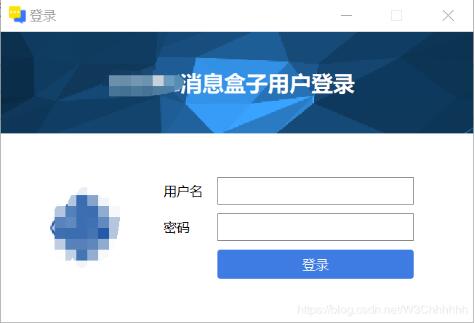
python代码:
import sys
from PyQt5.QtCore import Qt
from PyQt5.QtGui import QPixmap, QPainter, QColor, QFont, QIcon
from PyQt5.QtWidgets import QWidget, QVBoxLayout, QApplication, QLabel, QDesktopWidget, QHBoxLayout, QFormLayout, \
QPushButton, QLineEdit
class LoginForm(QWidget):
def __init__(self):
super().__init__()
self.initUI()
def initUI(self):
"""
初始化UI
:return:
"""
self.setObjectName("loginWindow")
self.setStyleSheet('#loginWindow{background-color:white}')
self.setFixedSize(650, 400)
self.setWindowTitle("登录")
self.setWindowIcon(QIcon('static/logo_title.png'))
self.text = "xxxx消息盒子用户登录"
# 添加顶部logo图片
pixmap = QPixmap("static/logo_header.png")
scaredPixmap = pixmap.scaled(650, 140)
label = QLabel(self)
label.setPixmap(scaredPixmap)
# 绘制顶部文字
lbl_logo = QLabel(self)
lbl_logo.setText(self.text)
lbl_logo.setStyleSheet("QWidget{color:white;font-weight:600;background: transparent;font-size:30px;}")
lbl_logo.setFont(QFont("Microsoft YaHei"))
lbl_logo.move(150, 50)
lbl_logo.setAlignment(Qt.AlignCenter)
lbl_logo.raise_()
# 登录表单内容部分
login_widget = QWidget(self)
login_widget.move(0, 140)
login_widget.setGeometry(0, 140, 650, 260)
hbox = QHBoxLayout()
# 添加左侧logo
logolb = QLabel(self)
logopix = QPixmap("static/logo.png")
logopix_scared = logopix.scaled(100, 100)
logolb.setPixmap(logopix_scared)
logolb.setAlignment(Qt.AlignCenter)
hbox.addWidget(logolb, 1)
# 添加右侧表单
fmlayout = QFormLayout()
lbl_workerid = QLabel("用户名")
lbl_workerid.setFont(QFont("Microsoft YaHei"))
led_workerid = QLineEdit()
led_workerid.setFixedWidth(270)
led_workerid.setFixedHeight(38)
lbl_pwd = QLabel("密码")
lbl_pwd.setFont(QFont("Microsoft YaHei"))
led_pwd = QLineEdit()
led_pwd.setEchoMode(QLineEdit.Password)
led_pwd.setFixedWidth(270)
led_pwd.setFixedHeight(38)
btn_login = QPushButton("登录")
btn_login.setFixedWidth(270)
btn_login.setFixedHeight(40)
btn_login.setFont(QFont("Microsoft YaHei"))
btn_login.setObjectName("login_btn")
btn_login.setStyleSheet("#login_btn{background-color:#2c7adf;color:#fff;border:none;border-radius:4px;}")
fmlayout.addRow(lbl_workerid, led_workerid)
fmlayout.addRow(lbl_pwd, led_pwd)
fmlayout.addWidget(btn_login)
hbox.setAlignment(Qt.AlignCenter)
# 调整间距
fmlayout.setHorizontalSpacing(20)
fmlayout.setVerticalSpacing(12)
hbox.addLayout(fmlayout, 2)
login_widget.setLayout(hbox)
self.center()
self.show()
def center(self):
qr = self.frameGeometry()
cp = QDesktopWidget().availableGeometry().center()
qr.moveCenter(cp)
self.move(qr.topLeft())
if __name__ == "__main__":
app = QApplication(sys.argv)
ex = LoginForm()
sys.exit(app.exec_())
以上就是本文的全部内容,希望对大家的学习有所帮助,也希望大家多多支持脚本之家。
相关文章

Pytorch上下采样函数之F.interpolate数组采样操作详解
最近用到了上采样下采样操作,pytorch中使用interpolate可以很轻松的完成,下面这篇文章主要给大家介绍了关于Pytorch上下采样函数之F.interpolate数组采样操作的相关资料,需要的朋友可以参考下2022-04-04












最新评论