vue实现图形验证码
更新时间:2021年04月27日 11:01:58 作者:公孙元二
这篇文章主要为大家详细介绍了vue实现图形验证码,文中示例代码介绍的非常详细,具有一定的参考价值,感兴趣的小伙伴们可以参考一下
本文实例为大家分享了vue实现图形验证码的具体代码,供大家参考,具体内容如下
效果图:
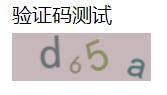
或

或

或

代码:
验证码组件:
src/common/sIdentify.vue
<template>
<div class="s-canvas">
<canvas id="s-canvas" :width="contentWidth" :height="contentHeight"></canvas>
</div>
</template>
<script>
export default {
name: 'SIdentify',
props: {
identifyCode: {
type: String,
default: '1234'
},
fontSizeMin: {
type: Number,
default: 18
},
fontSizeMax: {
type: Number,
default: 40
},
backgroundColorMin: {
type: Number,
default: 180
},
backgroundColorMax: {
type: Number,
default: 240
},
colorMin: {
type: Number,
default: 50
},
colorMax: {
type: Number,
default: 160
},
lineColorMin: {
type: Number,
default: 40
},
lineColorMax: {
type: Number,
default: 180
},
dotColorMin: {
type: Number,
default: 0
},
dotColorMax: {
type: Number,
default: 255
},
contentWidth: {
type: Number,
default: 111
},
contentHeight: {
type: Number,
default: 38
}
},
methods: {
// 生成一个随机数
randomNum(min, max) {
return Math.floor(Math.random() * (max - min) + min)
},
// 生成一个随机的颜色
randomColor(min, max) {
let r = this.randomNum(min, max)
let g = this.randomNum(min, max)
let b = this.randomNum(min, max)
return 'rgb(' + r + ',' + g + ',' + b + ')'
},
drawPic() {
let canvas = document.getElementById('s-canvas')
let ctx = canvas.getContext('2d')
ctx.textBaseline = 'bottom'
// 绘制背景
ctx.fillStyle = this.randomColor(this.backgroundColorMin, this.backgroundColorMax)
ctx.fillRect(0, 0, this.contentWidth, this.contentHeight)
// 绘制文字
for (let i = 0; i < this.identifyCode.length; i++) {
this.drawText(ctx, this.identifyCode[i], i)
}
// this.drawLine(ctx) // 绘制干扰线
// this.drawDot(ctx) // 绘制干扰点
},
// 绘制文本
drawText(ctx, txt, i) {
ctx.fillStyle = this.randomColor(this.colorMin, this.colorMax)
ctx.font = this.randomNum(this.fontSizeMin, this.fontSizeMax) + 'px SimHei'
let x = (i + 1) * (this.contentWidth / (this.identifyCode.length + 1))
let y = this.randomNum(this.fontSizeMax, this.contentHeight - 5)
var deg = this.randomNum(-30, 30) // 字符旋转角度(不超过45度比较好)
// 修改坐标原点和旋转角度
ctx.translate(x, y)
ctx.rotate(deg * Math.PI / 180)
ctx.fillText(txt, 0, 0)
// 恢复坐标原点和旋转角度
ctx.rotate(-deg * Math.PI / 180)
ctx.translate(-x, -y)
},
drawLine(ctx) {
// 绘制干扰线
for (let i = 0; i < 8; i++) {
ctx.strokeStyle = this.randomColor(this.lineColorMin, this.lineColorMax)
ctx.beginPath()
ctx.moveTo(this.randomNum(0, this.contentWidth), this.randomNum(0, this.contentHeight))
ctx.lineTo(this.randomNum(0, this.contentWidth), this.randomNum(0, this.contentHeight))
ctx.stroke()
}
},
drawDot(ctx) {
// 绘制干扰点
for (let i = 0; i < 100; i++) {
ctx.fillStyle = this.randomColor(0, 255)
ctx.beginPath()
ctx.arc(this.randomNum(0, this.contentWidth), this.randomNum(0, this.contentHeight), 1, 0, 2 * Math.PI)
ctx.fill()
}
}
},
watch: {
identifyCode() {
this.drawPic()
}
},
mounted() {
this.drawPic()
}
}
</script>
父组件
<template>
<div>
<div>验证码测试</div>
<div @click="refreshCode()" class="code" style="cursor:pointer;" title="点击切换验证码">
<s-identify :identifyCode="identifyCode"></s-identify>
</div>
</div>
</template>
<script>
import { defineComponent } from 'vue';
import sIdentify from "@/common/sIdentify.vue";
// import axios from 'axios'
export default defineComponent({
name: 'WatermarkTest',
components: { sIdentify },
data() {
return {
identifyCode: "",
identifyCodes: ['0','1','2','3','4','5','6','7','8','9','a','b','c','d'], //根据实际需求加入自己想要的字符
}
},
mounted() {
this.refreshCode()
},
unmounted() {
},
methods: {
// 生成随机数
randomNum(min, max) {
max = max + 1
return Math.floor(Math.random() * (max - min) + min);
},
// 更新验证码
refreshCode() {
this.identifyCode = "";
this.makeCode(this.identifyCodes, 4);
console.log('当前验证码:',this.identifyCode);
},
// 随机生成验证码字符串
makeCode(data, len) {
console.log('data, len:', data, len)
for (let i = 0; i < len; i++) {
this.identifyCode += this.identifyCodes[this.randomNum(0, this.identifyCodes.length-1)]
}
},
},
});
</script>
以上就是本文的全部内容,希望对大家的学习有所帮助,也希望大家多多支持脚本之家。
相关文章

详解Vue路由History mode模式中页面无法渲染的原因及解决
这篇文章主要介绍了详解Vue路由History mode模式中页面无法渲染的原因及解决,非常具有实用价值,需要的朋友可以参考下2017-09-09
Vue ElementUI this.$confirm async await封
这篇文章主要介绍了Vue ElementUI this.$confirm async await封装方式,具有很好的参考价值,希望对大家有所帮助。如有错误或未考虑完全的地方,望不吝赐教2022-09-09
vue 3 中watch 和watchEffect 的新用法
本篇文章主要通过 Options API 和 Composition API 对比 watch 的使用方法,让大家快速掌握 vue3 中 watch 新用法,需要的朋友可以参考一下哦,希望对大家有所帮助2021-11-11












最新评论