用python实现监控视频人数统计
一、图示
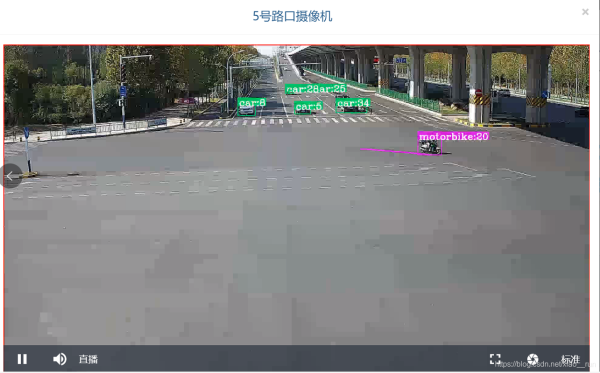
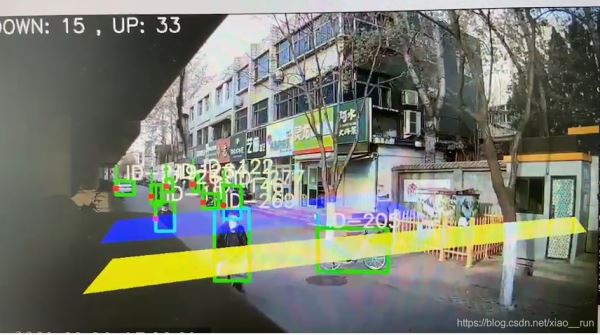
客户端请求输入一段视频或者一个视频流,输出人数或其他目标数量,上报给上层服务器端,即提供一个http API调用算法统计出人数,最终http上报总人数
二、准备
相关技术 python pytorch opencv http协议 post请求
Flask
Flask是一个Python实现web开发的微框架,对于像我对web框架不熟悉的人来说还是比较容易上手的。
Flask安装
sudo pip install Flask
三、一个简单服务器应用
为了稍微了解一下flask是如何使用的,先做一个简单的服务器例子。
第一个文件hello.py。
from flask import Flask
app = Flask(__name__)
@app.route("/")
def hello():
return 'hello world!'
@app.route("/python")
def hello_python():
return 'hello python!'
if __name__ == '__main__':
app.run(host='0.0.0.0')
app.run(host=‘0.0.0.0')表示现在设定的ip为0.0.0.0,并且设定为0.0.0.0是非常方便的,如果你是在一台远程电脑上设置服务器,并且那台远程电脑的ip是172.1.1.1,那么在本地的电脑上可以设定ip为172.1.1.1来向服务器发起请求。
@app.route('/')表示发送request的地址是http://0.0.0.0:5000/,@app.route("/python")表示发送requests的地址为http://0.0.0.0:5000/python。
第二个文件是request.py
import requests url = 'http://0.0.0.0:5000/' r = requests.get(url) print(r.status_code) print(r.text) url = 'http://0.0.0.0:5000/python' r = requests.get(url) print(r.status_code) print(r.text)
四、向服务器发送图片
服务器代码
#coding:utf-8
from flask import request, Flask
import os
app = Flask(__name__)
@app.route("/", methods=['POST'])
def get_frame():
upload_file = request.files['file']
old_file_name = upload_file.filename
file_path = os.path.join('/local/share/DeepLearning', 'new' + old_file_name)
if upload_file:
upload_file.save(file_path)
print "success"
return 'success'
else:
return 'failed'
if __name__ == "__main__":
app.run("0.0.0.0", port=5000)
客户端代码
import requests
url = "http://0.0.0.0:5000"
filepath='./t2.jpg'
split_path = filepath.split('/')
filename = split_path[-1]
print(filename)
file = open(filepath, 'rb')
files = {'file':(filename, file, 'image/jpg')}
r = requests.post(url,files = files)
result = r.text
print result
这种情况长传图片是最快的,比用opencv先打开后传递象素级的数字要快很多.
五、最终关键yolov5调用代码:
#!/usr/bin/env python
# -*- coding: utf-8 -*-
# @Time : 2021/2/20 18:19
# @Author : xiaorun
# @Site :
# @File : yoloDetect.py
# @Software: PyCharm
import sys
import threading
from threading import Thread
import time
import os
import cv2
from yolo import YOLO5
import json,jsonify
import requests
import flask
from flask import request
headers = {'Content-Type': 'application/json'}
url_addr="http://123.206.106.55:8065/api/video/getPersonNum/"
# 创建一个服务,把当前这个python文件当做一个服务
server = flask.Flask(__name__)
server.debug = True
def gen_detector(url_video):
yolo = YOLO5()
opt = parseData()
yolo.set_config(opt.weights, opt.device, opt.img_size, opt.conf_thres, opt.iou_thres, True)
yolo.load_model()
camera = cv2.VideoCapture(url_video)
# 读取视频的fps, 大小
fps = camera.get(cv2.CAP_PROP_FPS)
size = (camera.get(cv2.CAP_PROP_FRAME_WIDTH), camera.get(cv2.CAP_PROP_FRAME_HEIGHT))
print("fps: {}\nsize: {}".format(fps, size))
# 读取视频时长(帧总数)
total = int(camera.get(cv2.CAP_PROP_FRAME_COUNT))
print("[INFO] {} total frames in video".format(total))
ret, frame = camera.read()
if ret==False:
video_parameter = {"accessKey": "1C7C48F44A3940EBBAQXTC736BF6530342",
"code": "0000",
"personNum": "video problem.."}
response = requests.post(url=url_addr, headers=headers, data=json.dumps(video_parameter))
print(response.json())
max_person=0
while total>0:
total=total-1
ret,frame=camera.read()
if ret == True:
objs = yolo.obj_detect(frame)
if max_person<=len(objs):
max_person=len(objs)
for obj in objs:
cls = obj["class"]
cor = obj["color"]
conf = '%.2f' % obj["confidence"]
label = cls + " "
x, y, w, h = obj["x"], obj["y"], obj["w"], obj["h"]
cv2.rectangle(frame, (int(x), int(y)), (int(x + w), int(y + h)), tuple(cor))
cv2.putText(frame, label, (int(x), int(y)), cv2.FONT_HERSHEY_SIMPLEX, 1, cor, thickness=2)
person = "there are {} person ".format(len(objs))
cv2.putText(frame, person, (20, 20), cv2.FONT_HERSHEY_SIMPLEX, 1, (0, 0, 255), thickness=3)
video_parameter = {"accessKey": "1C7C48F44A3940EBBAQXTC736BF6530342",
"code": "0000",
"personNum": str(max_person)}
if total==0:
response = requests.post(url=url_addr, headers=headers, data=json.dumps(video_parameter))
print(response.json())
cv2.imshow("test",frame)
if cv2.waitKey(1)==ord("q"):
break
@server.route('/video', methods=['post'])
def get_video():
if not request.data: # 检测是否有数据
return ('fail..')
video_name= request.data.decode('utf-8')
# 获取到POST过来的数据,因为我这里传过来的数据需要转换一下编码。根据晶具体情况而定
video_json = json.loads(video_name)
print(video_json)
accessKey=video_json["accessKey"]
if accessKey=="1C7C48F44A3940EBBAQXTC736BF6530342":
code=video_json["code"]
url_video=video_json["url"]
print(url_video)
gen_detector(url_video)
# 把区获取到的数据转为JSON格式。
data_return={"code":200,"data":url_video,"message":"请求成功","sucsess":"true"}
return json.dumps(data_return)
else:
pass
# 返回JSON数据。
if __name__ == '__main__':
server.run(host='192.168.1.250', port=8888)
客户端请求测试:
#!/usr/bin/env python
# -*- coding: utf-8 -*-
# @Time : 2021/5/12 15:12
# @Author : xiaorun
# @Site :
# @File : test_post.py
# @Software: PyCharm
import requests,json
headers = {'Content-Type': 'application/json'}
user_info = {"accessKey":"1C7C48F44A3940EBBAQXTC736BF6530342",
"code":"N000001",
"url":"http:xxxx/video/xxxx.mp4"
}
r = requests.post("http://8.8.9.76:8888/video",headers=headers, data=json.dumps(user_info))
print (r.text)
到此这篇关于用python实现监控视频人数统计的文章就介绍到这了,更多相关python视频人数统计内容请搜索脚本之家以前的文章或继续浏览下面的相关文章希望大家以后多多支持脚本之家!
相关文章

Python中logging日志记录到文件及自动分割的操作代码
这篇文章主要介绍了Python中logging日志记录到文件及自动分割,本文给大家介绍的非常详细,对大家的学习或工作具有一定的参考借鉴价值,需要的朋友可以参考下2020-08-08












最新评论