pycharm中jupyter的使用图文教程
步骤
1、安装Jupyter
pip install jupyter
2、 新建一个IPython文件

3、在Terminal里启动Jupyter Notebook
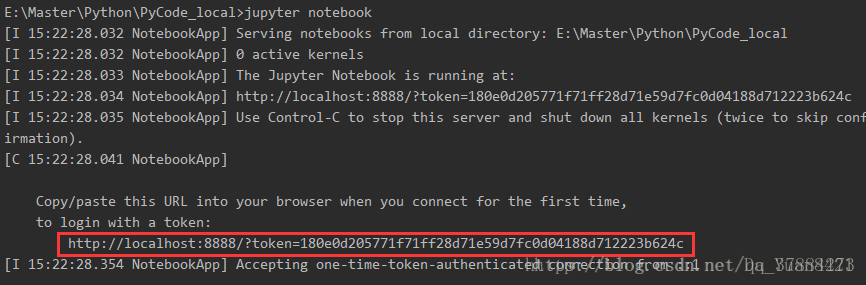
4、 编写程序
随便写点什么测试一下,应该得到的结果是这样的:
print(1)
点击运行!
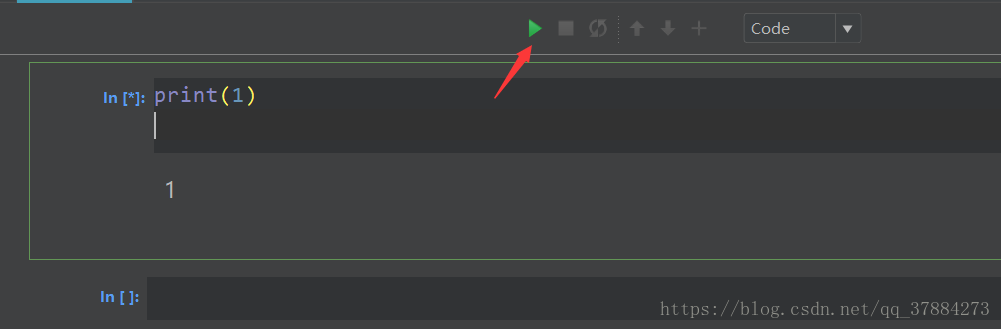
填入上面的地址即可
补充:Linux下安装Pycharm和jupyter
Linux下python
CentOS7下默认

安装python3
默认情况下 CentOS7 系统中自带的 Python 版本是2.7版本。我们当前工作的Python版本几乎全为 Python3 版本,所以可以通过 yum 软件包管理工具安装python3版本, 不过由
于 CentOS7 的 Base 软件包仓库默认没有 Python3版本 ,因此查找失败,
[root@localhost ~]# yum list "*python3*" Loaded plugins: fastestmirror, langpacks Loading mirror speeds from cached hostfile * base: centos.ustc.edu.cn * extras: mirrors.163.com * updates: mirrors.163.com Error: No matching Packages to list
除了 Base 仓库,还可以使用 epel 仓库,要想使用 epel 仓库,需要先安装一下 epel 仓库,安装过程如下
[root@localhost ~]# yum install epel-release -y Loaded plugins: fastestmirror, langpacks Loading mirror speeds from cached hostfile * base: mirrors.njupt.edu.cn * extras: mirrors.163.com * updates: mirrors.163.com Resolving Dependencies --> Running transaction check ---> Package epel-release.noarch 0:7-11 will be installed --> Finished Dependency Resolution Dependencies Resolved ================================================================================ Package Arch Version Repository Size ================================================================================ Installing: epel-release noarch 7-11 extras 15 k Transaction Summary ================================================================================ Install 1 Package Total download size: 15 k Installed size: 24 k Downloading packages: warning: /var/cache/yum/x86_64/7/extras/packages/epel-release-7-11.noarch.rpm: Header V3 RSA/SHA256 Signature, key ID f4a80eb5: NOKEY Public key for epel-release-7-11.noarch.rpm is not installed epel-release-7-11.noarch.rpm | 15 kB 00:00 Retrieving key from file:///etc/pki/rpm-gpg/RPM-GPG-KEY-CentOS-7 Importing GPG key 0xF4A80EB5: Userid : "CentOS-7 Key (CentOS 7 Official Signing Key) <security@centos.org>" Fingerprint: 6341 ab27 53d7 8a78 a7c2 7bb1 24c6 a8a7 f4a8 0eb5 Package : centos-release-7-5.1804.el7.centos.x86_64 (@anaconda) From : /etc/pki/rpm-gpg/RPM-GPG-KEY-CentOS-7 Running transaction check Running transaction test Transaction test succeeded Running transaction Installing : epel-release-7-11.noarch 1/1 Verifying : epel-release-7-11.noarch 1/1 Installed: epel-release.noarch 0:7-11 Complete!
epel 仓库安装完毕后,使用 yum 命令再次查询 python3 ,发现有多个不同版本的 python3软件包。
root@localhost ~]# yum list "*python3*" Loaded plugins: fastestmirror, langpacks Loading mirror speeds from cached hostfile epel/x86_64/metalink | 7.1 kB 00:00 * base: centos.ustc.edu.cn * epel: mirrors.yun-idc.com * extras: mirrors.163.com * updates: centos.ustc.edu.cn epel | 4.7 kB 00:00 (1/3): epel/x86_64/group_gz | 88 kB 00:00 (2/3): epel/x86_64/updateinfo | 1.0 MB 00:03 (3/3): epel/x86_64/primary_db | 6.6 MB 00:05 Available Packages abrt-addon-python3.noarch 2.1.11-49.el7 epel boost-python34.x86_64 1.53.0-28.el7 epel boost-python34-devel.x86_64 1.53.0-28.el7 epel python3-urjtag.x86_64 2017.10-2.el7 epel python3-virtualenv-doc.noarch 15.1.0-2.el7 epel python34.x86_64 3.4.9-2.el7 epel python34-Cython.x86_64 0.23.5-1.el7 epel python34-PyMySQL.noarch 0.9.2-1.el7 epel python34-PyYAML.x86_64 3.11-3.el7 epel · ·省略部分软件包信息....... · python34-aiosmtpd.noarch 1.0-2.el7 epel python34-zope-interface.x86_64 4.3.3-1.el7 epel python34-zope-schema.noarch 4.4.1-2.el7 epel python34-zope-testing.noarch 4.1.2-2.el7 epel python36.x86_64 3.6.6-2.el7 epel python36-PyYAML.x86_64 3.11-3.el7 epel python36-asn1crypto.noarch 0.24.0-6.el7 epel python36-blosc.x86_64 1.2.8-4.el7 epel python36-bsddb3.x86_64 6.2.6-3.el7 epel python36-chardet.noarch 2.3.0-4.el7 epel uwsgi-plugin-python34-gevent.x86_64 2.0.17.1-1.el7 epel uwsgi-plugin-python34-tornado.x86_64 2.0.17.1-1.el7 epel uwsgi-plugin-python36.x86_64 2.0.17.1-1.el7 epel uwsgi-plugin-python36-gevent.x86_64 2.0.17.1-1.el7 epel
[root@localhost ~]# yum install python36 -y Loaded plugins: fastestmirror, langpacks Loading mirror speeds from cached hostfile * base: mirrors.njupt.edu.cn * epel: mirrors.yun-idc.com * extras: mirrors.163.com * updates: mirrors.163.com Resolving Dependencies --> Running transaction check ---> Package python36.x86_64 0:3.6.6-2.el7 will be installed --> Processing Dependency: python36-libs(x86-64) = 3.6.6-2.el7 for package: python36-3.6.6-2.el7.x86_64 --> Processing Dependency: libpython3.6m.so.1.0()(64bit) for package: python36-3.6.6-2.el7.x86_64 --> Running transaction check ---> Package python36-libs.x86_64 0:3.6.6-2.el7 will be installed --> Finished Dependency Resolution Dependencies Resolved ================================================================================ Package Arch Version Repository Size ================================================================================ Installing: python36 x86_64 3.6.6-2.el7 epel 66 k Installing for dependencies: python36-libs x86_64 3.6.6-2.el7 epel 8.6 M Transaction Summary ================================================================================ Install 1 Package (+1 Dependent package) Total download size: 8.6 M Installed size: 36 M Downloading packages: warning: /var/cache/yum/x86_64/7/epel/packages/python36-3.6.6-2.el7.x86_64.rpm: Header V3 RSA/SHA256 Signature, key ID 352c64e5: NOKEY Public key for python36-3.6.6-2.el7.x86_64.rpm is not installed (1/2): python36-3.6.6-2.el7.x86_64.rpm | 66 kB 00:01 (2/2): python36-libs-3.6.6-2.el7.x86_64.rpm | 8.6 MB 00:29 -------------------------------------------------------------------------------- Total 297 kB/s | 8.6 MB 00:29 Retrieving key from file:///etc/pki/rpm-gpg/RPM-GPG-KEY-EPEL-7 Importing GPG key 0x352C64E5: Userid : "Fedora EPEL (7) <epel@fedoraproject.org>" Fingerprint: 91e9 7d7c 4a5e 96f1 7f3e 888f 6a2f aea2 352c 64e5 Package : epel-release-7-11.noarch (@extras) From : /etc/pki/rpm-gpg/RPM-GPG-KEY-EPEL-7 Running transaction check Running transaction test Transaction test succeeded Running transaction Installing : python36-libs-3.6.6-2.el7.x86_64 1/2 Installing : python36-3.6.6-2.el7.x86_64 2/2 Verifying : python36-3.6.6-2.el7.x86_64 1/2 Verifying : python36-libs-3.6.6-2.el7.x86_64 2/2 Installed: python36.x86_64 0:3.6.6-2.el7 Dependency Installed: python36-libs.x86_64 0:3.6.6-2.el7 Complete!
python36 安装成功后,可以使用 rpm 命令查看一python36 具体包含哪些命令和文件
root@localhost ~]# rpm -ql python36 /usr/bin/pydoc3.6 /usr/bin/python3.6 /usr/bin/python3.6m /usr/bin/python36 /usr/bin/pyvenv-3.6 /usr/share/doc/python36-3.6.6 /usr/share/doc/python36-3.6.6/README.rst /usr/share/licenses/python36-3.6.6 /usr/share/licenses/python36-3.6.6/LICENSE /usr/share/man/man1/python3.6.1.gz
CentOS7系统中Pycharm环境使用
[python@localhost ~]$ wget https://download.jetbrains.com/python/pycharm-community-2018.3.5.tar.gz --2019-03-25 17:27:00-- https://download.jetbrains.com/python/pycharm-community-2018.3.5.tar.gz Resolving download.jetbrains.com (download.jetbrains.com)... 54.72.98.183, 52.18.241.155, 2a05:d018:93b:d103:524e:e6ed:6592:1823, ... Connecting to download.jetbrains.com (download.jetbrains.com)|54.72.98.183|:443... connected. HTTP request sent, awaiting response... 302 Moved Temporarily Location: https://download.jetbrains.8686c.com/python/pycharm-community-2018.3.5.tar.gz [following] --2019-03-25 17:27:02-- https://download.jetbrains.8686c.com/python/pycharm-community-2018.3.5.tar.gz Resolving download.jetbrains.8686c.com (download.jetbrains.8686c.com)... 60.221.21.254, 2408:876c:0:100::25 Connecting to download.jetbrains.8686c.com (download.jetbrains.8686c.com)|60.221.21.254|:443... connected. HTTP request sent, awaiting response... 200 OK Length: 311914955 (297M) [application/octet-stream] Saving to: ‘pycharm-community-2018.3.5.tar.gz' 100%[=================================================================================================>] 311,914,955 1.22MB/s in 7m 53s 2019-03-25 17:34:55 (644 KB/s) - ‘pycharm-community-2018.3.5.tar.gz' saved [311914955/311914955] [python@localhost ~]$ [python@localhost ~]$ ll total 304644 drwxr-xr-x. 2 python python 4096 Mar 25 17:02 Desktop drwxr-xr-x. 2 python python 4096 Mar 25 17:02 Documents drwxr-xr-x. 2 python python 4096 Mar 25 17:02 Downloads drwxr-xr-x. 2 python python 4096 Mar 25 17:02 Music drwxr-xr-x. 2 python python 4096 Mar 25 17:02 Pictures drwxr-xr-x. 2 python python 4096 Mar 25 17:02 Public -rw-rw-r--. 1 python python 311914955 Feb 27 19:15 pycharm-community-2018.3.5.tar.gz drwxr-xr-x. 2 python python 4096 Mar 25 17:02 Templates drwxr-xr-x. 2 python python 4096 Mar 25 17:02 Videos
上图中,下载软件包过程比较慢,建议提前下载好对应的软件包,方便后续安装操作。安装过程比较简单,直接解压开就可以使用
[python@localhost ~]$ mkdir software [python@localhost ~]$ tar xf pycharm-community-2018.3.5.tar.gz -C software/ [python@localhost ~]$ cd software [python@localhost software]$ mv pycharm-community-2018.3.5 pycharm180305 [python@localhost software]$ cd pycharm180305/ [python@localhost pycharm180305]$ cd bin [python@localhost bin]$ ls format.sh fsnotifier-arm libdbm64.so pycharm64.vmoptions pycharm.svg fsnotifier idea.properties log.xml pycharm.png pycharm.vmoptions fsnotifier64 inspect.sh printenv.py pycharm.sh restart.py [python@localhost bin]$ ./pycharm.sh Mar 25, 2019 5:45:20 PM java.util.prefs.FileSystemPreferences$1 run INFO: Created user preferences directory. Mar 25, 2019 5:45:20 PM java.util.prefs.FileSystemPreferences$6 run WARNING: Prefs file removed in background /home/python/.java/.userPrefs/prefs.xml
这个属于版本问题


利用Pycharm安装Jupyter
通过 CentOS7 系统桌面中创建的 pycharm 快捷方程式打开 pycharm ,然后点击 pycharm中的控制台,进行 pip 的跟新 和 jupyter 的安装
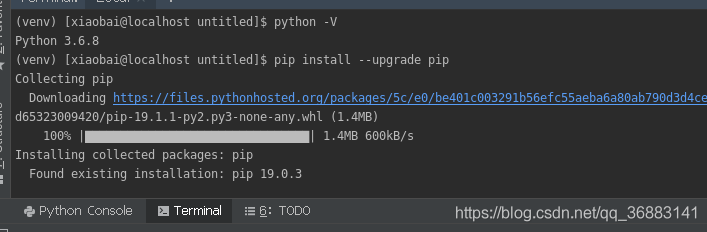
(venv) [python@localhost test]$ pip install --upgrade pip
(venv) [python@localhost test]$ pip install jupyter
(venv) [python@localhost test]$ jupyter notebook --ip=0.0.0.0 --port=8000
[I 18:25:00.814 NotebookApp] Serving notebooks from local directory: /home/python/PycharmProjects/test
[I 18:25:00.815 NotebookApp] The Jupyter Notebook is running at:
[I 18:25:00.815 NotebookApp] http://(localhost.localdomain or 127.0.0.1):8000/?token=f7d20e19f9abf2cd8323034c6a60e6bf0a3c30a98f866fbc
[I 18:25:00.815 NotebookApp] Use Control-C to stop this server and shut down all kernels (twice to skip confirmation).
[C 18:25:00.833 NotebookApp]
To access the notebook, open this file in a browser:
file:///run/user/1001/jupyter/nbserver-8326-open.html
Or copy and paste one of these URLs:
http://(localhost.localdomain or 127.0.0.1):8000/?token=f7d20e19f9abf2cd8323034c6a60e6bf0a3c30a98f866fbc
^C[I 18:25:14.249 NotebookApp] interrupted
Serving notebooks from local directory: /home/python/PycharmProjects/test
0 active kernels
The Jupyter Notebook is running at:
http://(localhost.localdomain or 127.0.0.1):8000/?token=f7d20e19f9abf2cd8323034c6a60e6bf0a3c30a98f866fbc
Shutdown this notebook server (y/[n])? y
[C 18:25:16.200 NotebookApp] Shutdown confirmed
[I 18:25:16.210 NotebookApp] Shutting down 0 kernels
(venv) [python@localhost test]$
以上为个人经验,希望能给大家一个参考,也希望大家多多支持脚本之家。












最新评论