微信小程序实现上传图片的功能
更新时间:2021年08月13日 17:25:21 作者:半度℃温热
这篇文章主要为大家详细介绍了微信小程序实现上传图片的功能,文中示例代码介绍的非常详细,具有一定的参考价值,感兴趣的小伙伴们可以参考一下
本文实例为大家分享了微信小程序实现上传图片的具体代码,供大家参考,具体内容如下
效果图
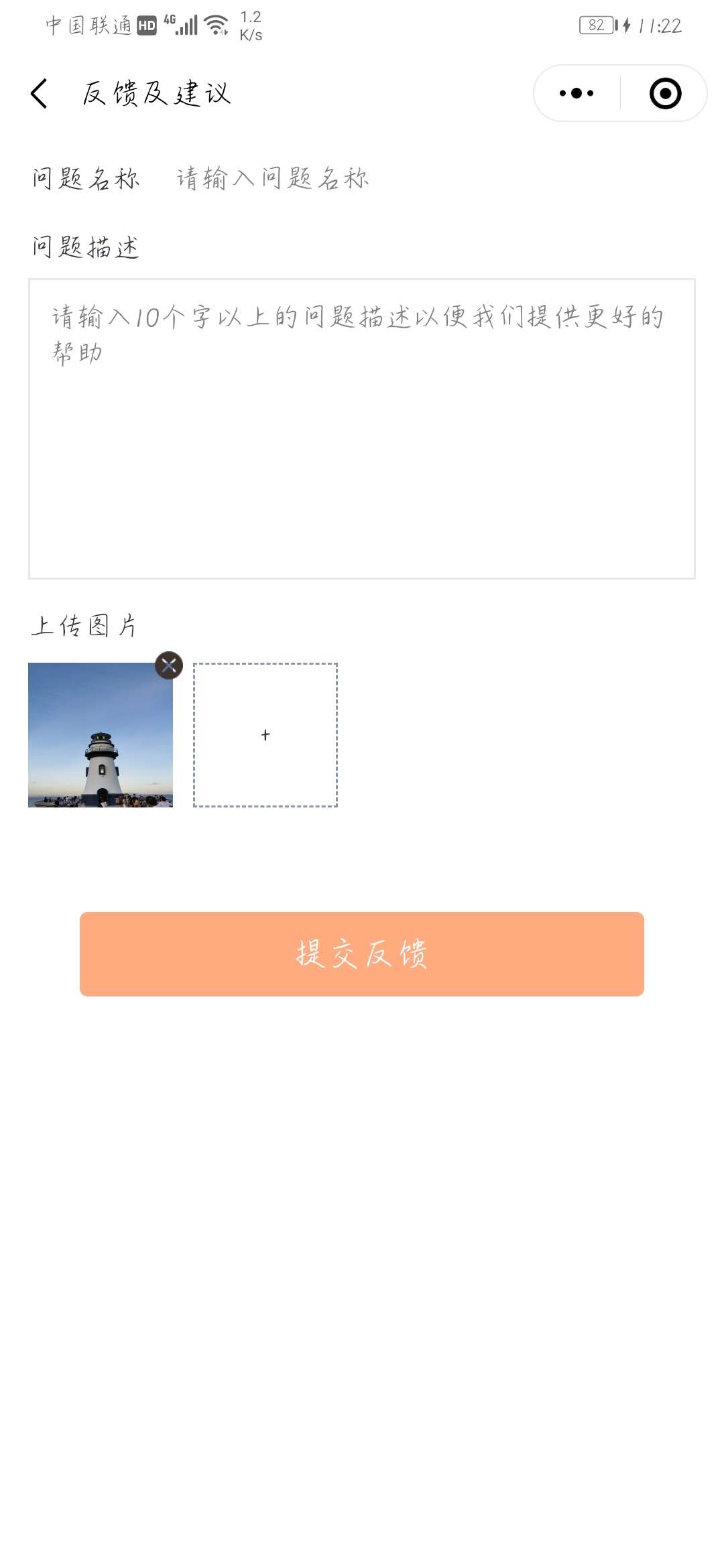


WXML
<view class="img-wrap">
<view class="txt">上传图片</view>
<view class="imglist">
<view class="item" wx:for="{{imgs}}" wx:key="item">
<image src="{{item}}" alt=""></image>
<view class='delete' bindtap='deleteImg' data-index="{{index}}">
<image src="../../../images/icon.png"></image>
</view>
</view>
<view class="last-item" wx:if="{{imgs.length >= 3 ? false : true}}" bindtap="bindUpload">
<text class="sign">+</text>
</view>
</view>
</view>
JS
data: {
imgs: [],
count: 3
},
bindUpload: function (e) {
switch (this.data.imgs.length) {
case 0:
this.data.count = 3
break
case 1:
this.data.count = 2
break
case 2:
this.data.count = 1
break
}
var that = this
wx.chooseImage({
count: that.data.count, // 默认3
sizeType: ["original", "compressed"], // 可以指定是原图还是压缩图,默认二者都有
sourceType: ["album", "camera"], // 可以指定来源是相册还是相机,默认二者都有
success: function (res) {
// 返回选定照片的本地文件路径列表,tempFilePath可以作为img标签的src属性显示图片
var tempFilePaths = res.tempFilePaths
for (var i = 0; i < tempFilePaths.length; i++) {
wx.uploadFile({
url: 'https://graph.baidu.com/upload',
filePath: tempFilePaths[i],
name: "file",
header: {
"content-type": "multipart/form-data"
},
success: function (res) {
if (res.statusCode == 200) {
wx.showToast({
title: "上传成功",
icon: "none",
duration: 1500
})
that.data.imgs.push(JSON.parse(res.data).data)
that.setData({
imgs: that.data.imgs
})
}
},
fail: function (err) {
wx.showToast({
title: "上传失败",
icon: "none",
duration: 2000
})
},
complete: function (result) {
console.log(result.errMsg)
}
})
}
}
})
},
// 删除图片
deleteImg: function (e) {
var that = this
wx.showModal({
title: "提示",
content: "是否删除",
success: function (res) {
if (res.confirm) {
for (var i = 0; i < that.data.imgs.length; i++) {
if (i == e.currentTarget.dataset.index) that.data.imgs.splice(i, 1)
}
that.setData({
imgs: that.data.imgs
})
} else if (res.cancel) {
console.log("用户点击取消")
}
}
})
}
WXSS
.wrap {
width: 100%;
padding: 0 30rpx;
box-sizing: border-box;
}
.wrap .img-wrap {
font-size: 30rpx;
color: #33373E;
margin-bottom: 10rpx;
}
.wrap .img-wrap .txt {
margin-bottom: 20rpx;
}
.wrap .img-wrap .imglist {
display: flex;
flex-wrap: wrap;
}
.wrap .img-wrap .imglist .item {
width: 150rpx;
height: 150rpx;
margin-right: 22rpx;
margin-bottom: 10rpx;
position: relative;
}
.wrap .img-wrap .imglist .last-item {
width: 150rpx;
height: 150rpx;
text-align: center;
line-height: 146rpx;
border: 2rpx dashed #8B97A9;
box-sizing: border-box;
}
.wrap .img-wrap .imglist .item image {
width: 100%;
height: 100%;
}
.wrap .img-wrap .imglist .item .delete {
width: 30rpx;
height: 30rpx;
position: absolute;
top: -14rpx;
right: -12rpx;
}
以上就是本文的全部内容,希望对大家的学习有所帮助,也希望大家多多支持脚本之家。
相关文章

JavaScript使用forEach()与jQuery使用each遍历数组时return false 的区别
这篇文章主要介绍了JavaScript使用forEach()与jQuery使用each遍历数组时return false 的区别,非常不错,需要的朋友可以参考下2016-08-08












最新评论