python编程使用PyQt制作预览窗口游戏中的小地图
写作思路
1、简述实现原理
2、部分代码解析
3、位置同步解析(①上下两屏位置同步②编辑屏位置保持不变)
效果图如下:
版本1:
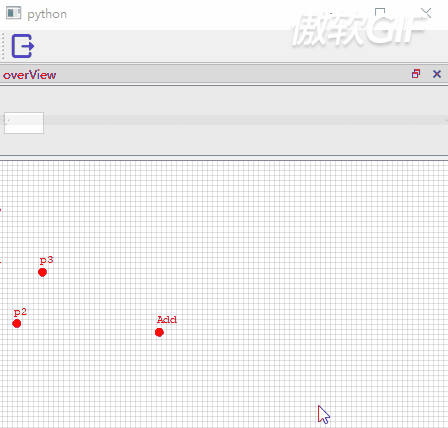
这就是我们常见的预览窗口,上面预览窗口移动/缩放小方框都会导致下面的编辑界面位置发生变化,同理,下面的编辑界面的移动/缩放也会导致上面的小方框变化,并且上面预览图是编辑窗口的同比例缩放
版本2:
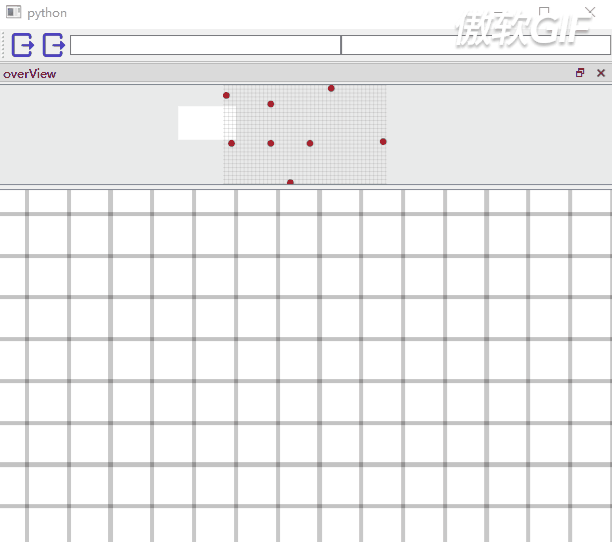
在版本1的基础上,加入了点的删除和增加,并对画布进行了扩展,同时保持编辑界面的画面位置不变
1、简述实现原理
首先最重要的,要知道我们这些是用QGraphicsView、QGraphicsScene、QGraphicsRectItem 这三个基类实现的
实现方法如下:
①QGraphicsScene.render渲染编辑窗口获得image,将image按照预览窗口的比例进行缩放并放入overView
②创建一个矩形框,框是按照编辑器窗口和image的比例进行绘制的
③拖动或者缩放预览窗口的时候,编辑窗口按照同样的比例移动缩放,拖动或者缩放预览窗口的时候同理
2、部分代码解析
①方框的完整代码
from PyQt5.QtCore import Qt, QRectF
from PyQt5.QtGui import QBrush, QPainterPath, QPainter, QColor, QPen
from PyQt5.QtWidgets import QGraphicsRectItem, QGraphicsItem
class GraphicsRectItem(QGraphicsRectItem):
def __init__(self, scene, *args):
super().__init__(*args)
self.scene = scene
self.setFlag(QGraphicsItem.ItemIsMovable, True)
self.setFlag(QGraphicsItem.ItemIsSelectable, True)
self.setFlag(QGraphicsItem.ItemSendsGeometryChanges, True)
self.setFlag(QGraphicsItem.ItemIsFocusable, True)
def shape(self):
path = QPainterPath()
path.addRect(self.rect())
return path
def paint(self, painter, option, widget=None):
# 框选出来的方形
painter.setBrush(QBrush(QColor(0, 0, 0, 0)))
painter.setPen(QPen(QColor(0, 0, 0), 0.1, Qt.SolidLine))
painter.drawRect(self.rect())
x = self.rect().x()
y = self.rect().y()
width = self.rect().width()
height = self.rect().height()
otherColor = QColor(150, 150, 150, 50)
painter.setBrush(QBrush(otherColor))
# 下面这部分代码是使得小方框以外的地方多一层蒙皮
painter.setPen(QPen(QColor(0, 0, 0, 0), 1.0, Qt.SolidLine))
painter.drawRect(QRectF(x-10000, y, 20000+width, -20000+height)) #上
painter.drawRect(QRectF(x-10000, y+height, 20000+width, 20000+height)) #下
painter.drawRect(QRectF(x, y, -20000, height)) #左
painter.drawRect(QRectF(x+width, y, 20000, height)) #右
painter.setRenderHint(QPainter.Antialiasing)
painter.setBrush(QBrush(QColor(255, 0, 0, 255)))
painter.setPen(QPen(QColor(0, 0, 0, 255), 1.0, Qt.SolidLine, Qt.RoundCap, Qt.RoundJoin))
这就是前面提到的 “item” 《scene view item的使用》,QGraphicsRectItem 也是继承自QGraphicsItem的,这里的方框就是我们要加到OverView界面中的那个定位方框
②编辑界面
class GraphicsWindow(QGraphicsView):
def __init__(self, parent=None):
super(GraphicsWindow, self).__init__(parent)
......
self.scene = ViewPortGraphScene(self)
self.setScene(self.scene)
......
self.setSceneRect(-1 << 30, -1 << 30, 1 << 31, 1 << 31)
self.setHorizontalScrollBarPolicy(Qt.ScrollBarAlwaysOff)
self.setVerticalScrollBarPolicy(Qt.ScrollBarAlwaysOff)
def addPoint(self, x, y):
self.scene.addEllipse(x, y, 16, 16, QPen(QColor(Qt.red)), QBrush(QColor(Qt.red)))
def mousePressEvent(self, mouseEvent):
......
if mouseEvent.button() == Qt.LeftButton:
if isinstance(self.itemAt(mouseEvent.pos()), QGraphicsEllipseItem):
self.scene.removeItem(self.itemAt(mouseEvent.pos()))
self.parent.changeView()
......
super(GraphicsWindow, self).mousePressEvent(mouseEvent)
class ViewPortGraphScene(QGraphicsScene):
def __init__(self, parent=None):
super(ViewPortGraphScene, self).__init__(parent)
......
def drawBackground(self, painter, rect):
# 自己去画格子吧 hhh
熟悉的操作:
1、创建scene
2、把scene放到view
3、把item放到scene,其中这里的item是点也就是QGraphicsEllipseItem,也是继承自QGraphicsRectItem
使屏幕可以拖动: self.setSceneRect(-1 << 30, -1 << 30, 1 << 31, 1 << 31),因为scene很大,在view里面装不下,所以就可以拖动啦~
**添加点:**如上的addPoint方法
**删除点:**如上的mousePressEvent方法,其中self.itemAt(mouseEvent.pos())可以获取当前鼠标位置是什么东西
③预览窗口
class OverViewGraphicsWindow(QGraphicsView):
def __init__(self, parent=None):
super(OverViewGraphicsWindow, self).__init__(parent)
......
self.scene = OverViewGraphScene(self)
self.item = GraphicsRectItem(self.scene, 0, 0, 50, 25)
self.scene.addItem(self.item)
......
......
class OverViewGraphScene(QGraphicsScene):
def __init__(self, parent=None):
super(OverViewGraphScene, self).__init__(parent)
同样的套路:
1、创建scene
2、把scene放到view
3、把item放到scene,其中这里的item是点也就是QGraphicsRectItem,继承自QGraphicsRectItem
3、位置同步解析
①上下两屏位置同步、编辑屏位置保持不变
1、两个pyqtSignal 分别去响应上下两个屏幕的移动和缩放
2、scene的的左上角到当前屏幕中心的长宽来定位(主要用到scene.itemsBoundingRect()、view.mapToScene()、view.mapFromScene()这几个方法),屏幕中心的scene位置可以通过编辑窗口长宽的一半并通过view.mapToScene()来转化
以上就是python使用PyQt制作预览窗口游戏中的小地图的详细内容,更多关于PyQt制作预览游戏小地图窗口的资料请关注脚本之家其它相关文章!
相关文章

Python使用quote()函数对接口请求值进行URL编码
在接口测试自动化中,我们经常会遇到需要构建HTTP请求的情况,尤其是POST请求,确保所有的参数都正确地进行了URL编码是非常重要的一步,Python标准库中的urllib.parse.quote函数就是专门用来进行这种转码的工具,所以本文介绍了使用quote()函数对接口请求值进行URL编码2024-08-08
Python使用tablib生成excel文件的简单实现方法
这篇文章主要介绍了Python使用tablib生成excel文件的方法,结合实例形式分析了tablib模块的相关使用技巧,需要的朋友可以参考下2016-03-03
python实现比较类的两个instance(对象)是否相等的方法分析
这篇文章主要介绍了python实现比较类的两个instance(对象)是否相等的方法,结合实例形式分析了Python判断类的实例是否相等的判断操作实现技巧,需要的朋友可以参考下2019-06-06
Python+Kepler.gl轻松制作酷炫路径动画的实现示例
这篇文章主要介绍了Python+Kepler.gl轻松制作酷炫路径动画的实,文中通过示例代码介绍的非常详细,对大家的学习或者工作具有一定的参考学习价值,需要的朋友们下面随着小编来一起学习学习吧现示例2020-06-06












最新评论