React Router 5.1.0使用useHistory做页面跳转导航的实现
在React Router v4中 可以使用
- withRouter组件
- 使用标签
1.使用withRouter组件
withRouter组件将注入history对象作为该组件的属性
import React from 'react'
import { withRouter } from 'react-router-dom'
import { Button } from 'antd'
export const ButtonWithRouter = withRouter(({ history }) => {
console.log('history', history)
return (
<Button
type='default'
onClick={() => { history.push('/new-location') }}
>
Click Me!
</Button>
)
})
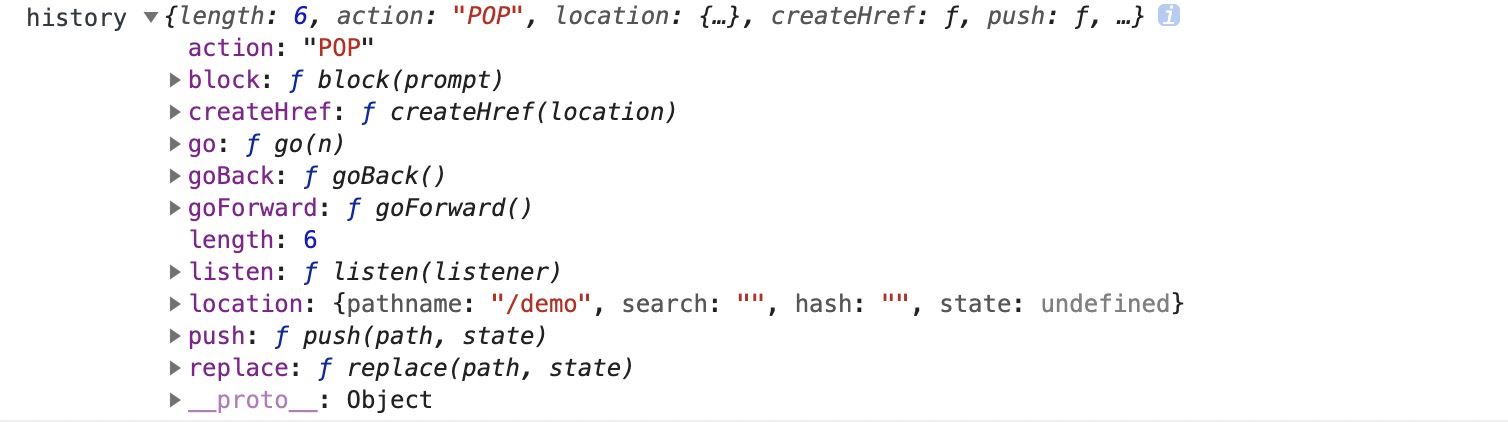
引入 import { ButtonWithRouter } from ‘./buttonWithRouter'
或者:
const ButtonWithRouter = (props) => {
console.log('props', props)
return (
<Button
type='default'
onClick={() => { props.history.location.push('/new-location') }}
>
Click Me!
</Button>
)
}
export default withRouter(ButtonWithRouter)
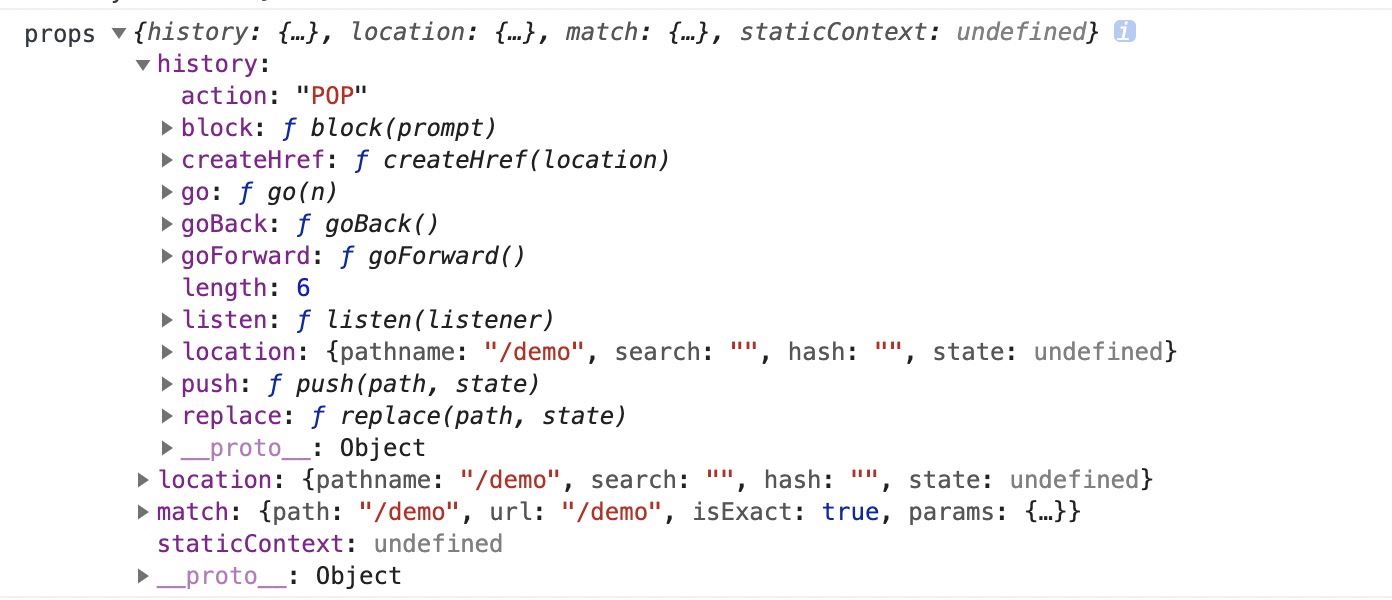
引入: import ButtonWithRouter from ‘./buttonWithRouter'
2、使用Route标签
在route入口
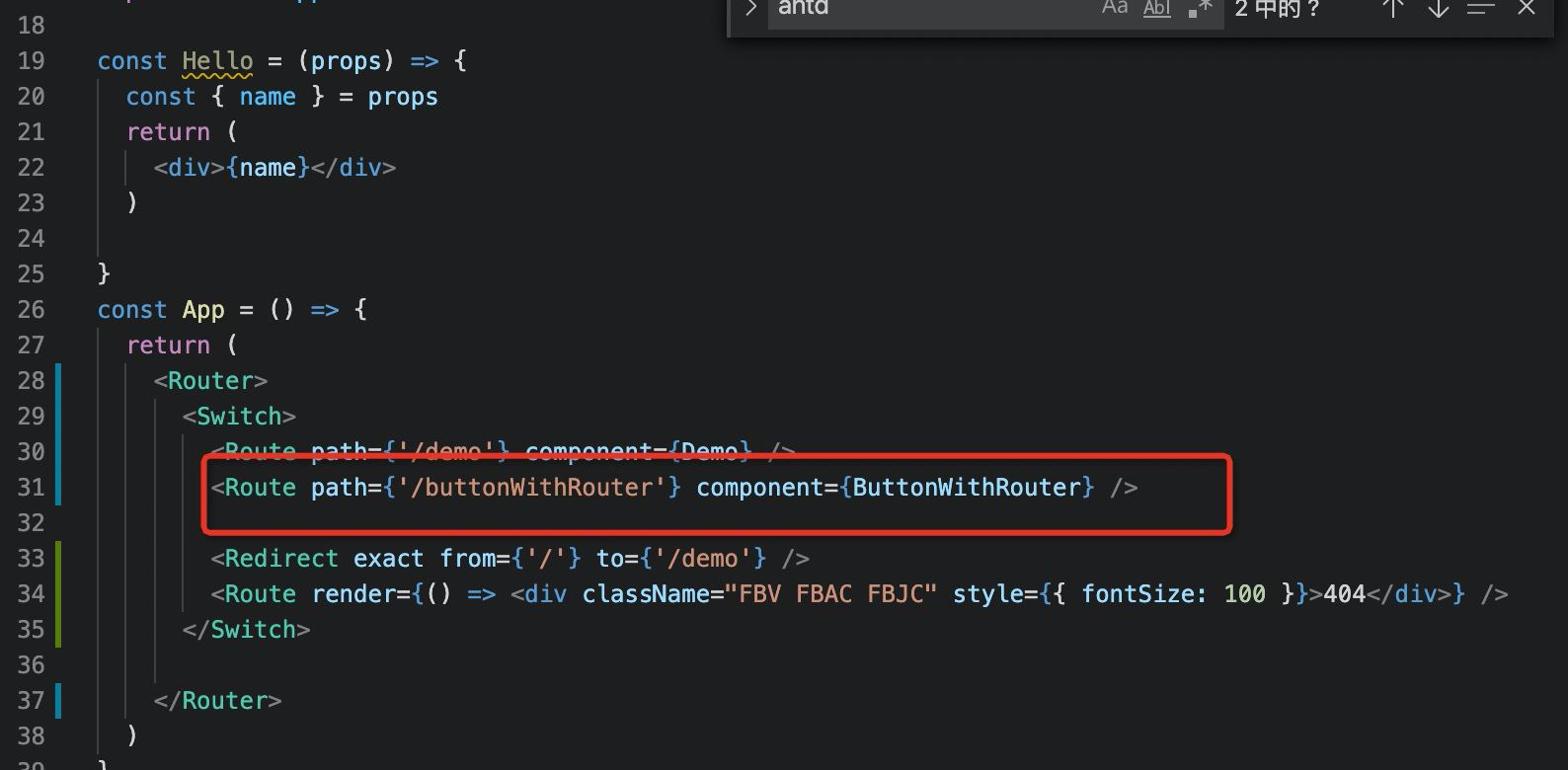
Route组件不仅用于匹配位置。 您可以渲染无路径的路由,它始终与当前位置匹配。 Route组件传递与withRouter相同的属性,因此能够通过history的属性访问history的方法。
so:
export const ButtonWithRouter = () => (
<Route render={({ history }) => {
console.log('history', history)
return (
<button
type='button'
onClick={() => { history.push('/new-location') }}
>
Click Me!
</button>
)
}} />
)
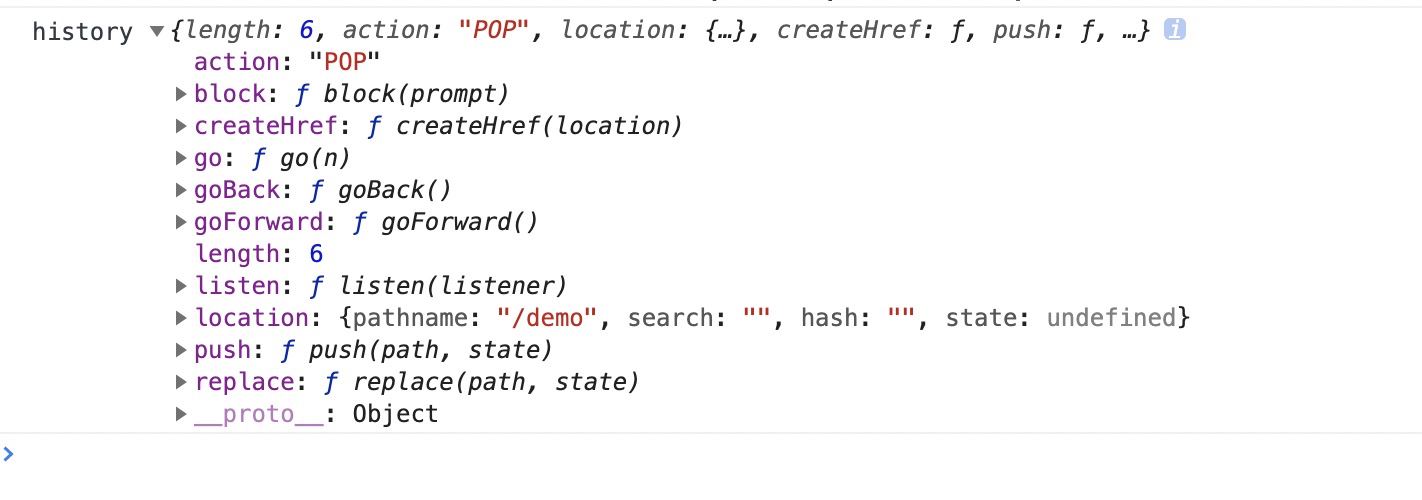
React Router 5.1.0使用useHistory
从React Router v5.1.0开始,新增了useHistory钩子(hook),如果是使用React >16.8.0,使用useHistory即可实现页面跳转
export const ButtonWithRouter = () => {
const history = useHistory();
console.log('history', history)
return (
<button
type='button'
onClick={() => { history.push('/new-location') }}
>
Click Me!
</button>
)
}
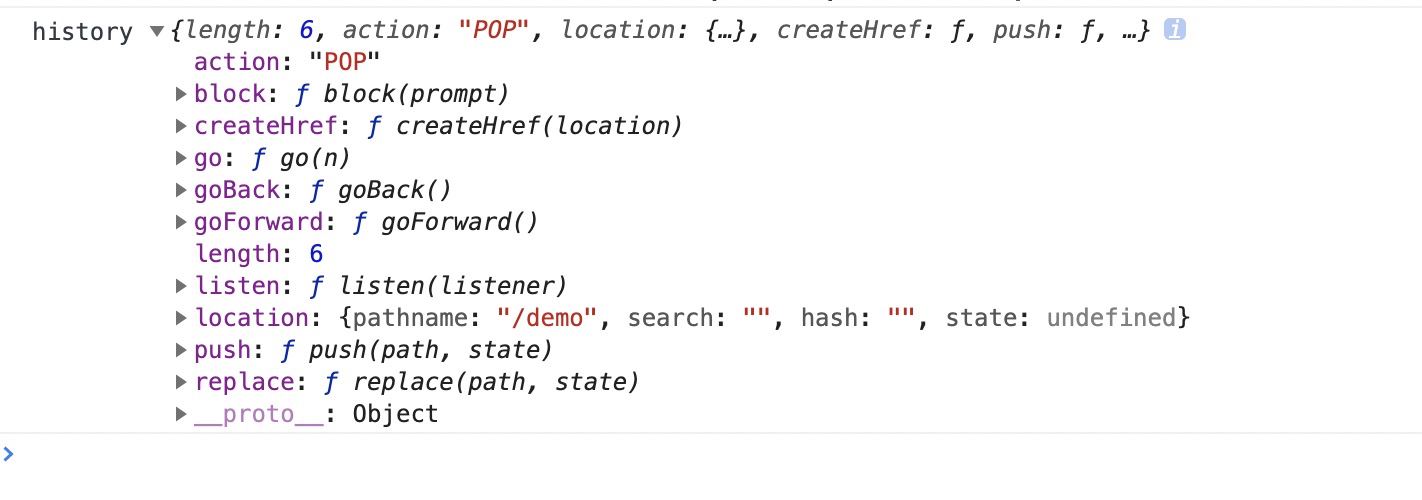
到此这篇关于React Router 5.1.0使用useHistory做页面跳转导航的实现的文章就介绍到这了,更多相关ReactRouter useHistory页面跳转导航内容请搜索脚本之家以前的文章或继续浏览下面的相关文章希望大家以后多多支持脚本之家!
相关文章

React jsx转换与createElement使用超详细讲解
这篇文章主要介绍了React jsx转换与createElement使用,文中通过示例代码介绍的非常详细,对大家的学习或者工作具有一定的参考学习价值,需要的朋友们下面随着小编来一起学习吧2022-11-11
详解三种方式在React中解决绑定this的作用域问题并传参
这篇文章主要介绍了详解三种方式在React中解决绑定this的作用域问题并传参,文中通过示例代码介绍的非常详细,对大家的学习或者工作具有一定的参考学习价值,需要的朋友们下面随着小编来一起学习学习吧2020-08-08












最新评论