超详细教程实现Vue底部导航栏TabBar
项目介绍:
需求:要求tabbar中的文字可动态更改,文字对应的图片动态更改动态增加,文字颜色对应更改,TabBarItem的图片动态更改和增加,整个项目灵活化,利用插槽,路由,父子组件的值传递,利用$router实现点击item就会显示对应的页面。综合性极强,项目开发中遇到类似项目,只需复制其中主要代码即可搭建项目的大体框架。
项目目录:
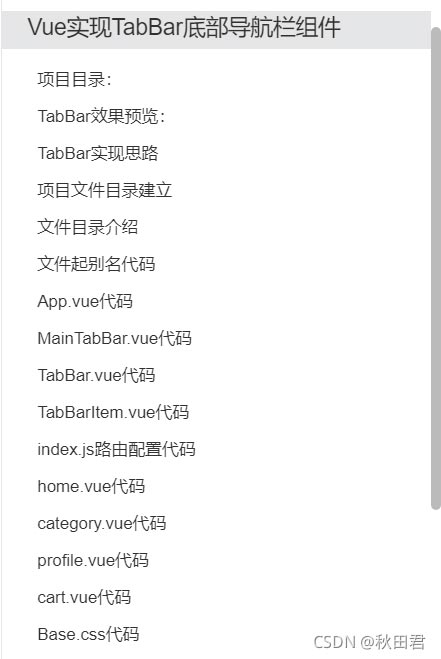

TabBar效果预览:
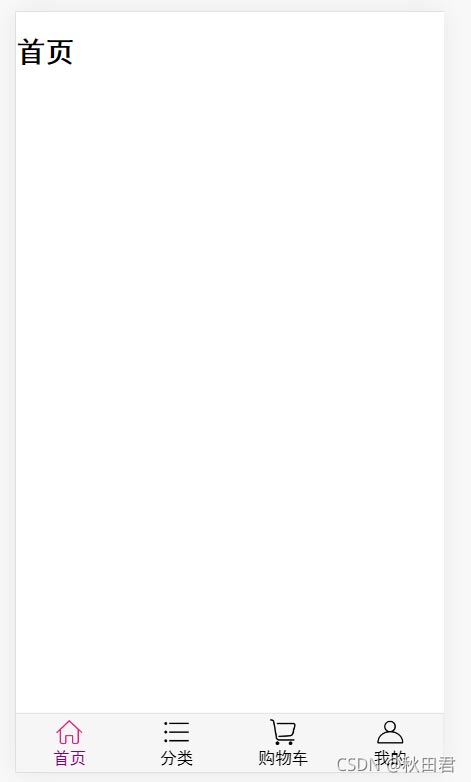
TabBar实现思路
一、如果在下方有一个单独的TabBar组件,如何封装
- 自定义tabbar组件,在APP中使用。
- 让TabBar处于底部,并且设置相关的样式。
二、TabBar中现实的内容由外界决定。
- 定义插槽。
- flex布局评分TabBar。
三、自定义TabBarItem,可以传入图片和文字
- 自定义tabbarItem,并且定义两个插槽:图片,文字。
- 给两个插槽外层包装div,用于设置样式。
- 填充插槽,实现底部TabBar的效果。
方法可行,动手实现,首先介绍一下目录
项目文件目录建立
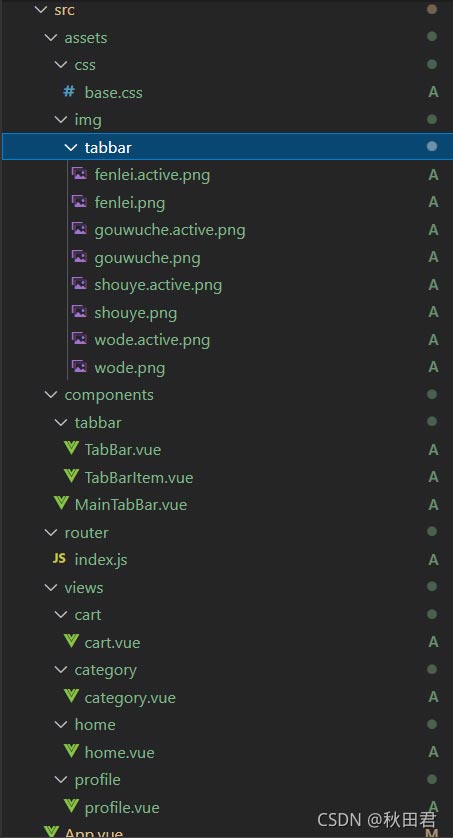
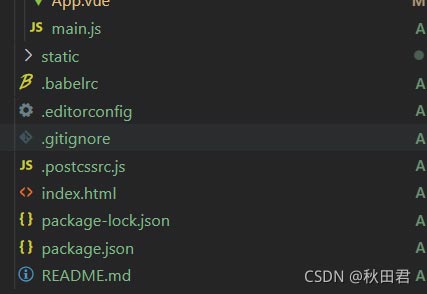
文件目录介绍
我建立一个views文件夹,里面建立五个文件,五个文件里面包含了五个vue文件,分别对应着导航栏下的每个按钮。
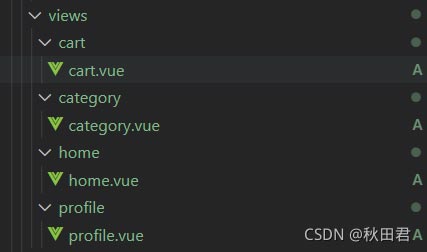
在assets下建立css和img文件夹,放置tabbar按钮所需的图片和基础类
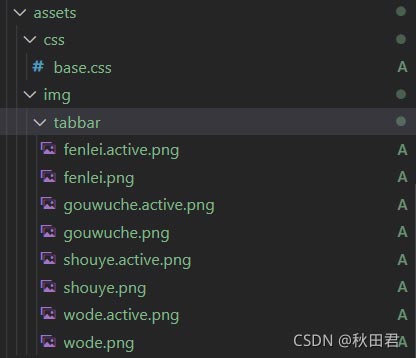
在component文件夹中建立一个MainTabBar.vue文件和tabbar文件夹,tabbar文件夹里放置MainTabBar的子组件和各种插槽关联文件。
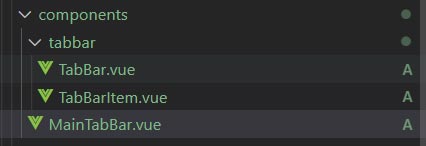
router文件夹下的index文件配置路由文件

main.js是项目的入口文件,项目中所有的页面都会加载main.js,所以main.js,主要有三个作用:
- 实例化VUE
- 放置项目中经常会用到的插件和CSS样式,例如网络请求axios和vue-resource,图片懒加载模块:vue-;azyload
- 存储全局变量例如基本信息等
各个文件夹中的代码实现
第一步、文件很多,引用会常常带来404错误,这里开始先建立文件别名,vue建立文件别名详解
找到resolve对象,在alias中写入各个文件的别名:
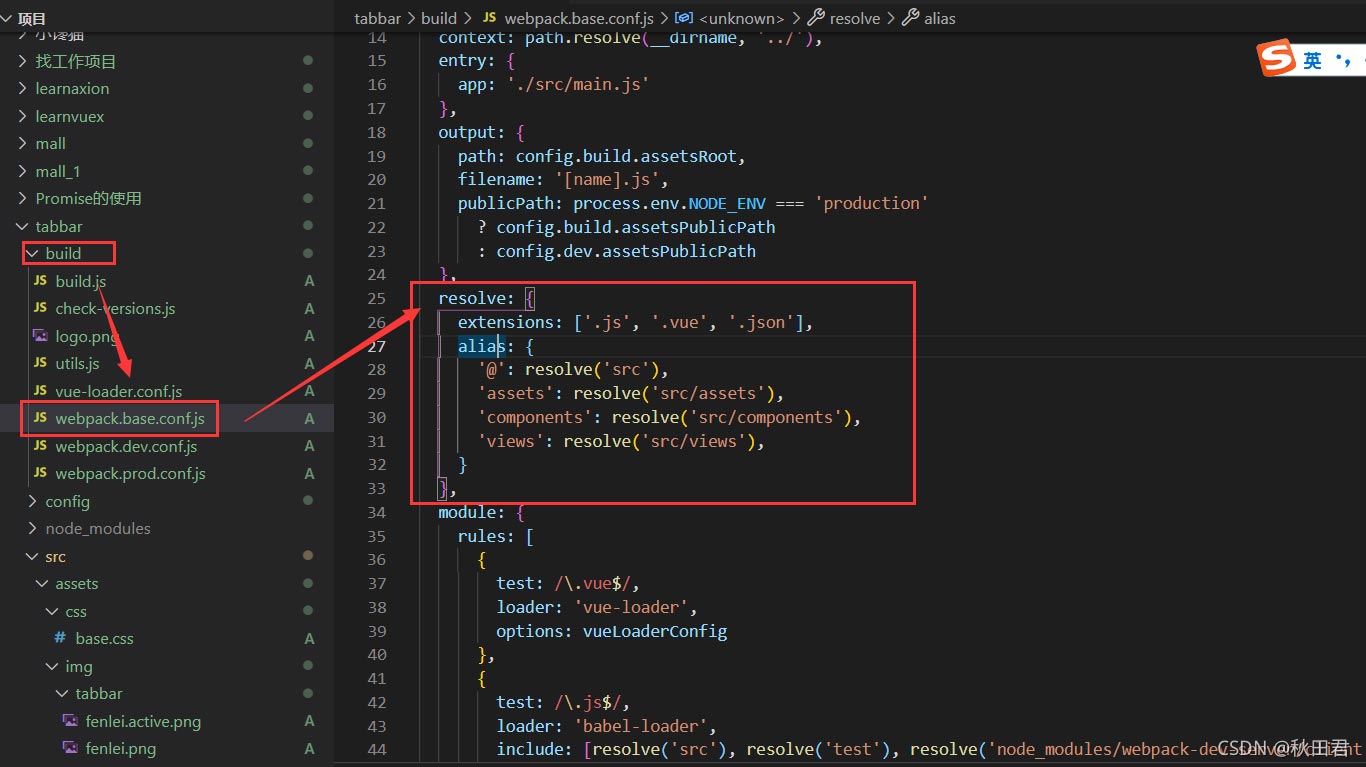
文件起别名代码
代码:
resolve: {
extensions: ['.js', '.vue', '.json'],
alias: {
'@': resolve('src'),
'assets': resolve('src/assets'),
'components': resolve('src/components'),
'views': resolve('src/views'),
}
},
App.vue代码
App.vue中引用MainTabBar组件和各个tabbaritem对应的文件:
<template>
<div id="app">
<router-view></router-view>
<main-tab-bar></main-tab-bar>
</div>
</template>
<script type="module">
import MainTabBar from 'components/MainTabBar'
export default {
name: 'App',
components:{
MainTabBar
}
}
</script>
<style>
@import "assets/css/base";
</style>
MainTabBar.vue代码
MainTabBar组件代码:要求组件满足可修改TabBarItem的个数,颜色,文字,等都是动态的。需要创建各类插槽。
<template>
<div>
<tab-bar>
<tab-bar-item path="/home" activeColor="purple">
<img slot="item-icon" src="~assets/img/tabbar/shouye.png" alt="" >
<img slot="item-icon-active" src="~assets/img/tabbar/shouye.active.png" alt="">
<div slot="item-text">首页</div>
</tab-bar-item>
<tab-bar-item path="/category" activeColor="purple">
<img slot="item-icon" src="~assets/img/tabbar/fenlei.png" alt="">
<img slot="item-icon-active" src="~assets/img/tabbar/fenlei.active.png" alt="">
<div slot="item-text">分类</div>
</tab-bar-item>
<tab-bar-item path="/cart" activeColor="purple">
<img slot="item-icon" src="~assets/img/tabbar/gouwuche.png" alt="">
<img slot="item-icon-active" src="~assets/img/tabbar/gouwuche.active.png" alt="">
<div slot="item-text">购物车</div>
</tab-bar-item>
<tab-bar-item path="/profile" activeColor="purple">
<img slot="item-icon" src="~assets/img/tabbar/wode.png" alt="">
<img slot="item-icon-active" src="~assets/img/tabbar/wode.active.png" alt="">
<div slot="item-text">我的</div>
</tab-bar-item>
</tab-bar>
</div>
</template>
<script>
import TabBar from 'components/tabbar/TabBar'
import TabBarItem from 'components/tabbar/TabBarItem'
export default {
name:"MainTabBar",
components:{
TabBar,
TabBarItem
}
}
</script>
<style>
</style>
TabBar.vue代码
TabBar.vue文件,改文件为MainTabBar.vue中的子组件:
<template>
<div id="tab-bar">
<slot></slot>
</div>
</template>
<script>
export default {
name:'TabBar'
}
</script>
<style>
</style>
TabBarItem.vue代码
TabBarItem.vue为MainTabBar.vue的子组件
<template>
<div class="tab-bar-item" @click="itemClick">
<div v-if="!isActive">
<slot name="item-icon"></slot>
</div>
<div v-else>
<slot name="item-icon-active"></slot>
</div>
<div :style="activeStyle"><slot name="item-text"></slot></div>
</div>
</template>
<script>
export default {
name:"TabBarItem",
props:{
path:String,
activeColor:{
type:String,
default:'red'
}
},
data(){
return {
// isActive:true
}
},
computed:{
isActive(){
//判断
//return this.$route.path.indexOf(this.path) !== -1
//return this.$route.path === this.path
return this.$route.path.indexOf(this.path)?false:true
},
activeStyle(){
return this.isActive?{color:this.activeColor}:{}
}
},
methods:{
itemClick(){
this.$router.replace(this.path)
}
}
}
</script>
<style>
#tab-bar{
display: flex;
}
#tab-bar{
background-color: #f6f6f6;
border-top: 2px #ccc;
position: fixed;
left: 0;
right: 0;
bottom: 0;
box-shadow:0px -1px 1px rgba(100,100,100,.2) ;
}
.tab-bar-item{
flex: 1;
text-align: center;
height: 49px;
font-size: 14px;
}
.tab-bar-item img{
width: 24px;
height: 24px;
margin-top: 3px;
vertical-align: middle;
margin-bottom: 3px;
}
.active{
color: red;
}
</style>
index.js路由配置代码
router文件夹下的index文件为路由的配置:
import Vue from 'vue'
import VueRouter from 'vue-router';
const Home = () => import('views/home/home')
const Category = () => import('views/category/category')
const Cart = () => import('views/cart/cart')
const Profile = () => import('../views/profile/profile')
//1.安装插件
Vue.use(VueRouter)
//2.创建路由对象
const routes = [
{
path:'',
redirect:'/home'
},
{
path:'/home',
component:Home
},
{
path:'/category',
component:Category
},
{
path:'/cart',
component:Cart
},
{
path:'/profile',
component:Profile
}
]
const router = new VueRouter({
routes,
mode:'history'
})
//3.导出router
export default router
views中的home代码,cart代码,profile代码,category代码:
home.vue代码
<template>
<h2>首页</h2>
</template>
<script>
export default {
name:"Home"
}
</script>
<style>
</style>
category.vue代码
<template>
<h2>分类</h2>
</template>
<script>
export default {
name:"Home"
}
</script>
<style>
</style>
profile.vue代码
<template>
<h2>个人</h2>
</template>
<script>
export default {
name:"Home"
}
</script>
<style>
</style>
cart.vue代码
<template>
<h2>购物车</h2>
</template>
<script>
export default {
name:"Home"
}
</script>
<style>
</style>
Base.css代码
CSS文件下的base.css内容:
body{
padding: 0px;
margin: 0px;
}
img图片资源
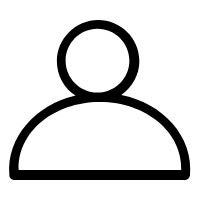
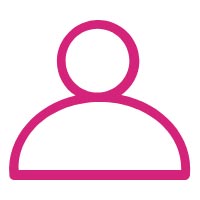
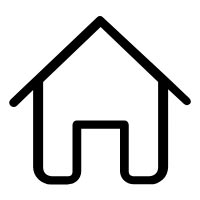



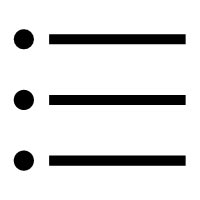
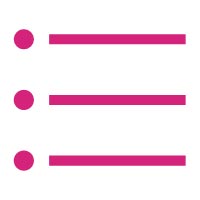
实现完成~
总结:
项目综合性很大,其中有插槽,路由,子组件父组件的值得传递,别名设置的各种知识。
项目动态内容:tabbar的文字,图片,颜色都可以动态改变,下次类似项目直接可以引用这些文件。
主要难点:
一、当点击到对应的TabBarItem上的时候改变图片颜色,文字颜色,这里是用当前的活跃路由和传过来的地址是否对应,如果对应就会变为true返货来为false:
computed:{
isActive(){
//判断
return this.$route.path.indexOf(this.path)?false:true
},
activeStyle(){
return this.isActive?{color:this.activeColor}:{}
}
},
methods:{
itemClick(){
this.$router.replace(this.path)
}
}
上面的代码还有其他方法:
return this.$route.path.indexOf(this.path) !== -1
return this.$route.path === this.path
二、父组件传值问题,父组件传过来对应的文件路径,对应的字体颜色,子组件接受并使用:
export default {
name:"TabBarItem",
props:{
path:String,
activeColor:{
type:String,
default:'red'
}
},
data(){
return {}
},
项目完成~
到此这篇关于Vue实现TabBar底部导航栏的文章就介绍到这了。希望对大家的学习有所帮助,也希望大家多多支持脚本之家。
相关文章

webpack vue 项目打包生成的文件,资源文件报404问题的修复方法(总结篇)
这篇文章主要介绍了解决webpack vue 项目打包生成的文件,资源文件报404问题的修复方法,需要的朋友可以参考下2018-01-01
npm如何更新VUE package.json文件中依赖的包版本
这篇文章主要介绍了npm如何更新VUE package.json文件中依赖的包版本问题,具有很好的参考价值,希望对大家有所帮助。如有错误或未考虑完全的地方,望不吝赐教2023-06-06
Springboot运用vue+echarts前后端交互实现动态圆环图
我们做项目的时候,常常需要一些统计图来展示我们的数据,作为web开发人员,会实现统计图是我们必会的技能。我将带大家来实现动态饼图的实现,感兴趣的可以了解一下2021-06-06












最新评论