vue项目环境搭建 启动 移植操作示例及目录结构分析
项目搭建
下载node
官网下载安装包,傻瓜式安装:https://nodejs.org/zh-cn/
安装cnpm,用淘宝源:
npm install -g cnpm --registry=https://registry.npm.taobao.org
检测是否安装成功:cnpm -version

安装脚手架:
cnpm install -g @vue/cli
清空缓存处理:
npm cache clean --force
项目创建
创建项目:
vue create 项目名 // 要提前进入目标目录(项目应该创建在哪个目录下) // 选择自定义方式创建项目,选取Router, Vuex插件
一步一步的选择:


babel:把ES6的语法自动转换成ES5。浏览器对ES5兼容最好
TypeScript:TS的环境
Progressive:前台优化机制,有很多的插件
Router:前台路由
Vuex:前台仓库,相当于全局单例,完成个组件间传参的。
在一个地方给一个对象赋值,在任何地方拿到的值都是一样的
CSS Pre-processors:预编译器 less sass css预编译器,最终转换成原生的css,浏览器才能识别。
我们用原生CSS,所以这个不用安装
Linter / Formatter:代码规范。如果代码写的不规范直接报错。前端工程师会安装,因为代码规范。
Unit Testing:测试用的
E2E Testing:测试用的



项目启动停止
cnpm run serve / ctrl+c // 要提前进入项目根目录
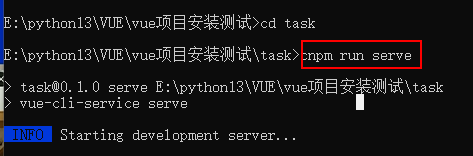
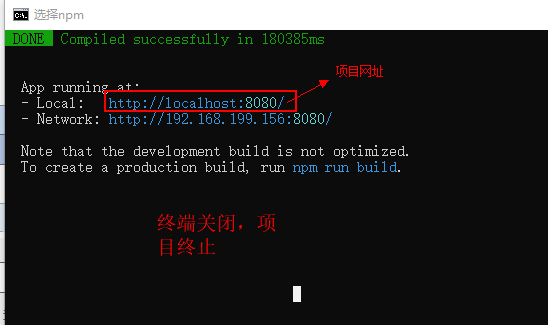
推荐使用pycharm启动项目:
创建启动方式npm
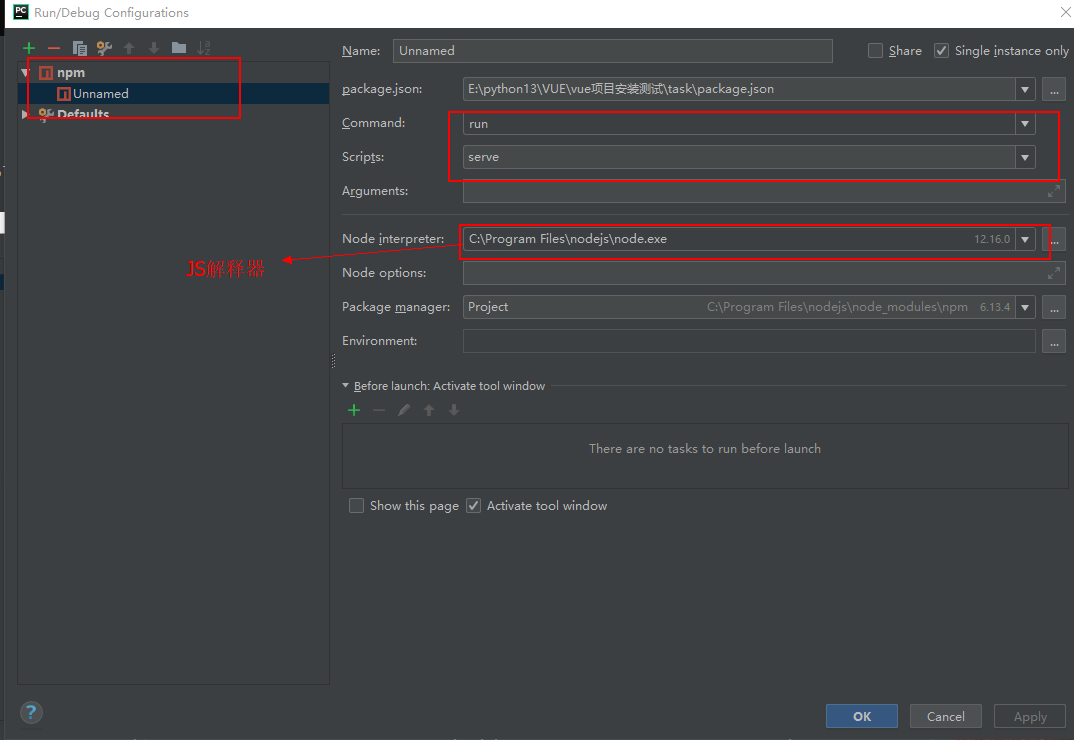



cnpm install 重新构建项目依赖环境
项目目录结构分析
├── v-proj | ├── node_modules // 当前项目所有依赖,一般不可以移植给其他电脑环境 | ├── public | | ├── favicon.ico // 标签图标 | | └── index.html // 当前项目唯一的页面 | ├── src | | ├── assets // 静态资源img、css、js | | ├── components // 小组件 | | ├── views // 页面组件 | | ├── App.vue // 根组件 | | ├── main.js // 全局脚本文件(项目的入口) | | ├── router | | | └── index.js// 路由脚本文件(配置路由 url链接 与 页面组件的映射关系) | | └── store | | | └── index.js// 仓库脚本文件(vuex插件的配置文件,数据仓库) | ├── README.md └ └── package.json等配置文件
全局脚本配置
1)main.js是项目的入口文件
2)new Vue()就是创建根组件,用render读取一个.vue文件,$mount渲染替换index.html中的占位
3)项目所依赖的环境,比如:vue环境、路由环境、仓库环境、第三方环境、自定义环境都是在main.js中完成
import Vue from 'vue' // 加载vue环境
import App from './App.vue' // 加载根组件
import router from './router' // 加载路由环境
import store from './store' // 加载数据仓库环境
Vue.config.productionTip = false; // tip小提示
import FirstCP from './views/FirstCP'
new Vue({
el: '#app',
router: router,
store: store,
render: function (readVueFn) {
return readVueFn(FirstCP); // 读取FirstCP.vue替换index.html中的占位
}
});index.html详细介绍
单页面:
<!DOCTYPE html>
<html lang="zh">
<head>
<meta charset="utf-8">
<meta http-equiv="X-UA-Compatible" content="IE=edge">
<meta name="viewport" content="width=device-width,initial-scale=1.0">
<link rel="icon" href="<%= BASE_URL %>favicon.ico" rel="external nofollow" >
<title><%= htmlWebpackPlugin.options.title %></title>
</head>
<body>
<div id="app"></div> // 占位的。其他的页面来替换它,实现页面跳转
</body>
</html>


main.js入口文件详细
import Vue from 'vue'
import App from './App.vue' // 根组件
import router from './router'
import store from './store'
Vue.config.productionTip = false;
new Vue({
router, // router: router, 简写
store, // store: store, 简写
render: h => h(App) // 箭头函数 扩展开:render: function (readVueFn) {
// return readVueFn(FirstCP);
// }
}).$mount('#app');//挂载点,等价与: el: '#app',

1)main.js是项目的入口文件
2)new Vue()就是创建根组件,用render读取一个.vue文件,$mount渲染替换index.html中的占位
3)项目所依赖的环境,比如:vue环境、路由环境、仓库环境、第三方环境、自定义环境都是在main.js中完成
App.vue跟组件介绍
<!--
1)App.vue是项目的根组件,是唯一由main.js加载渲染的组件,就是替换index.html页面中的<div id="app"></div>的占位标签
2)实际开发中App.vue文件中,只需要书写下方五行代码即可(可以额外增加其他代码)
3)router-view是一个占位标签,由router插件控制,可以在router的配置文件中进行配置
4)router-view就是根据router在index.js中配置的路由关系被 指定路径 匹配 指定页面组件 渲染
router-view或被不同的页面组件替换,就形成了页面跳转
-->
<template>
<div id="app">
<!-- 前台路由占位标签,末尾的/代表单标签的结束 -->
<router-view />
</div>
</template>
<style>
body {
margin: 0;
}
</style>
router-index.js 路由介绍
import Vue from 'vue'
import VueRouter from 'vue-router'
// import 别名 from '文件'
import Home from '../views/Home'
import About from '../views/About'
import First from '../views/FirstCP'
import Second from '../views/Second'
Vue.use(VueRouter);
// 路由配置
// 1)当用户在浏览器中访问的路由是 / ,router插件就会加载 Home.vue文件,同理 /about 就是 About.vue文件
// 2)将加载的 Home.vue文件 或者 About.vue文件,去替换App.vue文件中的 <router-view />占位符
// 3)用redirect配置来实现路由的重定向
const routes = [
{
path: '/',
name: 'Home',
component: Home
},
{
path: '/home',
redirect: '/', // 路由的重定向
},
{
path: '/about',
name: 'About',
component: About
},
{
path: '/first',
name: 'First',
component: First
},
{
path: '/second',
name: 'Second',
component: Second
}
];
const router = new VueRouter({
mode: 'history',
base: process.env.BASE_URL,
routes
});
export default router
以上就是vue项目环境搭建 启动 移植操作示例及目录结构分析 的详细内容,更多关于vue项目环境搭建 启动 移植 目录结构的资料请关注脚本之家其它相关文章!
相关文章

解决axios发送post请求上传文件到后端的问题(multipart/form-data)
这篇文章主要介绍了如何使用axios发送post请求上传文件到后端(multipart/form-data),本文给大家带来了问题原因及解决方案,结合实例代码给大家介绍的非常详细,需要的朋友可以参考下2022-05-05












最新评论