Java中Easyexcel 实现批量插入图片功能
各位今天给大家分享Easyexcel 实现批量插入图片的问题,代码如下所示:
1 Maven依赖
<!--hutool工具包-->
<dependency>
<groupId>cn.hutool</groupId>
<artifactId>hutool-all</artifactId>
<version>5.5.1</version>
</dependency>
<!--easyexcel文档处理工具-->
<dependency>
<groupId>com.alibaba</groupId>
<artifactId>easyexcel</artifactId>
<version>2.2.8</version>
</dependency>
<dependency>
<groupId>org.projectlombok</groupId>
<artifactId>lombok</artifactId>
<optional>true</optional>
</dependency>2 PictureModel
图片信息。
package com.xudongbase.easyexcel.model;
import com.xudongbase.easyexcel.model.builder.PictureModelBuilder;
import com.xudongbase.easyexcel.model.common.SheetRangeModel;
import lombok.Getter;
/**
* 图片信息
*
* @author xudongmaster
*/
@Getter
public class PictureModel extends SheetRangeModel {
/**
* 图片数据
*/
private byte[] pictureBytes;
* 图片类型
private Integer pictureType;
public PictureModel(PictureModelBuilder builder) {
this.sheetName = builder.getSheetName();
this.startRowIndex = builder.getStartRowIndex();
this.endRowIndex = builder.getEndRowIndex();
this.startColumnIndex = builder.getStartColumnIndex();
this.endColumnIndex = builder.getEndColumnIndex();
this.pictureBytes = builder.getPictureBytes();
this.pictureType = builder.getPictureType();
}
* 生成图片信息
*
* @param sheetName sheet页名称
* @param startRowIndex 开始行号
* @param endRowIndex 结束行号
* @param startColumnIndex 开始列号
* @param endColumnIndex 结束列号
* @param pictureBytes 图片数据
* @return
public static PictureModel createPictureModel(String sheetName, int startRowIndex, int endRowIndex, int startColumnIndex, int endColumnIndex
, byte[] pictureBytes) {
return createPictureModel(sheetName, startRowIndex, endRowIndex, startColumnIndex, endColumnIndex, pictureBytes, null);
* @param pictureType 图片类型
, byte[] pictureBytes, Integer pictureType) {
return new PictureModelBuilder(sheetName, startRowIndex, endRowIndex, startColumnIndex, endColumnIndex, pictureBytes)
//图片类型
.pictureType(pictureType)
.build();
}3CustomPictureHandler
自定义图片处理器。
package com.xudongbase.easyexcel.handler;
import cn.hutool.core.collection.CollUtil;
import cn.hutool.core.util.StrUtil;
import com.alibaba.excel.write.handler.SheetWriteHandler;
import com.alibaba.excel.write.metadata.holder.WriteSheetHolder;
import com.alibaba.excel.write.metadata.holder.WriteWorkbookHolder;
import com.xudongbase.common.poi.util.POIExcelUtil;
import com.xudongbase.easyexcel.model.PictureModel;
import org.apache.poi.ss.usermodel.Sheet;
import org.apache.poi.ss.usermodel.Workbook;
import java.util.ArrayList;
import java.util.List;
import java.util.stream.Collectors;
/**
* 自定义图片处理器
*
* @author xudongmaster
*/
public class CustomPictureHandler implements SheetWriteHandler {
/**
* sheet页名称列表
*/
private List<String> sheetNameList;
* 图片信息
private List<PictureModel> pictureList = new ArrayList<>();
public CustomPictureHandler(List<PictureModel> pictureList) {
if (CollUtil.isEmpty(pictureList)) {
return;
}
this.pictureList = pictureList.stream().filter(x ->
StrUtil.isNotBlank(x.getSheetName()) && x.getPictureBytes() != null && x.getPictureBytes().length > 0)
.collect(Collectors.toList());
sheetNameList = this.pictureList.stream().map(x -> x.getSheetName()).distinct().collect(Collectors.toList());
}
@Override
public void beforeSheetCreate(WriteWorkbookHolder writeWorkbookHolder, WriteSheetHolder writeSheetHolder) {
* sheet页创建之后调用
*
* @param writeWorkbookHolder
* @param writeSheetHolder
public void afterSheetCreate(WriteWorkbookHolder writeWorkbookHolder, WriteSheetHolder writeSheetHolder) {
Sheet sheet = writeSheetHolder.getSheet();
//不需要添加图片,或者当前sheet页不需要添加图片
if (CollUtil.isEmpty(pictureList) || sheetNameList.contains(sheet.getSheetName()) == false) {
//获取当前sheet的图片
List<PictureModel> sheetPictureList = pictureList.stream().filter(x ->
StrUtil.equals(x.getSheetName(), sheet.getSheetName())
).collect(Collectors.toList());
//当前sheet页不需要图片
if (CollUtil.isEmpty(sheetPictureList)) {
for (PictureModel pictureModel : sheetPictureList) {
//图片数据
byte[] pictureBytes = pictureModel.getPictureBytes();
//插入图片
POIExcelUtil.insertImg(writeWorkbookHolder.getWorkbook(), sheet, pictureBytes, pictureModel.getStartRowIndex()
, pictureModel.getEndRowIndex(), pictureModel.getStartColumnIndex(), pictureModel.getEndColumnIndex()
, (pictureModel.getPictureType() == null ? Workbook.PICTURE_TYPE_JPEG : pictureModel.getPictureType()));
//删除图片信息
pictureList.removeAll(sheetPictureList);
sheetNameList = pictureList.stream().map(x -> x.getSheetName()).distinct().collect(Collectors.toList());
}4 调试代码
/**
* 测试设置图片
*/
@Test
public void testPicture() {
try {
File file = new File("D:/easyexcel/testPicture.xlsx");
FileUtil.createNewFile(file);
//生成表格数据
List<List<Object>> dataList = new ArrayList<>();
dataList.add(new ArrayList<>(Arrays.asList(new Object[]{"表头11", "表头2", "表头3", "表头4"})));
dataList.add(new ArrayList<>(Arrays.asList(new Object[]{"表头17777777777", "表头2", "表头3", "表头4444"})));
dataList.add(new ArrayList<>(Arrays.asList(new Object[]{"表头31", "表头2", "表头3", "表头4"})));
dataList.add(new ArrayList<>(Arrays.asList(new Object[]{11.111, 11.111, "11.111", "表头4"})));
//导出文件
List<PictureModel> pictureModelList = new ArrayList<>();
String imgUrl = "https://profile.csdnimg.cn/9/5/B/1_qq_38974638";
byte[] bytes = HttpUtil.downloadBytes(imgUrl);
String sheetName="模板";
pictureModelList.add(PictureModel.createPictureModel(sheetName,0,10,0,4,bytes));
pictureModelList.add(PictureModel.createPictureModel(sheetName,11,22,0,4,bytes));
FileOutputStream fileOutputStream = new FileOutputStream(file);
ExcelWriter excelWriter = EasyExcel.write(fileOutputStream)
.inMemory(Boolean.TRUE).registerWriteHandler(new CustomPictureHandler(pictureModelList)).build();
WriteSheet writeSheet = EasyExcel.writerSheet(sheetName).build();
excelWriter.write(dataList, writeSheet);
//千万别忘记finish 会帮忙关闭流
excelWriter.finish();
} catch (Exception e) {
e.printStackTrace();
}
}5 调试结果
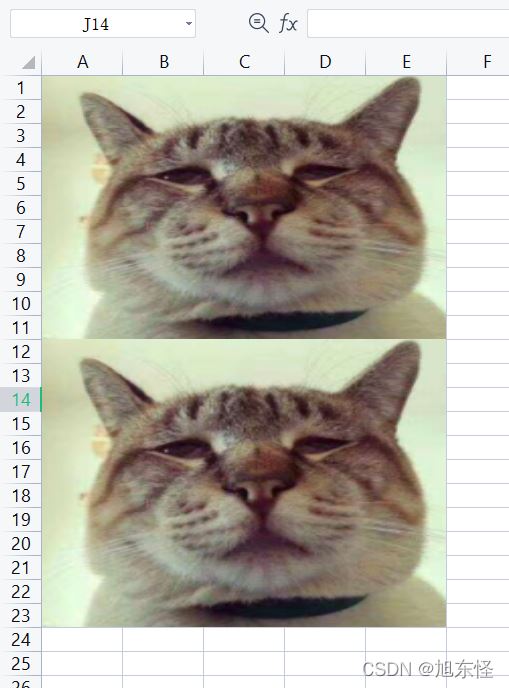
注:
1、 注册自定义处理器之前必须调用inMemory(Boolean.TRUE)方法。
2、觉得这篇博客写的不错的可以前往Gitee点个Star,源码请查看Gitee的xudongbase项目easyexcel分支。
补充:下面给大家分享基于python语言写的日常小工具向excel中批量添加图片和图片名称
需求:现有一个200张图片的文件夹,向 excel 中 A列,写入图片的名称,向ecxel 中的 E 列插入对应的图片。
from openpyxl import load_workbook
from openpyxl.drawing.image import Image
import os
import re
def insert_img_to_excel(filname, by_col,to_col,img_folder):
'''
filename : 表格文件路径
by_col : 依靠哪一列
to_col : 插入到哪一列
img_folder : 图片路径
wb = load_workbook(filname)
ws = wb.active
# 获取图片名称
img_fnn = os.listdir(str(img_folder))
index = 1
# 将图片名称写入到 excel 中 A 列
for img_fp in img_fnn:
s= img_fp.replace(".jpg",'')
index += 1
i = 'A' + str(index)
ws[i].value = s
wb.save(filname)
wb.close()
for ind , c in enumerate(ws[by_col],start=1):
# 图片文件的绝对路径
img_lujin = os.path.join(img_folder,c.value + '.jpg')
try:
# 设置图片大小
img_size = Image(img_lujin)
newsize = (150, 200)
img_size.width, img_size.height = newsize
# 将图片写入 excel
ws.add_image(
img_size,
anchor=to_col + str(ind)
)
except:
print(c.value,'匹配不到图片')
wb.save(filname)
if __name__ == '__main__':
insert_img_to_excel(
filname = r'C:\Users\Administrator\Desktop\act_test\mod.xlsx',
by_col = 'A',
to_col = 'E',
img_folder=r"C:\Users\Administrator\Desktop\act_test\Act_img"
)到此这篇关于Easyexcel 实现批量插入图片的文章就介绍到这了,更多相关Easyexcel插入图片内容请搜索脚本之家以前的文章或继续浏览下面的相关文章希望大家以后多多支持脚本之家!
相关文章

Spring 源码解析CommonAnnotationBeanPostProcessor
这篇文章主要为大家介绍了Spring 源码解析CommonAnnotationBeanPostProcessor示例,有需要的朋友可以借鉴参考下,希望能够有所帮助,祝大家多多进步,早日升职加薪2022-10-10
reactor-logback的AsyncAppender执行流程源码解读
这篇文章主要为大家介绍了reactor-logback的AsyncAppender执行流程源码解读,有需要的朋友可以借鉴参考下,希望能够有所帮助,祝大家多多进步,早日升职加薪2023-12-12












最新评论