Android ConstraintLayout约束布局使用详解
基本属性
可以让本View的一个方向置于目标View的一个方向,比如
layout_constraintBottom_toBottomOf:本View的下面置于目标View的下面,与此类似的还有 layout_constraintEnd_toEndOf,
layout_constraintStart_toStartOf,layout_constraintTop_toTopOf,layout_constraintBottom_toTopOf 等等。
例如,B放在A的上面,就可以让B的下面置于A的上面
<?xml version="1.0" encoding="utf-8"?>
<androidx.constraintlayout.widget.ConstraintLayout xmlns:android="http://schemas.android.com/apk/res/android"
xmlns:app="http://schemas.android.com/apk/res-auto"
xmlns:tools="http://schemas.android.com/tools"
android:layout_width="match_parent"
android:layout_height="match_parent"
tools:context=".MainActivity">
<TextView
android:id="@+id/a"
android:layout_width="100dp"
android:layout_height="100dp"
android:background="@color/purple_200"
android:gravity="center"
android:text="@string/a"
android:textColor="@color/white"
android:textSize="30sp"
app:layout_constraintBottom_toBottomOf="parent"
app:layout_constraintEnd_toEndOf="parent"
app:layout_constraintStart_toStartOf="parent"
app:layout_constraintTop_toTopOf="parent" />
<TextView
android:id="@+id/b"
android:layout_width="100dp"
android:layout_height="100dp"
android:background="@color/purple_200"
android:gravity="center"
android:text="@string/b"
android:textColor="@color/white"
android:textSize="30sp"
app:layout_constraintBottom_toTopOf="@id/a"
app:layout_constraintEnd_toEndOf="parent"
app:layout_constraintStart_toStartOf="parent"
app:layout_constraintTop_toTopOf="parent" />
</androidx.constraintlayout.widget.ConstraintLayout>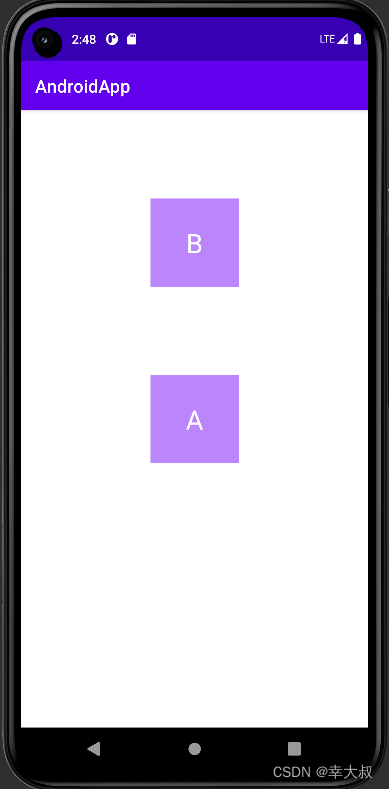
还有一个属性就是 layout_constraintBaseline_toBaselineOf,这个可以让其内部文字对齐。
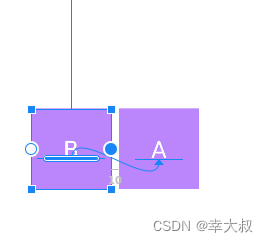
约束强度
利用 layout_constraintHorizontal_bias 和 layout_constraintVertical_bias,可以设置控件在水平和垂直方向上的偏移量,值为0-1
比如,让一个控件居中显示,我们会这样写
<?xml version="1.0" encoding="utf-8"?>
<androidx.constraintlayout.widget.ConstraintLayout xmlns:android="http://schemas.android.com/apk/res/android"
xmlns:app="http://schemas.android.com/apk/res-auto"
xmlns:tools="http://schemas.android.com/tools"
android:layout_width="match_parent"
android:layout_height="match_parent"
tools:context=".MainActivity">
<TextView
android:id="@+id/a"
android:layout_width="100dp"
android:layout_height="100dp"
android:background="@color/purple_200"
android:gravity="center"
android:text="@string/a"
android:textColor="@color/white"
android:textSize="30sp"
app:layout_constraintBottom_toBottomOf="parent"
app:layout_constraintEnd_toEndOf="parent"
app:layout_constraintStart_toStartOf="parent"
app:layout_constraintTop_toTopOf="parent" />
</androidx.constraintlayout.widget.ConstraintLayout>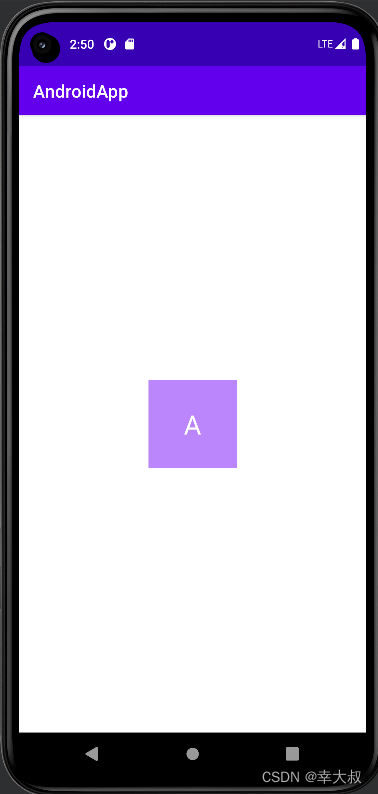
现在,它的上下左右的剩余空间都占50%,现在我想让它的左侧剩余空间从50%变成10%,上面的剩余空间从50%变成100%,可以这么干
<?xml version="1.0" encoding="utf-8"?>
<androidx.constraintlayout.widget.ConstraintLayout xmlns:android="http://schemas.android.com/apk/res/android"
xmlns:app="http://schemas.android.com/apk/res-auto"
xmlns:tools="http://schemas.android.com/tools"
android:layout_width="match_parent"
android:layout_height="match_parent"
tools:context=".MainActivity">
<TextView
android:id="@+id/a"
android:layout_width="100dp"
android:layout_height="100dp"
android:background="@color/purple_200"
android:gravity="center"
android:text="@string/a"
android:textColor="@color/white"
android:textSize="30sp"
app:layout_constraintBottom_toBottomOf="parent"
app:layout_constraintEnd_toEndOf="parent"
app:layout_constraintHorizontal_bias="0.1"
app:layout_constraintStart_toStartOf="parent"
app:layout_constraintTop_toTopOf="parent"
app:layout_constraintVertical_bias="1" />
</androidx.constraintlayout.widget.ConstraintLayout>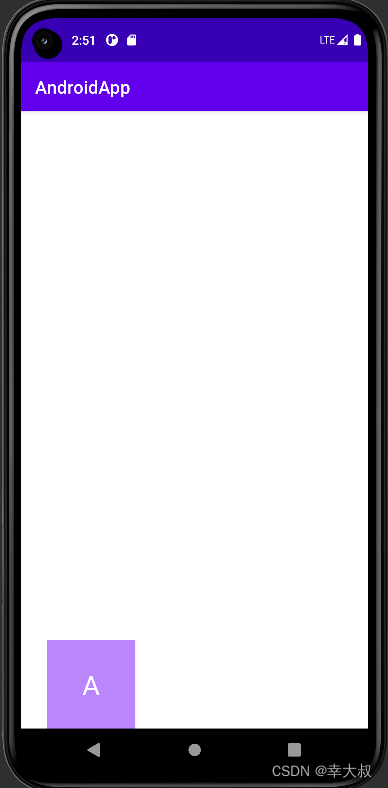
Visibility属性
在 ConstraintLayout 布局,visibility 属性设置为 gone 的话,可以理解为该View被缩小成一个不可见的小点,而其他对其有约束的View依照该点来进行定位。
比如,现在有两个TextView
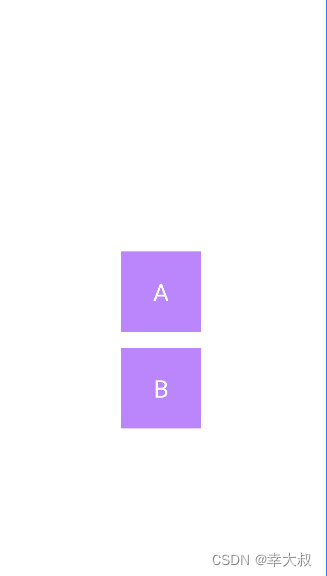
如果这时,将A设置成不可见,那B的位置会有些改变

这时,我们可以通过layout_goneMarginTop,layout_goneMarginBottom,layout_goneMarginStart,layout_goneMarginEnd属性来设置与之的距离,这类属性只有在A的visibility属性为gone时才会生效。
<?xml version="1.0" encoding="utf-8"?>
<androidx.constraintlayout.widget.ConstraintLayout xmlns:android="http://schemas.android.com/apk/res/android"
xmlns:app="http://schemas.android.com/apk/res-auto"
xmlns:tools="http://schemas.android.com/tools"
android:layout_width="match_parent"
android:layout_height="match_parent"
tools:context=".MainActivity">
<TextView
android:id="@+id/a"
android:layout_width="100dp"
android:layout_height="100dp"
android:background="@color/purple_200"
android:gravity="center"
android:text="@string/a"
android:textColor="@color/white"
android:textSize="30sp"
android:visibility="gone"
app:layout_constraintBottom_toBottomOf="parent"
app:layout_constraintEnd_toEndOf="parent"
app:layout_constraintStart_toStartOf="parent"
app:layout_constraintTop_toTopOf="parent" />
<TextView
android:id="@+id/b"
android:layout_width="100dp"
android:layout_height="100dp"
android:layout_marginTop="20dp"
android:background="@color/purple_200"
android:gravity="center"
android:text="@string/b"
android:textColor="@color/white"
android:textSize="30sp"
app:layout_constraintEnd_toEndOf="parent"
app:layout_constraintStart_toStartOf="parent"
app:layout_constraintTop_toBottomOf="@+id/a"
app:layout_goneMarginTop="70dp" />
</androidx.constraintlayout.widget.ConstraintLayout>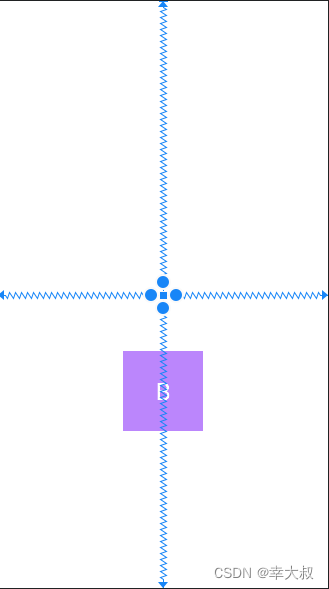
控件宽高比
如果想实现固定宽高比的话,可以使用 layout_constraintDimensionRatio 属性,至少设置 layout_width 或 layout_height 为0
<?xml version="1.0" encoding="utf-8"?>
<androidx.constraintlayout.widget.ConstraintLayout xmlns:android="http://schemas.android.com/apk/res/android"
xmlns:app="http://schemas.android.com/apk/res-auto"
xmlns:tools="http://schemas.android.com/tools"
android:layout_width="match_parent"
android:layout_height="match_parent"
tools:context=".MainActivity">
<TextView
android:id="@+id/a"
android:layout_width="0dp"
android:layout_height="0dp"
android:background="@color/purple_200"
android:gravity="center"
android:text="@string/a"
android:textColor="@color/white"
android:textSize="30sp"
app:layout_constraintBottom_toBottomOf="parent"
app:layout_constraintDimensionRatio="4:2"
app:layout_constraintEnd_toEndOf="parent"
app:layout_constraintStart_toStartOf="parent"
app:layout_constraintTop_toTopOf="parent" />
</androidx.constraintlayout.widget.ConstraintLayout>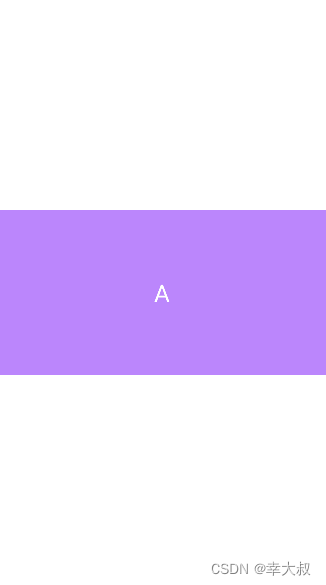
子控件之间的宽高占比
我们知道,LinearLayout 可以为子控件设置 layout_weight 属性,控制子控件之间的宽高占比,ConstraintLayout也可以,对应的属性是 layout_constraintHorizontal_weight,layout_constraintVertical_weight
<?xml version="1.0" encoding="utf-8"?>
<androidx.constraintlayout.widget.ConstraintLayout xmlns:android="http://schemas.android.com/apk/res/android"
xmlns:app="http://schemas.android.com/apk/res-auto"
xmlns:tools="http://schemas.android.com/tools"
android:layout_width="match_parent"
android:layout_height="match_parent"
tools:context=".MainActivity">
<TextView
android:id="@+id/a"
android:layout_width="0dp"
android:layout_height="100dp"
android:layout_marginStart="10dp"
android:background="@color/purple_200"
android:gravity="center"
android:text="@string/a"
android:textColor="@color/white"
android:textSize="30sp"
app:layout_constraintBottom_toBottomOf="parent"
app:layout_constraintEnd_toStartOf="@+id/b"
app:layout_constraintHorizontal_weight="1"
app:layout_constraintStart_toStartOf="parent"
app:layout_constraintTop_toTopOf="parent" />
<TextView
android:id="@+id/b"
android:layout_width="0dp"
android:layout_height="100dp"
android:layout_marginStart="10dp"
android:background="@color/purple_200"
android:gravity="center"
android:text="@string/b"
android:textColor="@color/white"
android:textSize="30sp"
app:layout_constraintBottom_toBottomOf="parent"
app:layout_constraintEnd_toStartOf="@+id/c"
app:layout_constraintHorizontal_weight="1"
app:layout_constraintStart_toEndOf="@+id/a"
app:layout_constraintTop_toTopOf="parent" />
<TextView
android:id="@+id/c"
android:layout_width="0dp"
android:layout_height="100dp"
android:layout_marginStart="10dp"
android:layout_marginEnd="10dp"
android:background="@color/purple_200"
android:gravity="center"
android:text="@string/c"
android:textColor="@color/white"
android:textSize="30sp"
app:layout_constraintBottom_toBottomOf="parent"
app:layout_constraintEnd_toEndOf="parent"
app:layout_constraintHorizontal_weight="1"
app:layout_constraintStart_toEndOf="@+id/b"
app:layout_constraintTop_toTopOf="parent" />
</androidx.constraintlayout.widget.ConstraintLayout>
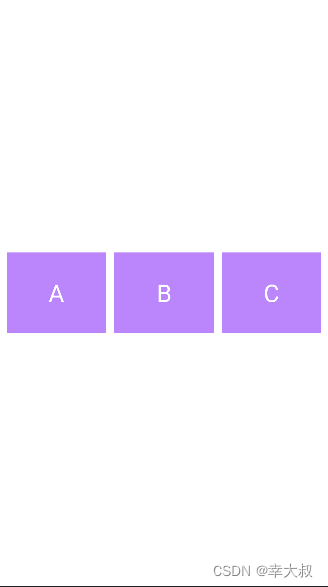
锚向指示线
当我们需要任意位置的锚点时,可以使用Guideline来帮助定位,它的宽度和高度均为0,可见性也为GONE,它是为了帮助其他View定位而存在的,并不会出现在实际页面上。
<androidx.constraintlayout.widget.Guideline
android:id="@+id/guideline_horizontal"
android:layout_width="wrap_content"
android:layout_height="wrap_content"
android:orientation="horizontal"
app:layout_constraintGuide_percent="0.2" />
<androidx.constraintlayout.widget.Guideline
android:id="@+id/guideline_vertical"
android:layout_width="wrap_content"
android:layout_height="wrap_content"
android:orientation="vertical"
app:layout_constraintGuide_begin="100dp" />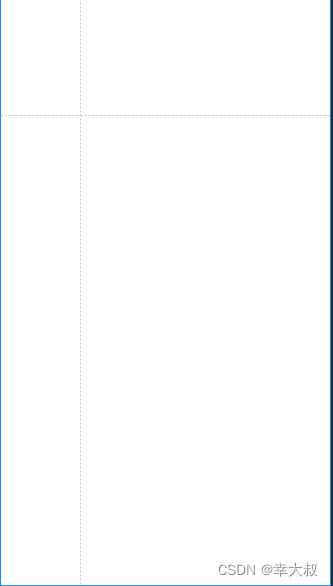
Chains链
Chain 链是一种特殊的约束,是用来分发链条剩余空间位置的。几个View之间通过双向连接而互相约束对方的位置的,就叫链条,像这种
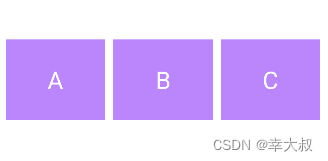
链条分为水平链条和竖直链条,分别用 layout_constraintHorizontal_chainStyle 和 layout_constraintVertical_chainStyle 两个属性来设置。 属性值有三种:spread,spread_inside,packed
layout_constraintHorizontal_chainStyle=“spread”
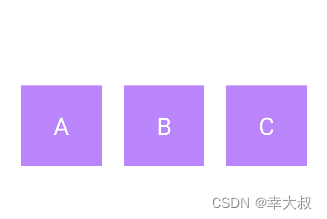
layout_constraintHorizontal_chainStyle=“spread_inside”
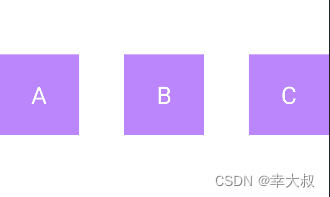
layout_constraintHorizontal_chainStyle=“packed”
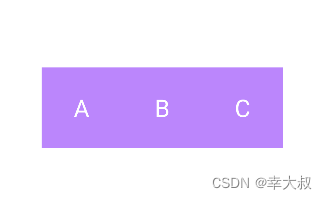
<?xml version="1.0" encoding="utf-8"?>
<androidx.constraintlayout.widget.ConstraintLayout xmlns:android="http://schemas.android.com/apk/res/android"
xmlns:app="http://schemas.android.com/apk/res-auto"
xmlns:tools="http://schemas.android.com/tools"
android:layout_width="match_parent"
android:layout_height="match_parent"
tools:context=".MainActivity">
<TextView
android:id="@+id/a"
android:layout_width="100dp"
android:layout_height="100dp"
android:background="@color/purple_200"
android:gravity="center"
android:text="@string/a"
android:textColor="@color/white"
android:textSize="30sp"
app:layout_constraintBottom_toBottomOf="parent"
app:layout_constraintEnd_toStartOf="@+id/b"
app:layout_constraintHorizontal_chainStyle="packed"
app:layout_constraintStart_toStartOf="parent"
app:layout_constraintTop_toTopOf="parent" />
<TextView
android:id="@+id/b"
android:layout_width="100dp"
android:layout_height="100dp"
android:background="@color/purple_200"
android:gravity="center"
android:text="@string/b"
android:textColor="@color/white"
android:textSize="30sp"
app:layout_constraintBottom_toBottomOf="parent"
app:layout_constraintEnd_toStartOf="@+id/c"
app:layout_constraintHorizontal_chainStyle="packed"
app:layout_constraintStart_toEndOf="@+id/a"
app:layout_constraintTop_toTopOf="parent" />
<TextView
android:id="@+id/c"
android:layout_width="100dp"
android:layout_height="100dp"
android:background="@color/purple_200"
android:gravity="center"
android:text="@string/c"
android:textColor="@color/white"
android:textSize="30sp"
app:layout_constraintBottom_toBottomOf="parent"
app:layout_constraintEnd_toEndOf="parent"
app:layout_constraintHorizontal_chainStyle="packed"
app:layout_constraintStart_toEndOf="@+id/b"
app:layout_constraintTop_toTopOf="parent" />
</androidx.constraintlayout.widget.ConstraintLayout>到此这篇关于Android ConstraintLayout约束布局使用详解的文章就介绍到这了,更多相关Android ConstraintLayout内容请搜索脚本之家以前的文章或继续浏览下面的相关文章希望大家以后多多支持脚本之家!
相关文章

Android实现Activities之间进行数据传递的方法
这篇文章主要介绍了Android实现Activities之间进行数据传递的方法,涉及Android中Activities的使用技巧,需要的朋友可以参考下2015-04-04












最新评论