Android APP开发KML轨迹导出教程示例
引言
前两天在知乎上面找海外骑行、跑步软件Strava的时候,看到一个将运动轨迹从A App 导出,导入到B APP的工具 APP RunGap,恰巧之前给台湾、印度那边的测试同事处理他们的问题时,写过这样的一个工具,KML文件导出,然后在Mac下的 Google 地球上看轨迹是否偏差,是否存在坐标类型的转化错误等问题,能够比较快地定位问题。
KML文件,读者有不知道的可以Google一下,它是一种专门存GPS 点数据的xml文件格式。
将以下这个数据结构 PathRecord类的GPS点 List 转换成xml:
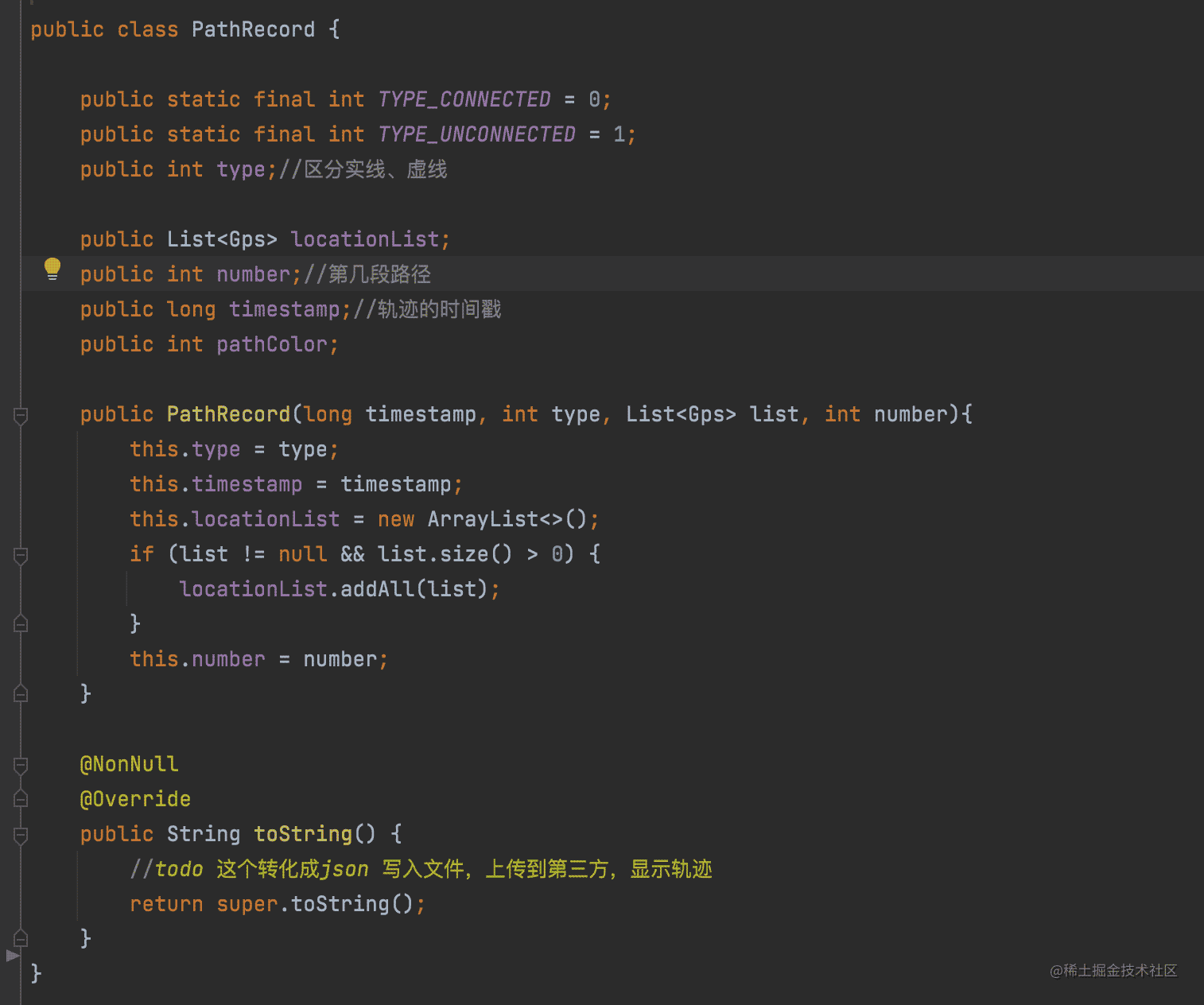
图 1.0 PathRecord
借用PathRecord的时间戳生成文件,存入SD卡,然后完文件里写 List 点, 文件带.kml 后缀。

图1.1 生成KML文件
写入kml gps点
public static String pullXMLCreate(String outDir, PathRecord pathRecord) {
final String fileName = createKmlFile(outDir, pathRecord);
StringWriter xmlWriter = new StringWriter();
try {
// // 方式一:使用Android提供的实用工具类android.util.Xml
// XmlSerializer xmlSerializer = Xml.newSerializer();
// 方式二:使用工厂类XmlPullParserFactory的方式
XmlPullParserFactory factory = XmlPullParserFactory.newInstance();
XmlSerializer xmlSerializer = factory.newSerializer();
xmlSerializer.setOutput(xmlWriter); // 保存创建的xml
xmlSerializer.setFeature("http://xmlpull.org/v1/doc/features.html#indent-output", true);
xmlSerializer.startDocument("utf-8", null);
//给根节点kml添加属性
xmlSerializer.setPrefix("xmlns", "http://www.opengis.net/kml/2.2");
xmlSerializer.setPrefix("gx", "http://www.google.com/kml/ext/2.2");// <?xml version='1.0' encoding='UTF-8' standalone='yes' ?>
xmlSerializer.startTag("", "kml");
xmlSerializer.startTag("", "Document");
xmlSerializer.startTag("", "Placemark");
xmlSerializer.startTag("", "Style");
xmlSerializer.startTag("", "LineStyle");
xmlSerializer.startTag(null, "color");
xmlSerializer.text("ff60ff00");//这里的颜色必须小写
xmlSerializer.endTag(null, "color");
xmlSerializer.startTag(null, "width");
xmlSerializer.text("6");
xmlSerializer.endTag(null, "width");
xmlSerializer.endTag("", "LineStyle");
xmlSerializer.endTag("", "Style");
List<Gps> points = pathRecord.locationList;
xmlSerializer.startTag(null, "LineString");
xmlSerializer.startTag(null, "coordinates");
xmlSerializer.text(createKMLPointStr(points));
xmlSerializer.endTag(null, "coordinates");
xmlSerializer.endTag(null, "LineString");
xmlSerializer.endTag("", "Placemark");
xmlSerializer.endTag("", "Document");
xmlSerializer.endTag("", "kml");
xmlSerializer.endDocument();
} catch (XmlPullParserException e) {// XmlPullParserFactory.newInstance
e.printStackTrace();
} catch (IllegalArgumentException e) { // xmlSerializer.setOutput
e.printStackTrace();
} catch (IllegalStateException e) { // xmlSerializer.setOutput
e.printStackTrace();
} catch (IOException e) {// xmlSerializer.setOutput
e.printStackTrace();
} catch (Exception e) {
e.printStackTrace();
}
String xmlStr = xmlWriter.toString();
BaseFileUtil.writeStringToFile(fileName, xmlStr);
return xmlStr;
}public static String pullXMLCreate(String outDir, PathRecord pathRecord) {
final String fileName = createKmlFile(outDir, pathRecord);
StringWriter xmlWriter = new StringWriter();
try {
// // 方式一:使用Android提供的实用工具类android.util.Xml
// XmlSerializer xmlSerializer = Xml.newSerializer();
// 方式二:使用工厂类XmlPullParserFactory的方式
XmlPullParserFactory factory = XmlPullParserFactory.newInstance();
XmlSerializer xmlSerializer = factory.newSerializer();
xmlSerializer.setOutput(xmlWriter); // 保存创建的xml
xmlSerializer.setFeature("http://xmlpull.org/v1/doc/features.html#indent-output", true);
xmlSerializer.startDocument("utf-8", null);
//给根节点kml添加属性
xmlSerializer.setPrefix("xmlns", "http://www.opengis.net/kml/2.2");
xmlSerializer.setPrefix("gx", "http://www.google.com/kml/ext/2.2");// <?xml version='1.0' encoding='UTF-8' standalone='yes' ?>
xmlSerializer.startTag("", "kml");
xmlSerializer.startTag("", "Document");
xmlSerializer.startTag("", "Placemark");
xmlSerializer.startTag("", "Style");
xmlSerializer.startTag("", "LineStyle");
xmlSerializer.startTag(null, "color");
xmlSerializer.text("ff60ff00");//这里的颜色必须小写
xmlSerializer.endTag(null, "color");
xmlSerializer.startTag(null, "width");
xmlSerializer.text("6");
xmlSerializer.endTag(null, "width");
xmlSerializer.endTag("", "LineStyle");
xmlSerializer.endTag("", "Style");
List<Gps> points = pathRecord.locationList;
xmlSerializer.startTag(null, "LineString");
xmlSerializer.startTag(null, "coordinates");
xmlSerializer.text(createKMLPointStr(points));
xmlSerializer.endTag(null, "coordinates");
xmlSerializer.endTag(null, "LineString");
xmlSerializer.endTag("", "Placemark");
xmlSerializer.endTag("", "Document");
xmlSerializer.endTag("", "kml");
xmlSerializer.endDocument();
} catch (XmlPullParserException e) {// XmlPullParserFactory.newInstance
e.printStackTrace();
} catch (IllegalArgumentException e) { // xmlSerializer.setOutput
e.printStackTrace();
} catch (IllegalStateException e) { // xmlSerializer.setOutput
e.printStackTrace();
} catch (IOException e) {// xmlSerializer.setOutput
e.printStackTrace();
} catch (Exception e) {
e.printStackTrace();
}
String xmlStr = xmlWriter.toString();
BaseFileUtil.writeStringToFile(fileName, xmlStr);
return xmlStr;
}
下面是生成的KML文件内容,其实还可以添加更多辅助信息到KML文件的,这里就略去了,直接上轨迹点,超级简单是不是?
奥森10km 轨迹图
<?xml version='1.0' encoding='utf-8' ?>
<kml xmlns:xmlns="http://www.opengis.net/kml/2.2" xmlns:gx="http://www.google.com/kml/ext/2.2">
<Document>
<Placemark>
<Style>
<LineStyle>
<color>ff60ff00</color>
<width>6</width>
</LineStyle>
</Style>
<LineString>
<coordinates>
116.39348170420259,40.01190507680628
116.39450478868154,40.012104086029254
116.39481726475313,40.01208005324708
116.39511694229225,40.012009991578616
116.39580711364755,40.012061307700286
116.39665653452886,40.01188178384924
116.39678459102021,40.01180961243906
116.39697500459975,40.011471523134674
116.39698255521978,40.01139207409671
116.39687616848552,40.01126881996522
116.39665872919042,40.01115435968396
116.39654356043086,40.010968925696965
116.39653036511537,40.01087789762913
116.39672981870783,40.01052734936534
116.39679748281328,40.010473202401144
116.39692033865322,40.010438560155386
116.3970594302593,40.010440049486185
116.39828339172043,40.010934908063696
116.39863967684049,40.01092802652802
116.39877681138297,40.010968163634566
116.39884061062688,40.01101526404847
116.39949397735265,40.0116962557429
116.39977521437439,40.01226687974138
116.39979220644383,40.01244346676338
116.39962584946927,40.0140293256145
116.39972371868366,40.014678886558045
116.39971123165043,40.01485719187152
116.39974182919752,40.01538365587216
116.39986029319218,40.01568891586989
116.39984761902082,40.015855796079926
116.39970110475406,40.01616080496559
116.39949771774168,40.016405945115984
116.39898637007946,40.01675670390317
116.39884901289405,40.01702368683029
116.39881364730593,40.01733363430368
116.39885737654727,40.01767704020805
116.39896483813365,40.017832335703275
116.39920906138865,40.018005075484304
116.39977262893389,40.01828128985266
116.4001293621636,40.01854417073119
116.40024600409684,40.0187790824643
116.40025302343724,40.01904506378034
116.40017707385432,40.01930156925365
116.39972544746195,40.01994119262449
116.39953253408908,40.02013039614219
116.39945339405541,40.0203165783437
116.39938534895795,40.02059900688997
116.39932082475124,40.02067721242125
116.39712181065607,40.021466155528515
116.39632046855411,40.021754982909044
116.39588490369638,40.02183523343371
116.39575806415249,40.021825101555315
116.39536108668436,40.02172348883348
116.39460444986831,40.02177640361667
116.39376968562837,40.02165166688106
116.39329756827145,40.021515681327294
116.39273766645447,40.021472114042524
116.39265326821067,40.021494349557514
116.39242167784626,40.02175818736408
116.39207742840834,40.02219158932
116.39192142766977,40.02279171647535
116.39193652967609,40.02286602701059
116.3920743534718,40.023216753780545
116.39205810508224,40.02372507555831
116.39209734787802,40.0238278322195
116.39237426468247,40.024091182716106
116.3924143511756,40.02416918438945
116.3924137492412,40.024426061584705
116.39236005104893,40.02544972918901
116.39240701372273,40.025617222117184
116.39249862697335,40.02571240631482
116.39263106342825,40.02577377724534
116.39446638889551,40.02605859524811
116.39556776298676,40.02613580758347
116.39986655759832,40.02675503943772
116.4003386161378,40.026775097861645
116.40096447049662,40.02690883827291
116.40104995984294,40.026981077766145
116.4010789726778,40.0270805462986
116.40086147101938,40.0279336357706
116.40051182038502,40.028538691496564
116.39987329113715,40.029088053832275
116.39962006427466,40.02915865707772
116.39936196461215,40.029161070837674
116.39808724055626,40.02897535982718
116.3973751891038,40.028671500090525
116.39720199786572,40.028660897288304
116.39592890605488,40.028925593909754
116.3949549714303,40.02934906630121
116.39426274832482,40.029812589403946
116.39359856312939,40.030140254691155
116.39311998007548,40.03048394400153
116.39231593389374,40.030749786322964
116.39135698306774,40.03097689480288
116.39115736525918,40.030977533521146
116.3899641069909,40.030828225135366
116.38724540646109,40.03071910713684
116.38690936921729,40.03074932895987
116.38399932313702,40.03057491549396
116.382732199911,40.03028076317685
116.38232732000661,40.030273442065464
116.38178406586397,40.030347550190456
116.38004988336155,40.03029280366401
116.37868235429923,40.02999310215089
116.37781129913705,40.02941602190564
116.37740685573442,40.02900829910359
116.37716828025704,40.02863924607626
116.37710907935389,40.02841664526807
116.37711648422665,40.02796653249694
116.37761035005897,40.02720564002145
116.3778745522578,40.02661433982844
116.37792292072456,40.02635183106591
116.3779858111328,40.02627825292592
116.37803246374106,40.02625756508067
116.37865896305186,40.026307899488955
116.38380012351521,40.02664506513687
116.38459080353836,40.02654754473037
116.38511995328854,40.02655356352237
116.38539647713071,40.02649301625595
116.3861919918598,40.026104293086775
116.38654234571378,40.02600614611209
116.3866338093969,40.025957590924484
116.38672014682825,40.02583003774208
116.386740697838,40.025679200810224
116.38664415798256,40.025228954645016
116.38672106046344,40.02490401542579
116.3870002268534,40.02457311756562
116.38731333514906,40.02441831382311
116.38788048310829,40.02431032769093
116.3887489909213,40.023693376556196
116.38939818197309,40.02355381496369
116.38991352017877,40.02359576125264
116.39039377072802,40.023822207341794
116.39081846015574,40.0238742986498
116.39145986377808,40.02382136038134
116.39185339522352,40.02384709999533
116.3919177078651,40.02382293264885
116.39197144094236,40.02374542639035
116.39199927528868,40.023488792984324
116.39187416774469,40.02268095802571
116.39197886108005,40.022063071021684
116.39171654631168,40.02172855589577
116.39140278212987,40.02144381146428
116.39126100966841,40.021385122037486
116.39061960251743,40.02136014626356
116.38977723994557,40.02150844188777
116.38957680101326,40.0216013167516
116.38899516369777,40.02199609093532
116.38893513690786,40.022012503206525
116.38886896687934,40.02200998202478
116.38698200432371,40.02114631860147
116.38596860838122,40.020230854001255
116.38439567558511,40.01972331387241
116.38337920153049,40.01958496871191
116.38282185085899,40.0193637650231
116.3824242992586,40.01908289343984
116.38191190105081,40.01867549790632
116.38141602572355,40.018416172212554
116.38115991387069,40.018214148963764
116.38109009763927,40.01811210773365
116.38084115034782,40.01750139655885
116.38082895824479,40.01714392311205
116.38103503217111,40.01660707187263
116.38141557803576,40.01619777547733
116.38169056363917,40.01601114322713
116.3833226075677,40.01520028174043
116.3837791672884,40.01486717300946
116.38395244586614,40.014793776737235
116.38472978628388,40.01465909444237
116.38553764219313,40.014426595403116
116.38578952999165,40.01428578085227
116.38611016849502,40.01401904350985
116.3863572913299,40.013700150804
116.38688680798133,40.012687209893826
116.387643979247,40.012053604798794
116.38836363506562,40.011955982458204
116.38994930228544,40.012122471921515
116.39204826869613,40.01169536122755
116.3926362705122,40.011811400930924
116.39317629112587,40.011809775046174
116.39336336314635,40.0119145377369
116.39341299039299,40.01191266234115
116.39236427879013,40.01129695167011
116.39224654958639,40.011281305673876
116.39247366922483,40.01038227793181 </coordinates>
</LineString>
</Placemark>
</Document>
</kml>
直接将kml文件拖到Google 地球上,铛铛铛当就展现出来啦。
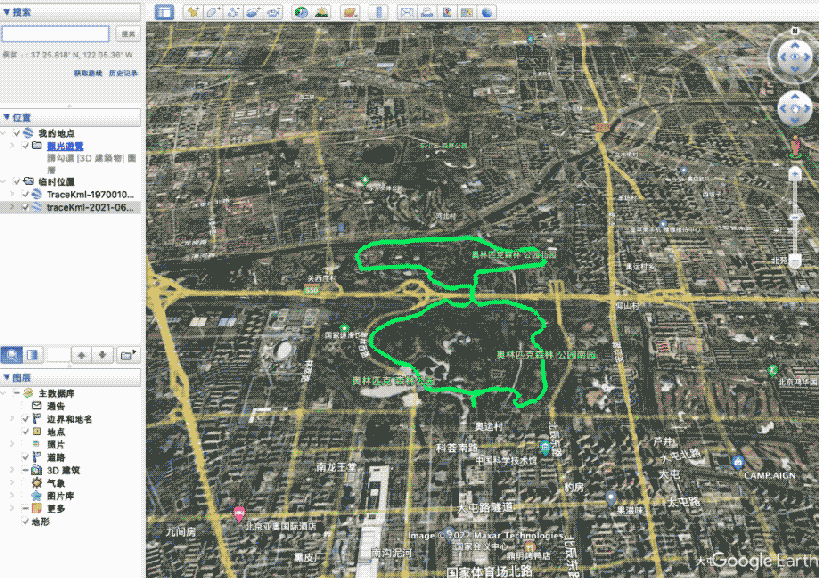
图1.2 Google地球展示kml文件
生成的kml标准文件,理论上可以导入到其它支持Share的APP,就可以进行数据迁移了。
以上就是Android APP开发KML轨迹导出教程示例的详细内容,更多关于Android APP导出KML轨迹的资料请关注脚本之家其它相关文章!
相关文章

Android图片的Base64编码与解码及解码Base64图片方法
Base64是网络上最常见的用于传输8Bit字节码的编码方式之一,Base64就是一种基于64个可打印字符来表示二进制数据的方法。接下来通过本文给大家分享Android图片的Base64编码与解码及解码Base64图片,需要的朋友参考下吧2017-12-12
Android设置PreferenceCategory背景颜色的方法
这篇文章主要介绍了Android设置PreferenceCategory背景颜色的方法,涉及Android设置背景色的技巧,需要的朋友可以参考下2015-05-05
Android中Activity和Fragment传递数据的两种方式
本篇文章主要介绍了Android中Activity和Fragment传递数据的两种方式,非常具有实用价值,需要的朋友可以参考下2017-09-09












最新评论