Vue实现多点涂鸦效果的示例代码
效果展示
单点效果
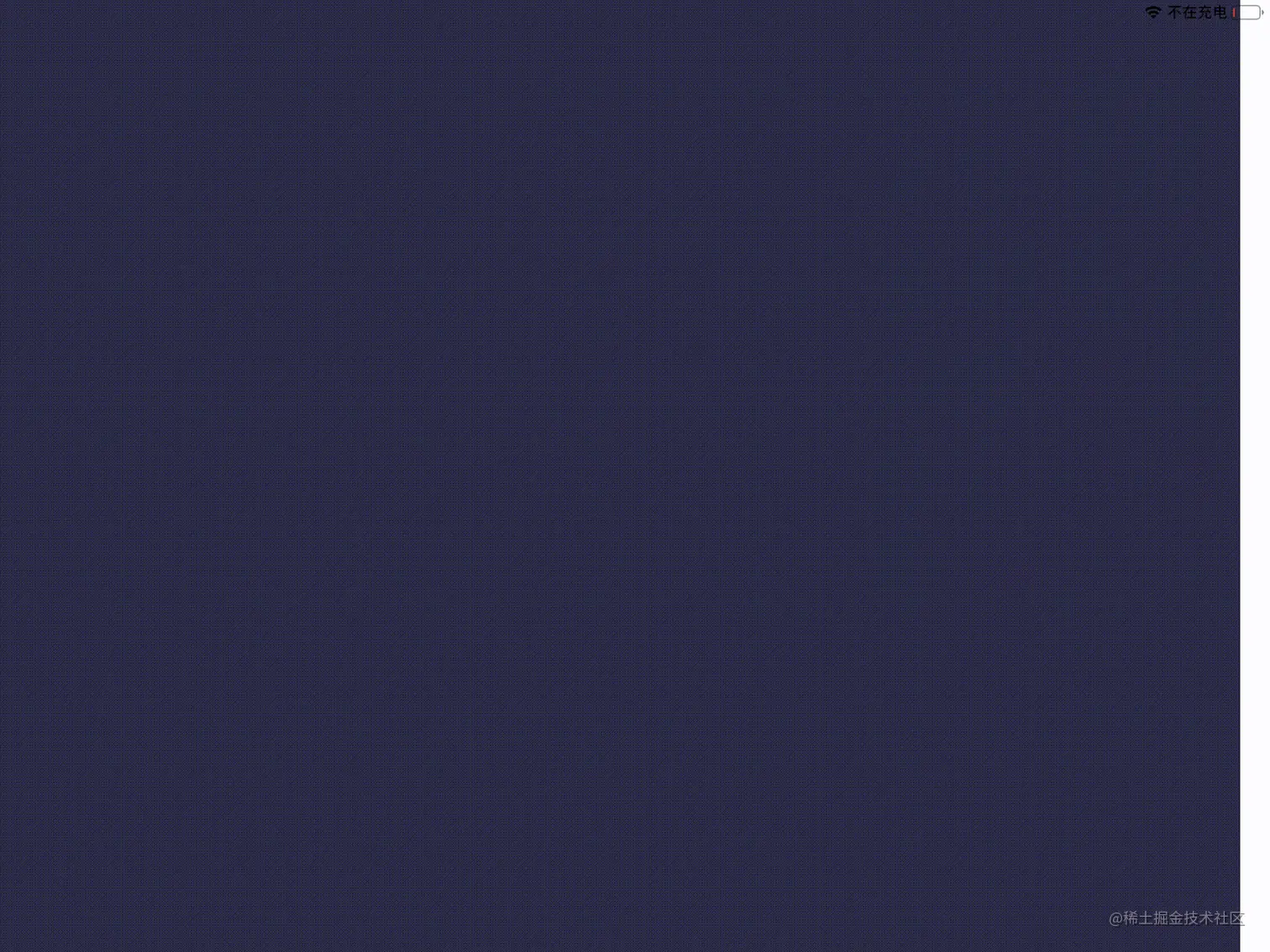
多点效果

创建画布
创建画布并设置事件处理器
<canvas
ref="board"
style="background-color: #2b2d42"
width="1000"
height="1000"
@touchstart="handleStart"
@touchmove="handleMove"
@touchend="handleEnd"
/>获取画布并初始化画笔信息
onMounted(() => {
initPointer();
});
const board = ref();
const cxt = ref();
const lineWidth = 4;
const initPointer = () => {
cxt.value = board.value.getContext('2d');
window.MeApi?.mainWindowLoaded();
cxt.value.strokeStyle = 'red';
cxt.value.fillStyle = 'red';
cxt.value.lineWidth = lineWidth;
};触摸事件处理
基础知识
唯一地识别和触摸平面接触的点的值。
这个值在这根手指(或触摸笔等)所引发的所有事件中保持一致,直到它离开触摸平面。
该属性返回一个TouchList:
- 对于
touchstart事件,这个TouchList对象列出在此次事件中新增加的触点。 - 对于
touchmove事件,列出和上一次事件相比较,发生了变化的触点。 - 对于 touchend 事件,
changedTouches是已经从触摸面的离开的触点的集合(也就是说,手指已经离开了屏幕/触摸面)。
拷贝触摸点
浏览器会复用触摸点,通过拷贝只记录差异点和唯一标识符替换引用整个对象的方式进行优化
type Point = {
identifier: number,//触摸点什么标识
//触摸点坐标
x: number,
y: number
};
const copyTouch = (touch: Touch) => {
return {
identifier: touch.identifier,
x: touch.pageX,
y: touch.pageY
};
};查找触摸点
通过遍历 activityTouches 数组来寻找与给定标记相匹配的触摸点,返回该触摸点在数组中的下标。
const activityTouchIndexById = (idToFind: number) => {
for (let i = 0; i < activityTouches.length; i++) {
const id = activityTouches[i].identifier;
if (id === idToFind) {
return i;
}
}
return -1;
};跟踪所有触摸点以实现多点触控
//跟踪当前存在的所有触摸点 const activityTouches: Point[] = [];
新增触摸事件
当屏幕上出现新的触摸点touchstart事件被触发,handleStart 函数被触发。此时,要收集记录触摸点并在触摸点处画圆:
const handleStart = (evt: TouchEvent) => {
//获取所有新增的点
const touches = evt.changedTouches;
for (let i = 0; i < touches.length; i++) {
//收集触摸点
activityTouches.push(copyTouch(touches[i]));
//画圆
cxt.value.beginPath();
drawCircle(touches[i].clientX, touches[i].clientY)
}
};触摸移动时
当 touchmove 事件被触发时,从而将调用handleMove() 函数,此时按照路径绘制线:
const handleMove = (evt: TouchEvent) => {
evt.preventDefault();
const touches = evt.changedTouches;
for (let i = 0; i < touches.length; i++) {
const indexById = activityTouchIndexById(touches[i].identifier);
if (indexById >= 0) {
cxt.value.beginPath();
cxt.value.moveTo(activityTouches[indexById].x, activityTouches[indexById].y);
cxt.value.lineTo(touches[i].clientX, touches[i].pageY);
cxt.value.stroke();
//更新缓存信息
activityTouches.splice(indexById, 1, copyTouch(touches[i]));
}
}
};首先遍历所有发生移动的触摸点。通过读取每个触摸点的 Touch.identifier 属性,从缓存中读取每个触摸点在变化前的起点。这样取得每个触摸点之前位置的坐标,进而进行绘制。
触摸结束处理
通过调用 handleEnd() 函数来处理触摸结束事件:
const handleEnd = (evt: TouchEvent) => {
evt.preventDefault();
const touches = evt.changedTouches;
for (let i = 0; i < touches.length; i++) {
const indexById = activityTouchIndexById(touches[i].identifier);
if (indexById >= 0) {
cxt.value.beginPath();
cxt.value.moveTo(activityTouches[indexById].x, activityTouches[indexById].y);
cxt.value.lineTo(touches[i].clientX, touches[i].clientY);
drawCircle(touches[i].clientX, touches[i].clientY)
//移除缓存
activityTouches.splice(indexById, 1);
}
}
};类似handleMove ,首先遍历所有事件,并读取缓存。在事件触发点画个圆,然后将对应的触摸对象从缓存中移除。
其他
移动端和PC端所对应的时间不同。详情可见鼠标事件和触摸事件文档。
移动端的触摸点信息被封装在Touch中,通过Touch.clientX 和Touch.clientX 读取当前坐标
移动端的触摸点信息被封装在MouseEvent中
完整代码
<template>
<canvas
ref="board"
style="background-color: #2b2d42"
width="1000"
height="1000"
@touchstart="handleStart"
@touchmove="handleMove"
@touchend="handleEnd"
></canvas>
</template>
<script setup lang="ts">
import { onMounted, ref } from 'vue';
const board = ref();
const cxt = ref();
const lineWidth = 4;
onMounted(() => {
initPointer();
});
const initPointer = () => {
cxt.value = board.value.getContext('2d');
window.MeApi?.mainWindowLoaded();
cxt.value.strokeStyle = 'red';
cxt.value.fillStyle = 'red';
cxt.value.lineWidth = lineWidth;
};
type Point = {
identifier: number,
x: number,
y: number
};
const activityTouches: Point[] = [];
const copyTouch = (touch: Touch) => {
return {
identifier: touch.identifier,
x: touch.pageX,
y: touch.pageY
};
};
const activityTouchIndexById = (idToFind: number) => {
for (let i = 0; i < activityTouches.length; i++) {
const id = activityTouches[i].identifier;
if (id === idToFind) {
return i;
}
}
return -1;
};
const handleStart = (evt: TouchEvent) => {
const touches = evt.changedTouches;
for (let i = 0; i < touches.length; i++) {
activityTouches.push(copyTouch(touches[i]));
cxt.value.beginPath();
drawCircle(touches[i].clientX, touches[i].clientY)
}
};
const handleMove = (evt: TouchEvent) => {
evt.preventDefault();
const touches = evt.changedTouches;
for (let i = 0; i < touches.length; i++) {
const indexById = activityTouchIndexById(touches[i].identifier);
if (indexById >= 0) {
cxt.value.beginPath();
cxt.value.moveTo(activityTouches[indexById].x, activityTouches[indexById].y);
cxt.value.lineTo(touches[i].clientX, touches[i].pageY);
cxt.value.stroke();
activityTouches.splice(indexById, 1, copyTouch(touches[i]));
}
}
};
const handleEnd = (evt: TouchEvent) => {
evt.preventDefault();
const touches = evt.changedTouches;
for (let i = 0; i < touches.length; i++) {
const indexById = activityTouchIndexById(touches[i].identifier);
if (indexById >= 0) {
cxt.value.beginPath();
cxt.value.moveTo(activityTouches[indexById].x, activityTouches[indexById].y);
cxt.value.lineTo(touches[i].clientX, touches[i].clientY);
drawCircle(touches[i].clientX, touches[i].clientY)
activityTouches.splice(indexById, 1);
}
}
};
const drawCircle = (x:number,y:number) => {
cxt.value.arc(x, y, lineWidth / 2, 0, 2 * Math.PI, false);
cxt.value.fill();
}
</script>到此这篇关于Vue实现多点涂鸦效果的示例代码的文章就介绍到这了,更多相关Vue多点涂鸦内容请搜索脚本之家以前的文章或继续浏览下面的相关文章希望大家以后多多支持脚本之家!
相关文章

Vue2.0利用vue-resource上传文件到七牛的实例代码
本篇文章主要介绍了Vue2.0利用vue-resource上传文件到七牛的实例代码,具有一定的参考价值,有兴趣的可以了解一下2017-07-07
vue的index.html中获取环境变量和业务判断图文详解
这篇文章主要给大家介绍了关于vue的index.html中获取环境变量和业务判断的相关资料,对vue来说index.html是一个总的入口文件,vue是单页面应用,挂在id为app的div下然后动态渲染路由模板,需要的朋友可以参考下2023-09-09
vue的axios请求改变content-type为form-data问题
这篇文章主要介绍了vue的axios请求改变content-type为form-data问题,具有很好的参考价值,希望对大家有所帮助。如有错误或未考虑完全的地方,望不吝赐教2022-09-09
webpack dev-server代理websocket问题
这篇文章主要介绍了webpack dev-server代理websocket问题,具有很好的参考价值,希望对大家有所帮助,如有错误或未考虑完全的地方,望不吝赐教2024-08-08
解决vue动态路由异步加载import组件,加载不到module的问题
这篇文章主要介绍了解决vue动态路由异步加载import组件,加载不到module的问题,具有很好的参考价值,希望对大家有所帮助。一起跟随小编过来看看吧2020-07-07
ElementUI中利用table表格自定义表头Tooltip文字提示
这篇文章主要介绍了ElementUI中利用table表格自定义表头Tooltip文字提示,具有很好的参考价值,希望对大家有所帮助。如有错误或未考虑完全的地方,望不吝赐教2022-07-07












最新评论