自定义视图view之环形进度条
更新时间:2023年04月04日 10:43:10 作者:小白的成长之路
这篇文章主要介绍了自定义视图view之环形进度条,这次介绍了4种不同的效果,直接上代码了,需要的朋友可以参考下
一、普通效果。
本章博客有4种不同的效果,小伙伴可以绘制更多的效果,唯一不同的代码,是自定义view时,怎么绘制弧度。Main类和布局无更改”

package tester.ermu.com.pingamedemo;
import android.content.Context;
import android.content.res.TypedArray;
import android.graphics.Canvas;
import android.graphics.Color;
import android.graphics.Paint;
import android.graphics.RectF;
import android.graphics.Typeface;
import android.util.AttributeSet;
import android.util.Log;
import android.view.View;
/**
* 仿iphone带进度的进度条,线程安全的View,可直接在线程中更新进度
* @author xiaanming
*
*/
public class RoundProgressBar extends View {
/**
* 画笔对象的引用
*/
private Paint paint;
/**
* 圆环的颜色
*/
private int roundColor;
/**
* 圆环进度的颜色
*/
private int roundProgressColor;
/**
* 中间进度百分比的字符串的颜色
*/
private int textColor;
/**
* 中间进度百分比的字符串的字体
*/
private float textSize;
/**
* 圆环的宽度
*/
private float roundWidth;
/**
* 最大进度
*/
private int max;
/**
* 当前进度
*/
private int progress;
/**
* 是否显示中间的进度
*/
private boolean textIsDisplayable;
/**
* 进度的风格,实心或者空心
*/
private int style;
public static final int STROKE = 0;
public static final int FILL = 1;
public RoundProgressBar(Context context) {
this(context, null);
}
public RoundProgressBar(Context context, AttributeSet attrs) {
this(context, attrs, 0);
}
public RoundProgressBar(Context context, AttributeSet attrs, int defStyle) {
super(context, attrs, defStyle);
paint = new Paint();
TypedArray mTypedArray = context.obtainStyledAttributes(attrs,R.styleable.RoundProgressBar);
//获取自定义属性和默认值
roundColor = mTypedArray.getColor(R.styleable.RoundProgressBar_roundColor, Color.RED);//圆环的颜色
roundProgressColor = mTypedArray.getColor(R.styleable.RoundProgressBar_roundProgressColor, Color.GREEN);//圆环进度的颜色
textColor = mTypedArray.getColor(R.styleable.RoundProgressBar_textColor, Color.GREEN);//字体颜色
textSize = mTypedArray.getDimension(R.styleable.RoundProgressBar_textSize, 15);//字体大小
roundWidth = mTypedArray.getDimension(R.styleable.RoundProgressBar_roundWidth, 5);//圆环的宽度
max = mTypedArray.getInteger(R.styleable.RoundProgressBar_max, 100);//进度条最大值,一般都为1001
textIsDisplayable = mTypedArray.getBoolean(R.styleable.RoundProgressBar_textIsDisplayable, true);//是否显示中间的进度
style = mTypedArray.getInt(R.styleable.RoundProgressBar_style, 1);//进度的风格,实心或者空心
mTypedArray.recycle();
}
/**
* 设置进度,并判断进度状态
* 刷新界面调用postInvalidate()能在非UI线程刷新
* @param progress
*/
public synchronized void setProgress(int progress) {
if(progress < 0){
throw new IllegalArgumentException("progress not less than 0");
}
if(progress > max){
progress = max;
}
if(progress <= max){
this.progress = progress;
postInvalidate();
}
}
@Override
protected void onDraw(Canvas canvas) {
super.onDraw(canvas);
/**
* 画最外层的大圆环
*/
int centre = getWidth()/2; //获取圆心的x坐标
Log.i("Text","centre ------1111"+centre);
int radius = (int) (centre - roundWidth*2); //圆环的半径
Log.i("Text","radius ------2222"+radius);
paint.setColor(roundColor); //设置圆环的颜色
paint.setStyle(Paint.Style.STROKE); //设置空心
paint.setStrokeWidth(roundWidth); //设置圆环的宽度
paint.setAntiAlias(true); //消除锯齿
canvas.drawCircle(centre, centre, radius, paint); //画出圆环
Log.e("log", centre + "");
/**
* 画进度百分比
*/
paint.setStrokeWidth(0);
paint.setColor(textColor);
paint.setTextSize(textSize);
paint.setTypeface(Typeface.DEFAULT_BOLD); //设置字体
int percent = (int)(((float)progress / (float)max) * 100); //中间的进度百分比,先转换成float在进行除法运算,不然都为0
float textWidth = paint.measureText(percent + "%"); //测量字体宽度,我们需要根据字体的宽度设置在圆环中间
if(textIsDisplayable && percent != 0 && style == STROKE){
canvas.drawText(percent + "%", centre - textWidth / 2, centre + textSize/2, paint); //画出进度百分比
}
/**
* 画圆弧 ,画圆环的进度
*/
//设置进度是实心还是空心
paint.setStrokeWidth(roundWidth); //设置圆环的宽度
paint.setColor(roundProgressColor); //设置进度的颜色
RectF oval = new RectF(centre - radius, centre - radius, centre+ radius, centre + radius);//----1号:代码用于定义的圆弧的形状和大小的界限
// RectF oval = new RectF(centre - radius-40, centre - radius-40, centre+ radius+40, centre + radius+40); //--2号:用于定义的圆弧的形状和大小的界限
// RectF ova12 = new RectF(centre - radius-60, centre - radius-60, centre+ radius+60, centre + radius+60);
// RectF oval = new RectF(centre - radius+40, centre - radius+40, centre+ radius-40, centre + radius-40); //--2号:用于定义的圆弧的形状和大小的界限
// RectF ova12 = new RectF(centre - radius+60, centre - radius+60, centre+ radius-60, centre + radius-60);
switch (style) {
/*
* public void drawArc(RectF oval, float startAngle, float sweepAngle, boolean useCenter, Paint paint)
oval :指定圆弧的外轮廓矩形区域。
startAngle: 圆弧起始角度,单位为度。
sweepAngle: 圆弧扫过的角度,顺时针方向,单位为度。
useCenter: 如果为True时,在绘制圆弧时将圆心包括在内,通常用来绘制扇形。
paint: 绘制圆弧的画板属性,如颜色,是否填充等。
*
* */
case STROKE:{
paint.setStyle(Paint.Style.STROKE);
paint.setStrokeWidth(18);
paint.setColor(Color.RED);
canvas.drawArc(oval, 0, 360 * progress / max, false, paint); //根据进度画圆弧
/*最外围黄色圆弧*/
// paint.setStrokeWidth(9);
// paint.setColor(Color.YELLOW);
// canvas.drawArc(ova12, 0, 360 * progress / max, false, paint); //根据进度画圆弧
break;
}
case FILL:{
paint.setStyle(Paint.Style.FILL_AND_STROKE);
paint.setStrokeWidth(18);
paint.setColor(Color.RED);
if(progress !=0)
/*最外围红色圆弧*/
canvas.drawArc(oval, 0, 360 * progress / max, true, paint); //根据进度画圆弧
/*最外围黄色圆弧*/
// paint.setStrokeWidth(9);
// paint.setColor(Color.YELLOW);
// canvas.drawArc(ova12, 0, 360 * progress / max, false, paint); //
break;
}
}
}
}
二、单环在圈外画弧度

和普通效果代码不同的地方如下,屏蔽167行,打开168行即可:


package tester.ermu.com.pingamedemo;
import android.content.Context;
import android.content.res.TypedArray;
import android.graphics.Canvas;
import android.graphics.Color;
import android.graphics.Paint;
import android.graphics.RectF;
import android.graphics.Typeface;
import android.util.AttributeSet;
import android.util.Log;
import android.view.View;
/**
* 仿iphone带进度的进度条,线程安全的View,可直接在线程中更新进度
* @author xiaanming
*
*/
public class RoundProgressBar extends View {
/**
* 画笔对象的引用
*/
private Paint paint;
/**
* 圆环的颜色
*/
private int roundColor;
/**
* 圆环进度的颜色
*/
private int roundProgressColor;
/**
* 中间进度百分比的字符串的颜色
*/
private int textColor;
/**
* 中间进度百分比的字符串的字体
*/
private float textSize;
/**
* 圆环的宽度
*/
private float roundWidth;
/**
* 最大进度
*/
private int max;
/**
* 当前进度
*/
private int progress;
/**
* 是否显示中间的进度
*/
private boolean textIsDisplayable;
/**
* 进度的风格,实心或者空心
*/
private int style;
public static final int STROKE = 0;
public static final int FILL = 1;
public RoundProgressBar(Context context) {
this(context, null);
}
public RoundProgressBar(Context context, AttributeSet attrs) {
this(context, attrs, 0);
}
public RoundProgressBar(Context context, AttributeSet attrs, int defStyle) {
super(context, attrs, defStyle);
paint = new Paint();
TypedArray mTypedArray = context.obtainStyledAttributes(attrs,R.styleable.RoundProgressBar);
//获取自定义属性和默认值
roundColor = mTypedArray.getColor(R.styleable.RoundProgressBar_roundColor, Color.RED);//圆环的颜色
roundProgressColor = mTypedArray.getColor(R.styleable.RoundProgressBar_roundProgressColor, Color.GREEN);//圆环进度的颜色
textColor = mTypedArray.getColor(R.styleable.RoundProgressBar_textColor, Color.GREEN);//字体颜色
textSize = mTypedArray.getDimension(R.styleable.RoundProgressBar_textSize, 15);//字体大小
roundWidth = mTypedArray.getDimension(R.styleable.RoundProgressBar_roundWidth, 5);//圆环的宽度
max = mTypedArray.getInteger(R.styleable.RoundProgressBar_max, 100);//进度条最大值,一般都为1001
textIsDisplayable = mTypedArray.getBoolean(R.styleable.RoundProgressBar_textIsDisplayable, true);//是否显示中间的进度
style = mTypedArray.getInt(R.styleable.RoundProgressBar_style, 1);//进度的风格,实心或者空心
mTypedArray.recycle();
}
/**
* 设置进度,并判断进度状态
* 刷新界面调用postInvalidate()能在非UI线程刷新
* @param progress
*/
public synchronized void setProgress(int progress) {
if(progress < 0){
throw new IllegalArgumentException("progress not less than 0");
}
if(progress > max){
progress = max;
}
if(progress <= max){
this.progress = progress;
postInvalidate();
}
}
@Override
protected void onDraw(Canvas canvas) {
super.onDraw(canvas);
/**
* 画最外层的大圆环
*/
int centre = getWidth()/2; //获取圆心的x坐标
Log.i("Text","centre ------1111"+centre);
int radius = (int) (centre - roundWidth*2); //圆环的半径
Log.i("Text","radius ------2222"+radius);
paint.setColor(roundColor); //设置圆环的颜色
paint.setStyle(Paint.Style.STROKE); //设置空心
paint.setStrokeWidth(roundWidth); //设置圆环的宽度
paint.setAntiAlias(true); //消除锯齿
canvas.drawCircle(centre, centre, radius, paint); //画出圆环
Log.e("log", centre + "");
/**
* 画进度百分比
*/
paint.setStrokeWidth(0);
paint.setColor(textColor);
paint.setTextSize(textSize);
paint.setTypeface(Typeface.DEFAULT_BOLD); //设置字体
int percent = (int)(((float)progress / (float)max) * 100); //中间的进度百分比,先转换成float在进行除法运算,不然都为0
float textWidth = paint.measureText(percent + "%"); //测量字体宽度,我们需要根据字体的宽度设置在圆环中间
if(textIsDisplayable && percent != 0 && style == STROKE){
canvas.drawText(percent + "%", centre - textWidth / 2, centre + textSize/2, paint); //画出进度百分比
}
/**
* 画圆弧 ,画圆环的进度
*/
//设置进度是实心还是空心
paint.setStrokeWidth(roundWidth); //设置圆环的宽度
paint.setColor(roundProgressColor); //设置进度的颜色
// RectF oval = new RectF(centre - radius, centre - radius, centre+ radius, centre + radius);//----1号:代码用于定义的圆弧的形状和大小的界限
RectF oval = new RectF(centre - radius-40, centre - radius-40, centre+ radius+40, centre + radius+40); //--2号:用于定义的圆弧的形状和大小的界限
// RectF ova12 = new RectF(centre - radius-60, centre - radius-60, centre+ radius+60, centre + radius+60);
// RectF oval = new RectF(centre - radius+40, centre - radius+40, centre+ radius-40, centre + radius-40); //--2号:用于定义的圆弧的形状和大小的界限
// RectF ova12 = new RectF(centre - radius+60, centre - radius+60, centre+ radius-60, centre + radius-60);
switch (style) {
/*
* public void drawArc(RectF oval, float startAngle, float sweepAngle, boolean useCenter, Paint paint)
oval :指定圆弧的外轮廓矩形区域。
startAngle: 圆弧起始角度,单位为度。
sweepAngle: 圆弧扫过的角度,顺时针方向,单位为度。
useCenter: 如果为True时,在绘制圆弧时将圆心包括在内,通常用来绘制扇形。
paint: 绘制圆弧的画板属性,如颜色,是否填充等。
*
* */
case STROKE:{
paint.setStyle(Paint.Style.STROKE);
paint.setStrokeWidth(18);
paint.setColor(Color.RED);
canvas.drawArc(oval, 0, 360 * progress / max, false, paint); //根据进度画圆弧
/*最外围黄色圆弧*/
// paint.setStrokeWidth(9);
// paint.setColor(Color.YELLOW);
// canvas.drawArc(ova12, 0, 360 * progress / max, false, paint); //根据进度画圆弧
break;
}
case FILL:{
paint.setStyle(Paint.Style.FILL_AND_STROKE);
paint.setStrokeWidth(18);
paint.setColor(Color.RED);
if(progress !=0)
/*最外围红色圆弧*/
canvas.drawArc(oval, 0, 360 * progress / max, true, paint); //根据进度画圆弧
/*最外围黄色圆弧*/
// paint.setStrokeWidth(9);
// paint.setColor(Color.YELLOW);
// canvas.drawArc(ova12, 0, 360 * progress / max, false, paint); //
break;
}
}
}
}
三、双环效果

代码不同的地方


package tester.ermu.com.pingamedemo;
import android.content.Context;
import android.content.res.TypedArray;
import android.graphics.Canvas;
import android.graphics.Color;
import android.graphics.Paint;
import android.graphics.RectF;
import android.graphics.Typeface;
import android.util.AttributeSet;
import android.util.Log;
import android.view.View;
/**
* 仿iphone带进度的进度条,线程安全的View,可直接在线程中更新进度
* @author xiaanming
*
*/
public class RoundProgressBar extends View {
/**
* 画笔对象的引用
*/
private Paint paint;
/**
* 圆环的颜色
*/
private int roundColor;
/**
* 圆环进度的颜色
*/
private int roundProgressColor;
/**
* 中间进度百分比的字符串的颜色
*/
private int textColor;
/**
* 中间进度百分比的字符串的字体
*/
private float textSize;
/**
* 圆环的宽度
*/
private float roundWidth;
/**
* 最大进度
*/
private int max;
/**
* 当前进度
*/
private int progress;
/**
* 是否显示中间的进度
*/
private boolean textIsDisplayable;
/**
* 进度的风格,实心或者空心
*/
private int style;
public static final int STROKE = 0;
public static final int FILL = 1;
public RoundProgressBar(Context context) {
this(context, null);
}
public RoundProgressBar(Context context, AttributeSet attrs) {
this(context, attrs, 0);
}
public RoundProgressBar(Context context, AttributeSet attrs, int defStyle) {
super(context, attrs, defStyle);
paint = new Paint();
TypedArray mTypedArray = context.obtainStyledAttributes(attrs,R.styleable.RoundProgressBar);
//获取自定义属性和默认值
roundColor = mTypedArray.getColor(R.styleable.RoundProgressBar_roundColor, Color.RED);//圆环的颜色
roundProgressColor = mTypedArray.getColor(R.styleable.RoundProgressBar_roundProgressColor, Color.GREEN);//圆环进度的颜色
textColor = mTypedArray.getColor(R.styleable.RoundProgressBar_textColor, Color.GREEN);//字体颜色
textSize = mTypedArray.getDimension(R.styleable.RoundProgressBar_textSize, 15);//字体大小
roundWidth = mTypedArray.getDimension(R.styleable.RoundProgressBar_roundWidth, 5);//圆环的宽度
max = mTypedArray.getInteger(R.styleable.RoundProgressBar_max, 100);//进度条最大值,一般都为1001
textIsDisplayable = mTypedArray.getBoolean(R.styleable.RoundProgressBar_textIsDisplayable, true);//是否显示中间的进度
style = mTypedArray.getInt(R.styleable.RoundProgressBar_style, 1);//进度的风格,实心或者空心
mTypedArray.recycle();
}
/**
* 设置进度,并判断进度状态
* 刷新界面调用postInvalidate()能在非UI线程刷新
* @param progress
*/
public synchronized void setProgress(int progress) {
if(progress < 0){
throw new IllegalArgumentException("progress not less than 0");
}
if(progress > max){
progress = max;
}
if(progress <= max){
this.progress = progress;
postInvalidate();
}
}
@Override
protected void onDraw(Canvas canvas) {
super.onDraw(canvas);
/**
* 画最外层的大圆环
*/
int centre = getWidth()/2; //获取圆心的x坐标
Log.i("Text","centre ------1111"+centre);
int radius = (int) (centre - roundWidth*2); //圆环的半径
Log.i("Text","radius ------2222"+radius);
paint.setColor(roundColor); //设置圆环的颜色
paint.setStyle(Paint.Style.STROKE); //设置空心
paint.setStrokeWidth(roundWidth); //设置圆环的宽度
paint.setAntiAlias(true); //消除锯齿
canvas.drawCircle(centre, centre, radius, paint); //画出圆环
Log.e("log", centre + "");
/**
* 画进度百分比
*/
paint.setStrokeWidth(0);
paint.setColor(textColor);
paint.setTextSize(textSize);
paint.setTypeface(Typeface.DEFAULT_BOLD); //设置字体
int percent = (int)(((float)progress / (float)max) * 100); //中间的进度百分比,先转换成float在进行除法运算,不然都为0
float textWidth = paint.measureText(percent + "%"); //测量字体宽度,我们需要根据字体的宽度设置在圆环中间
if(textIsDisplayable && percent != 0 && style == STROKE){
canvas.drawText(percent + "%", centre - textWidth / 2, centre + textSize/2, paint); //画出进度百分比
}
/**
* 画圆弧 ,画圆环的进度
*/
//设置进度是实心还是空心
paint.setStrokeWidth(roundWidth); //设置圆环的宽度
paint.setColor(roundProgressColor); //设置进度的颜色
// RectF oval = new RectF(centre - radius, centre - radius, centre+ radius, centre + radius);//----1号:代码用于定义的圆弧的形状和大小的界限
RectF oval = new RectF(centre - radius-40, centre - radius-40, centre+ radius+40, centre + radius+40); //--2号:用于定义的圆弧的形状和大小的界限
RectF ova12 = new RectF(centre - radius-60, centre - radius-60, centre+ radius+60, centre + radius+60);
// RectF oval = new RectF(centre - radius+40, centre - radius+40, centre+ radius-40, centre + radius-40); //--2号:用于定义的圆弧的形状和大小的界限
// RectF ova12 = new RectF(centre - radius+60, centre - radius+60, centre+ radius-60, centre + radius-60);
switch (style) {
/*
* public void drawArc(RectF oval, float startAngle, float sweepAngle, boolean useCenter, Paint paint)
oval :指定圆弧的外轮廓矩形区域。
startAngle: 圆弧起始角度,单位为度。
sweepAngle: 圆弧扫过的角度,顺时针方向,单位为度。
useCenter: 如果为True时,在绘制圆弧时将圆心包括在内,通常用来绘制扇形。
paint: 绘制圆弧的画板属性,如颜色,是否填充等。
*
* */
case STROKE:{
paint.setStyle(Paint.Style.STROKE);
paint.setStrokeWidth(18);
paint.setColor(Color.RED);
canvas.drawArc(oval, 0, 360 * progress / max, false, paint); //根据进度画圆弧
/*最外围黄色圆弧*/
paint.setStrokeWidth(9);
paint.setColor(Color.YELLOW);
canvas.drawArc(ova12, 0, 360 * progress / max, false, paint); //根据进度画圆弧
break;
}
case FILL:{
paint.setStyle(Paint.Style.FILL_AND_STROKE);
paint.setStrokeWidth(18);
paint.setColor(Color.RED);
if(progress !=0)
/*最外围红色圆弧*/
canvas.drawArc(oval, 0, 360 * progress / max, true, paint); //根据进度画圆弧
/*最外围黄色圆弧*/
paint.setStrokeWidth(9);
paint.setColor(Color.YELLOW);
canvas.drawArc(ova12, 0, 360 * progress / max, false, paint); //
break;
}
}
}
}
实心效果环形进度条
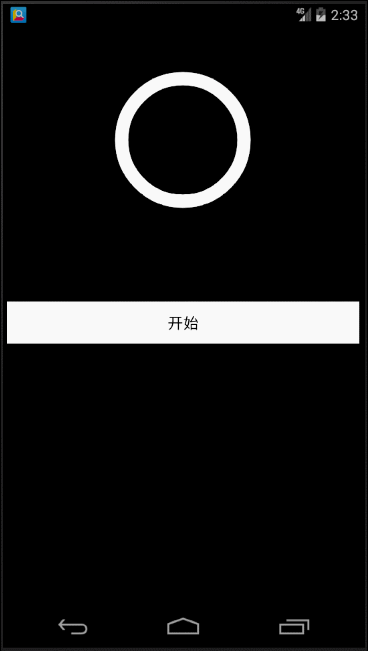
这里需要添加或修改的代码如下:

package tester.ermu.com.pingamedemo;
import android.content.Context;
import android.content.res.TypedArray;
import android.graphics.Canvas;
import android.graphics.Color;
import android.graphics.Paint;
import android.graphics.RectF;
import android.graphics.Typeface;
import android.util.AttributeSet;
import android.util.Log;
import android.view.View;
/**
* 仿iphone带进度的进度条,线程安全的View,可直接在线程中更新进度
* @author xiaanming
*
*/
public class RoundProgressBar extends View {
/**
* 画笔对象的引用
*/
private Paint paint;
/**
* 圆环的颜色
*/
private int roundColor;
/**
* 圆环进度的颜色
*/
private int roundProgressColor;
/**
* 中间进度百分比的字符串的颜色
*/
private int textColor;
/**
* 中间进度百分比的字符串的字体
*/
private float textSize;
/**
* 圆环的宽度
*/
private float roundWidth;
/**
* 最大进度
*/
private int max;
/**
* 当前进度
*/
private int progress;
/**
* 是否显示中间的进度
*/
private boolean textIsDisplayable;
/**
* 进度的风格,实心或者空心
*/
private int style;
public static final int STROKE = 0;
public static final int FILL = 1;
public RoundProgressBar(Context context) {
this(context, null);
}
public RoundProgressBar(Context context, AttributeSet attrs) {
this(context, attrs, 0);
}
public RoundProgressBar(Context context, AttributeSet attrs, int defStyle) {
super(context, attrs, defStyle);
paint = new Paint();
TypedArray mTypedArray = context.obtainStyledAttributes(attrs,R.styleable.RoundProgressBar);
//获取自定义属性和默认值
roundColor = mTypedArray.getColor(R.styleable.RoundProgressBar_roundColor, Color.RED);//圆环的颜色
roundProgressColor = mTypedArray.getColor(R.styleable.RoundProgressBar_roundProgressColor, Color.GREEN);//圆环进度的颜色
textColor = mTypedArray.getColor(R.styleable.RoundProgressBar_textColor, Color.GREEN);//字体颜色
textSize = mTypedArray.getDimension(R.styleable.RoundProgressBar_textSize, 15);//字体大小
roundWidth = mTypedArray.getDimension(R.styleable.RoundProgressBar_roundWidth, 5);//圆环的宽度
max = mTypedArray.getInteger(R.styleable.RoundProgressBar_max, 100);//进度条最大值,一般都为1001
textIsDisplayable = mTypedArray.getBoolean(R.styleable.RoundProgressBar_textIsDisplayable, true);//是否显示中间的进度
style = mTypedArray.getInt(R.styleable.RoundProgressBar_style, 1);//进度的风格,实心或者空心
mTypedArray.recycle();
}
/**
* 设置进度,并判断进度状态
* 刷新界面调用postInvalidate()能在非UI线程刷新
* @param progress
*/
public synchronized void setProgress(int progress) {
if(progress < 0){
throw new IllegalArgumentException("progress not less than 0");
}
if(progress > max){
progress = max;
}
if(progress <= max){
this.progress = progress;
postInvalidate();
}
}
@Override
protected void onDraw(Canvas canvas) {
super.onDraw(canvas);
/**
* 画最外层的大圆环
*/
int centre = getWidth()/2; //获取圆心的x坐标
Log.i("Text","centre ------1111"+centre);
int radius = (int) (centre - roundWidth*2); //圆环的半径
Log.i("Text","radius ------2222"+radius);
paint.setColor(roundColor); //设置圆环的颜色
paint.setStyle(Paint.Style.STROKE); //设置空心
paint.setStrokeWidth(roundWidth); //设置圆环的宽度
paint.setAntiAlias(true); //消除锯齿
canvas.drawCircle(centre, centre, radius, paint); //画出圆环
Log.e("log", centre + "");
/**
* 画进度百分比
*/
paint.setStrokeWidth(0);
paint.setColor(textColor);
paint.setTextSize(textSize);
paint.setTypeface(Typeface.DEFAULT_BOLD); //设置字体
int percent = (int)(((float)progress / (float)max) * 100); //中间的进度百分比,先转换成float在进行除法运算,不然都为0
float textWidth = paint.measureText(percent + "%"); //测量字体宽度,我们需要根据字体的宽度设置在圆环中间
if(textIsDisplayable && percent != 0 && style == STROKE){
canvas.drawText(percent + "%", centre - textWidth / 2, centre + textSize/2, paint); //画出进度百分比
}
/**
* 画圆弧 ,画圆环的进度
*/
//设置进度是实心还是空心
paint.setStrokeWidth(roundWidth); //设置圆环的宽度
paint.setColor(roundProgressColor); //设置进度的颜色
// RectF oval = new RectF(centre - radius, centre - radius, centre+ radius, centre + radius);//----1号:代码用于定义的圆弧的形状和大小的界限
// RectF oval = new RectF(centre - radius-40, centre - radius-40, centre+ radius+40, centre + radius+40); //--2号:用于定义的圆弧的形状和大小的界限
// RectF ova12 = new RectF(centre - radius-60, centre - radius-60, centre+ radius+60, centre + radius+60);
RectF oval = new RectF(centre - radius+40, centre - radius+40, centre+ radius-40, centre + radius-40); //--2号:用于定义的圆弧的形状和大小的界限
RectF ova12 = new RectF(centre - radius+60, centre - radius+60, centre+ radius-60, centre + radius-60);
switch (style) {
/*
* public void drawArc(RectF oval, float startAngle, float sweepAngle, boolean useCenter, Paint paint)
oval :指定圆弧的外轮廓矩形区域。
startAngle: 圆弧起始角度,单位为度。
sweepAngle: 圆弧扫过的角度,顺时针方向,单位为度。
useCenter: 如果为True时,在绘制圆弧时将圆心包括在内,通常用来绘制扇形。
paint: 绘制圆弧的画板属性,如颜色,是否填充等。
*
* */
case STROKE:{
paint.setStyle(Paint.Style.STROKE);
paint.setStrokeWidth(18);
paint.setColor(Color.RED);
canvas.drawArc(oval, 0, 360 * progress / max, false, paint); //根据进度画圆弧
/*最外围黄色圆弧*/
paint.setStrokeWidth(9);
paint.setColor(Color.YELLOW);
canvas.drawArc(ova12, 0, 360 * progress / max, false, paint); //根据进度画圆弧
break;
}
case FILL:{
paint.setStyle(Paint.Style.FILL_AND_STROKE);
paint.setStrokeWidth(18);
paint.setColor(Color.RED);
if(progress !=0)
/*最外围红色圆弧*/
canvas.drawArc(oval, 0, 360 * progress / max, true, paint); //根据进度画圆弧
/*最外围黄色圆弧*/
paint.setStrokeWidth(9);
paint.setColor(Color.YELLOW);
canvas.drawArc(ova12, 0, 360 * progress / max, false, paint); //
break;
}
}
}
}
四、Xml布局
<LinearLayout xmlns:android="http://schemas.android.com/apk/res/android"
xmlns:android_custom="http://schemas.android.com/apk/res/tester.ermu.com.pingamedemo"
xmlns:tools="http://schemas.android.com/tools"
android:layout_width="match_parent"
android:layout_height="match_parent"
android:orientation="vertical"
android:background="#000000"
tools:ignore="ResAuto">
<tester.ermu.com.pingamedemo.RoundProgressBar
android:id="@+id/roundBar"
android:layout_width="200dip"
android:layout_height="200dip"
android:layout_gravity="center"
android:layout_marginTop="30dp"
android:layout_marginBottom="79dp"
android_custom:roundColor="#ffffff"
android_custom:roundProgressColor="@android:color/black"
android_custom:textColor="#9A32CD"
android_custom:roundWidth="15dip"
android_custom:textSize="18sp" />
<Button
android:id="@+id/button1"
android:layout_width="match_parent"
android:layout_height="wrap_content"
android:layout_alignParentLeft="true"
android:layout_alignParentRight="true"
android:layout_alignParentTop="true"
android:background="#ffffff"
android:layout_margin="5dp"
android:text="开始" />
</LinearLayout>
五、MainActivity中代码的引用
package tester.ermu.com.pingamedemo;
import android.app.Activity;
import android.os.Bundle;
import android.view.View;
import android.view.View.OnClickListener;
import android.widget.Button;
public class MainActivity extends Activity implements OnClickListener{
private RoundProgressBar roundBar ;
private int progress = 0;
private Button button1,button2;
@Override
protected void onCreate(Bundle savedInstanceState) {
super.onCreate(savedInstanceState);
setContentView(R.layout.activity_cricle_progress);
init();
}
private void init() {
roundBar = (RoundProgressBar) findViewById(R.id.roundBar);
button1 = (Button)findViewById(R.id.button1);
button1.setOnClickListener(this);
}
@Override
public void onClick(View v) {
switch (v.getId()){
case R.id.button1:
new Thread(new Runnable() {
@Override
public void run() {
while(progress <= 100){
progress += 3;
System.out.println(progress);
roundBar.setProgress(progress);
try {
Thread.sleep(100);
} catch (InterruptedException e) {
e.printStackTrace();
}
}
}
}).start();
break;
}
}
}
六、自定义属性
<?xml version="1.0" encoding="UTF-8"?>
<resources>
<declare-styleable name="RoundProgressBar">
<attr name="roundColor" format="color"/>
<attr name="roundProgressColor" format="color"/>
<attr name="roundWidth" format="dimension"></attr>
<attr name="textColor" format="color" />
<attr name="textSize" format="dimension" />
<attr name="max" format="integer"></attr>
<attr name="textIsDisplayable" format="boolean"></attr>
<attr name="style">
<enum name="STROKE" value="0"></enum>
<enum name="FILL" value="1"></enum>
</attr>
</declare-styleable>
</resources>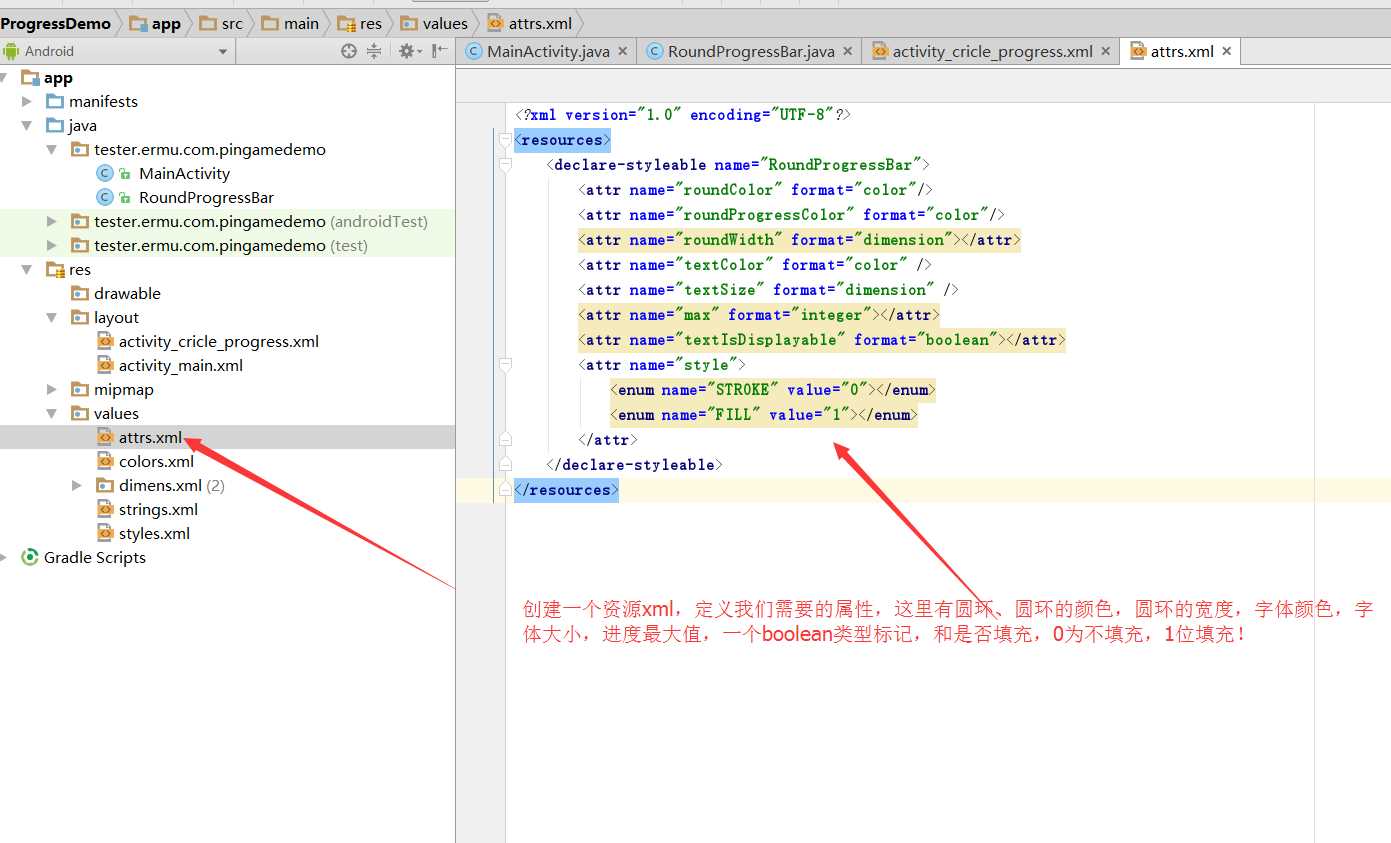
到此这篇关于自定义视图view之环形进度条的文章就介绍到这了,更多相关自定义view环形进度条内容请搜索脚本之家以前的文章或继续浏览下面的相关文章希望大家以后多多支持脚本之家!
相关文章

Android自定义Seekbar滑动条 Pop提示跟随滑动按钮滑动
这篇文章主要为大家详细介绍了Android自定义Seekbar滑动条,Pop提示跟随滑动按钮滑动,文中示例代码介绍的非常详细,具有一定的参考价值,感兴趣的小伙伴们可以参考一下2018-07-07
Android 运用@JvmName解决函数签名冲突问题详解
JvmName注解是Kotlin提供的一个可以变更编译器输出的注解,这里简单的介绍一下其使用规则,有需要的朋友可以借鉴参考下,希望能够有所帮助,祝大家多多进步2022-07-07
Android实现类似execel的表格 能回显并能修改表格内容的方法
今天小编就为大家分享一篇Android实现类似execel的表格 能回显并能修改表格内容的方法,具有很好的参考价值,希望对大家有所帮助。一起跟随小编过来看看吧2018-08-08












最新评论