vue播放flv、m3u8视频流(监控)的方法实例
前文:
随着前端大屏页面的逐渐壮大,客户的需求也越来越多,大屏上面展示的事物也越来越丰 富。其中实时播放监控的需求逐步增加,视频流格式也是有很多种,用到最多的.flv、.m3u8。
一、 JessibucaPlayer插件用来播放flv流
1.首先是先把文件放在vue项目的public下面
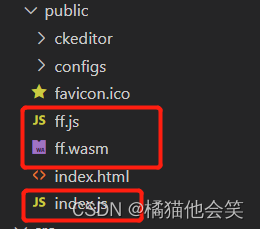
2.在index.html文件里面引入 index.js文件(直接引入即可)
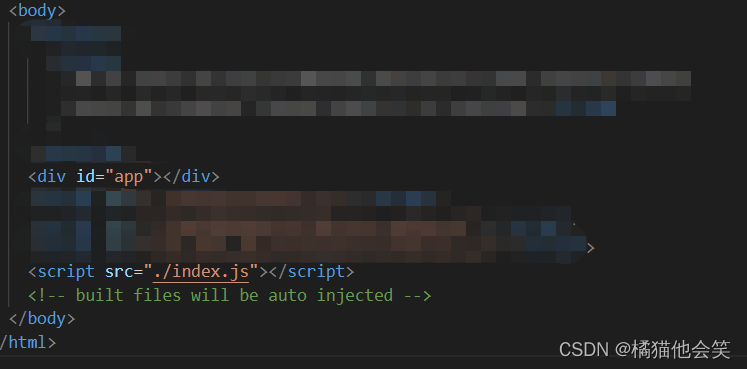
3.把封装好的JessibucaPlayer组件放到公共components
<template>
<div class="jessibuca-player" style="width: 100%; height: 100%">
<div class="container" :id="id" ref="container"></div>
</div>
</template>
<script>
export default {
name: "JessibucaPlayer",
props: {
videoUrl: {
type: String,
default: ""
},
id: {
type: Number,
required: true
}
},
data() {
return {
jessibuca: null // jessibuca 实例化对象
};
},
methods: {
init() {
this.jessibuca = new window.Jessibuca({
container: document.getElementById(this.id), // 播放器容器,若为 string ,则底层调用的是 document.getElementById('id')
videoBuffer: 0.2, // 设置最大缓冲时长,单位毫秒,播放器会自动消除延迟。
forceNoOffscreen: true, // 是否不使用离屏模式(提升渲染能力)
hasAudio: false, // 是否有音频
rotate: 0, // 设置旋转角度,只支持,0(默认) ,180,270 三个值
isResize: false, // 1.当为true的时候:视频画面做等比缩放后,高或宽对齐canvas区域,画面不被拉伸,但有黑边;2.当为false的时候:视频画面完全填充canvas区域,画面会被拉伸
isFullSize: true, // 当为true的时候:视频画面做等比缩放后,完全填充canvas区域,画面不被拉伸,没有黑边,但画面显示不全
debug: false, // 是否开启控制台调试打印
timeout: 30, // 设置超时时长, 单位秒,在连接成功之前和播放中途,如果超过设定时长无数据返回,则回调timeout事件
supportDblclickFullscreen: true, // 是否支持屏幕的双击事件,触发全屏,取消全屏事件。
showBandwidth: false, // 是否显示网速
operateBtns: {
// 配置功能
fullscreen: false, // 是否显示全屏按钮
screenshot: false, // 是否显示截图按钮
play: false, // 是否显示播放暂停按钮
audio: false // 是否显示声音按钮
},
keepScreenOn: false, // 开启屏幕常亮,在手机浏览器上, canvas标签渲染视频并不会像video标签那样保持屏幕常亮。
isNotMute: false, // 是否开启声音,默认是关闭声音播放的。
loadingText: "加载中...", // 加载过程中文案。
background: "" // 背景图片。
});
// 事件:
this.jessibuca_load()
// 1. 监听 jessibuca 初始化事件。
this.jessibuca.on("load", () => {
this.jessibuca_load()});
// 2. 信息,包含错误信息
this.jessibuca.on("log", data => this.jessibuca_log(data));
// 3. 触发暂停事件
this.jessibuca.on("pause", this.jessibuca_pause);
// 4. 触发播放事件
this.jessibuca.on("play", this.jessibuca_play);
// 5. 当前是否全屏
this.jessibuca.on("fullscreen", this.jessibuca_fullscreen);
// 6. 触发声音事件,返回boolean值
this.jessibuca.on("mute", this.jessibuca_mute);
// 7. 当解析出音频信息时回调
this.jessibuca.on("audioInfo", this.jessibuca_audioInfo);
// 8. 当解析出视频信息时回调
this.jessibuca.on("videoInfo", this.jessibuca_videoInfo);
// 9. 错误信息
this.jessibuca.on("error", this.jessibuca_error);
// 10. 当设定的超时时间内无数据返回,则回调
this.jessibuca.on("timeout", this.jessibuca_timeout);
// 11. 流状态统计,流开始播放后回调,每秒1次
this.jessibuca.on("start", this.jessibuca_start);
// 12. 渲染性能统计,流开始播放后回调,每秒1次
this.jessibuca.on("performance", this.jessibuca_performance);
// 13. 当前网速, 单位KB 每秒1次,
this.jessibuca.on("kBps", this.jessibuca_kBps);
},
// 事件:
jessibuca_load() {
// 监听 jessibuca 初始化事件。
console.log("on load");
console.log("module", this.videoUrl);
this.methods_play(this.videoUrl);
},
jessibuca_log(data) {
// 信息,包含错误信息
console.log("on log", data);
},
jessibuca_pause(flag) {
// 触发暂停事件
console.log("on pause", flag);
},
jessibuca_play(flag) {
// 触发播放事件
console.log("on play", flag);
},
jessibuca_fullscreen(flag) {
// 当前是否全屏
console.log("on fullscreen", flag);
if (flag) {
let myEvent = new Event("resize");
setTimeout(() => {
window.dispatchEvent(myEvent);
}, 100);
}
},
jessibuca_mute(flag) {
// 触发声音事件
console.log("on mute", flag);
},
jessibuca_audioInfo(data) {
// 当解析出音频信息时回调,2个回调参数
// 1. numOfChannels:声频通道
// 2. sampleRate 采样率
console.log("audioInfo", data);
},
jessibuca_videoInfo(data) {
// 当解析出视频信息时回调
// 1. w:视频宽
// 2. h:视频高
console.log("videoInfo", data);
},
jessibuca_error(error) {
// 错误信息
console.log("error:", error);
},
jessibuca_timeout() {
// 当设定的超时时间内无数据返回,则回调
console.log("timeout");
},
jessibuca_start(s) {
// 流状态统计,流开始播放后回调,每秒1次
// 1. buf: 当前缓冲区时长,单位毫秒
// 2. fps: 当前视频帧率,
// 3. abps: 当前音频码率,单位bit,
// 4. vbps: 当前视频码率,单位bit,
// 5. ts:当前视频帧pts,单位毫秒
// console.log('stats is', s);
},
jessibuca_performance(performance) {
// 渲染性能统计,流开始播放后回调,每秒1次。
// 0: 表示卡顿、1: 表示流畅、2: 表示非常流程
// console.log('performance', performance);
},
jessibuca_kBps(kBps) {
// 当前网速, 单位KB 每秒1次,
// console.log('kBps', kBps);
},
// 方法:
methods_play(url) {
// 播放
if (this.jessibuca.hasLoaded()) {
this.jessibuca.play(url);
} else {
console.error("视频数据未加载完毕,请稍后操作");
}
},
methods_mute() {
// 静音
this.jessibuca.mute();
},
methods_cancelMute() {
// 取消静音
this.jessibuca.cancelMute();
},
methods_pause() {
// 暂停
this.jessibuca.pause();
},
methods_setVolume(volume) {
// 设置音量
this.jessibuca.setVolume(volume);
},
methods_setRotate(rotate) {
// 设置旋转角度 0\180\270
this.jessibuca.setRotate(rotate);
},
methods_destroy() {
// 关闭视频,释放底层资源
if (this.jessibuca) {
this.jessibuca.destroy();
}
},
methods_fullscreen(flag) {
// 全屏(取消全屏)播放视频
this.jessibuca.setFullscreen(flag);
},
methods_screenShot() {
// 截图
// 1. screenshot(filename, format, quality)
// 2. {string} filename、 {string} format、{number} quality
// 3.filename: 保存的文件名, 默认 时间戳、format : 截图的格式,可选png或jpeg或者webp ,默认 png、quality: 可选参数,当格式是jpeg或者webp时,压缩质量,取值0 ~ 1 ,默认 0.92
this.jessibuca.screenshot();
},
methods_setBufferTime(time) {
// 设置最大缓冲时长,单位秒,播放器会自动消除延迟。
// {number} time
this.jessibuca.setBufferTime(Number(time));
},
methods_setScaleMode(mode) {
// 设置播放器填充
// 1. 0 视频画面完全填充canvas区域,画面会被拉伸 等同于参数 isResize 为false
// 2. 1 视频画面做等比缩放后,高或宽对齐canvas区域,画面不被拉伸,但有黑边 等同于参数 isResize 为true
// 3. 2 视频画面做等比缩放后,完全填充canvas区域,画面不被拉伸,没有黑边,但画面显示不全 等同于参数 isFullSize 为true
this.jessibuca.setScaleMode(Number(mode));
},
restartPlay() {
// 重新加载
this.methods_destroy();
this.methods_play(this.videoUrl);
}
},
mounted() {
this.init();
window.onerror = msg => (this.err = msg);
},
beforeDestroy() {
if (this.jessibuca) this.jessibuca.destroy();
}
};
</script>
<style>
@import url("./JessibucaPlayer.css");
</style>4.最后再自己用到的文件里面 引入组件即可
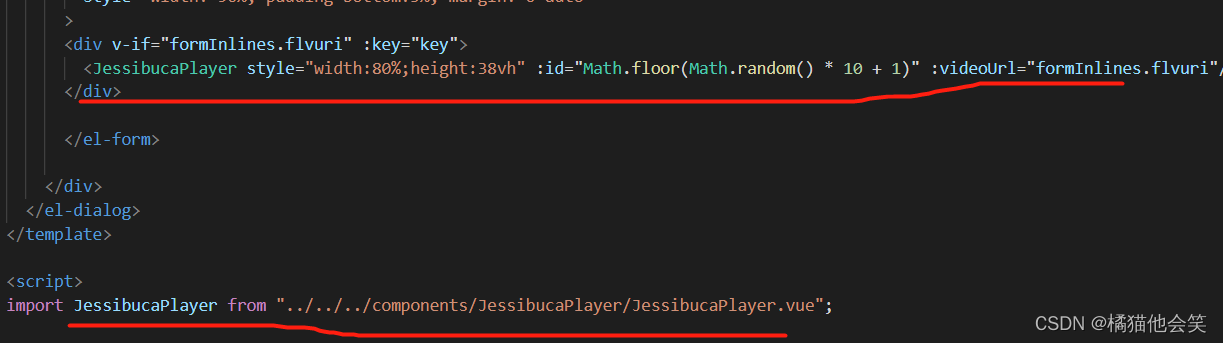
二、easyplayer插件播放m3u8流
教程:
1.首先npm安装EasyPlayer、copy-webpack-plugin
ps:copy-webpack-plugin版本一定一定一定不能大于6.0,否则会报错。
npm install @easydarwin/easyplayer --save npm install copy-webpack-plugin@5.1.2 --save-dev
2.最重要的地方 一定要把这个地方弄好 那就是在vue.config.js里面
const CopyWebpackPlugin = require('copy-webpack-plugin')
configureWebpack: {
plugins:[
new CopyWebpackPlugin([
{
from: 'node_modules/@easydarwin/easyplayer/dist/component/EasyPlayer.swf',
to: './libs/EasyPlayer/'
},
{
from: 'node_modules/@easydarwin/easyplayer/dist/component/crossdomain.xml',
to: './libs/EasyPlayer/'
},
{
from: 'node_modules/@easydarwin/easyplayer/dist/component/EasyPlayer-lib.min.js',
to: './libs/EasyPlayer/'
}
])
]
}3.还需要在public/index.html 引入EasyPlayer-lib.min.js,可以直接在node_modules里找到@easydarwin下的dist/compent/EasyPlayer-lib.min.js复制到pubilc目录下,还有需要EasyPlayer.wasm同样放到public目录下
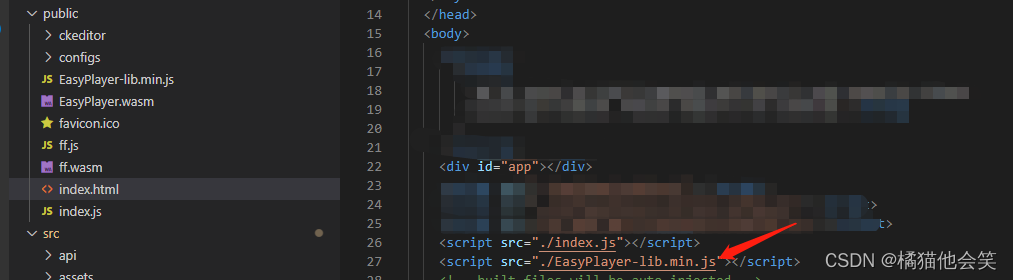
4.引入组件使用
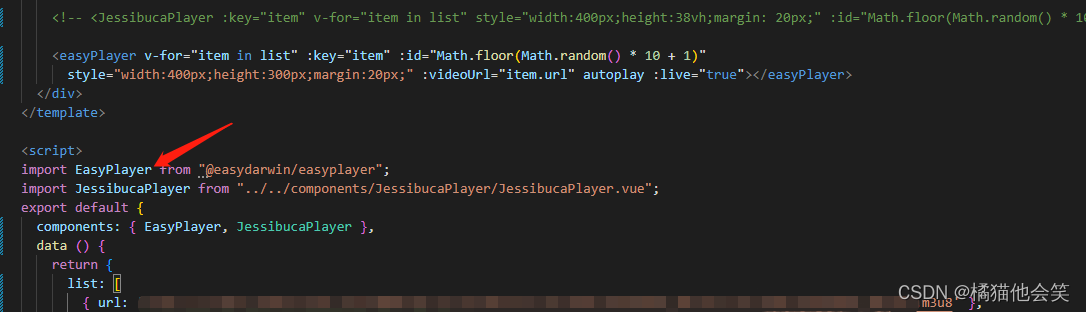
最后效果

总结
到此这篇关于vue播放flv、m3u8视频流(监控)的文章就介绍到这了,更多相关vue播放flv m3u8视频流内容请搜索脚本之家以前的文章或继续浏览下面的相关文章希望大家以后多多支持脚本之家!
相关文章

Vue2.0利用vue-resource上传文件到七牛的实例代码
本篇文章主要介绍了Vue2.0利用vue-resource上传文件到七牛的实例代码,具有一定的参考价值,有兴趣的可以了解一下2017-07-07












最新评论