Android Dialog对话框详解
更新时间:2016年03月24日 09:50:51 作者:jerrylsxu
这篇文章主要介绍了Android Dialog对话框详解的相关资料,需要的朋友可以参考下
废话不多说了,直接给大家贴代码了。
布局文件xml:
<LinearLayout xmlns:android="http://schemas.android.com/apk/res/android" xmlns:tools="http://schemas.android.com/tools" android:layout_width="match_parent" android:layout_height="match_parent" android:orientation="vertical" android:paddingBottom="@dimen/activity_vertical_margin" android:paddingLeft="@dimen/activity_horizontal_margin" android:paddingRight="@dimen/activity_horizontal_margin" android:paddingTop="@dimen/activity_vertical_margin" tools:context=".DialogActivity" > <Button android:id="@+id/plainDialog" android:layout_width="match_parent" android:layout_height="wrap_content" android:text="普通Dialog" /> <Button android:id="@+id/plainDialogEvent" android:layout_width="match_parent" android:layout_height="wrap_content" android:text="Dialog按钮事件集中处理" /> <Button android:id="@+id/inputDialog" android:layout_width="match_parent" android:layout_height="wrap_content" android:text="请输入框" /> <Button android:id="@+id/listDialog" android:layout_width="match_parent" android:layout_height="wrap_content" android:text="列表对话框" /> <Button android:id="@+id/radioDialog" android:layout_width="match_parent" android:layout_height="wrap_content" android:text="单选对话框" /> <Button android:id="@+id/checkboxDialog" android:layout_width="match_parent" android:layout_height="wrap_content" android:text="多选对话框" /> <Button android:id="@+id/diyDialog" android:layout_width="match_parent" android:layout_height="wrap_content" android:text="自定义布局对话框" /> </LinearLayout>
Activity文件:
普通的dialog:
private void plainDialogDemo() {
Button plainBtn = (Button) findViewById(R.id.plainDialog);
plainBtn.setOnClickListener(new OnClickListener() {
public void onClick(View v) {
new AlertDialog.Builder(DialogActivity.this)
.setTitle("删除")
.setMessage("确定删除指定数据")
.setPositiveButton("确定",
new DialogInterface.OnClickListener() {
@Override
public void onClick(DialogInterface dialog,
int which) {
Toast.makeText(getApplicationContext(),
"确定了", Toast.LENGTH_SHORT)
.show();
}
})
.setNegativeButton("取消",
new DialogInterface.OnClickListener() {
@Override
public void onClick(DialogInterface dialog,
int which) {
}
}).setCancelable(false).show();
}
});
}
效果如下:

输入文本框的dialog:
private void inputDialog() {
Button inputBtn = (Button) findViewById(R.id.inputDialog);
inputBtn.setOnClickListener(new OnClickListener() {
@Override
public void onClick(View v) {
// TODO Auto-generated method stub
final EditText et = new EditText(DialogActivity.this);
new AlertDialog.Builder(DialogActivity.this)
.setTitle("请输入数字")
.setView(et)
.setPositiveButton("确定",
new DialogInterface.OnClickListener() {
@Override
public void onClick(DialogInterface dialog,
int which) {
// TODO Auto-generated method stub
Toast.makeText(getApplicationContext(),
et.getText(),
Toast.LENGTH_SHORT).show();
}
}).setNegativeButton("取消", null)
.setCancelable(false).show();
}
});
}
效果如下:

列表dialog:
private void listDialogDemo() {
Button listBtn = (Button) findViewById(R.id.listDialog);
listBtn.setOnClickListener(new OnClickListener() {
@Override
public void onClick(View v) {
final String[] names = { "C罗", "J罗", "H罗" };
new AlertDialog.Builder(DialogActivity.this).setTitle("列表对话框")
.setItems(names, new DialogInterface.OnClickListener() {
@Override
public void onClick(DialogInterface dialog,
int which) {
Toast.makeText(DialogActivity.this,
names[which], Toast.LENGTH_SHORT)
.show();
}
}).setNegativeButton("取消", null).show();
}
});
}
效果如下:
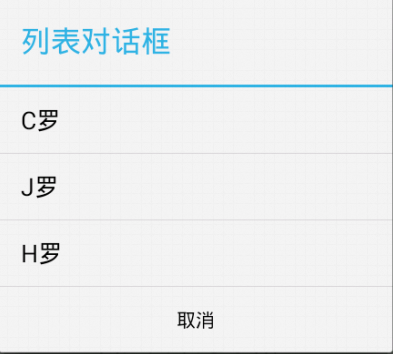
单选dialog:
private void radioDialogDemo() {
Button radioButton = (Button) findViewById(R.id.radioDialog);
radioButton.setOnClickListener(new OnClickListener() {
@Override
public void onClick(View v) {
final String[] names = { "C罗", "J罗", "H罗" };
new AlertDialog.Builder(DialogActivity.this)
.setTitle("列表对话框")
.setSingleChoiceItems(names, ,
new DialogInterface.OnClickListener() {
@Override
public void onClick(DialogInterface dialog,
int which) {
selecteName = names[which];
}
})
.setPositiveButton("确定",
new DialogInterface.OnClickListener() {
@Override
public void onClick(DialogInterface dialog,
int which) {
Toast.makeText(DialogActivity.this,
selecteName, Toast.LENGTH_SHORT)
.show();
}
}).setNegativeButton("取消", null).show();
}
});
}
效果如下:
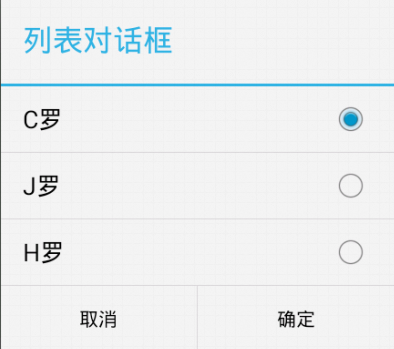
多选dialog:
private void checkDialogDemo() {
Button checkBtn = (Button) findViewById(R.id.checkboxDialog);
checkBtn.setOnClickListener(new OnClickListener() {
@Override
public void onClick(View v) {
final String[] names = { "C罗", "J罗", "H罗" };
final boolean[] selected = new boolean[] { true, false, true };
new AlertDialog.Builder(DialogActivity.this)
.setMultiChoiceItems(
names,
selected,
new DialogInterface.OnMultiChoiceClickListener() {
@Override
public void onClick(DialogInterface dialog,
int which, boolean isChecked) {
}
})
.setPositiveButton("确定",
new DialogInterface.OnClickListener() {
@Override
public void onClick(DialogInterface dialog,
int which) {
StringBuilder sb = new StringBuilder(
"你选择了:");
for (int i = ; i < names.length; i++) {
if (selected[i]) {
sb.append(names[i]);
}
}
Toast.makeText(DialogActivity.this,
sb.toString(), ).show();
}
}).setNegativeButton("取消", null).show();
}
});
}
效果如下:
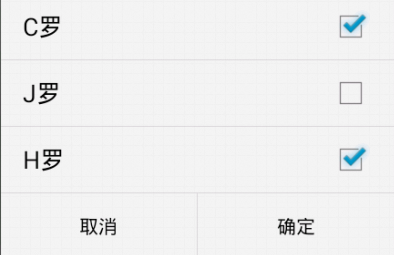
自定义dialog:
private void customDialogDemo() {
final AlertDialog dlg = new AlertDialog.Builder(this).create();
dlg.show();
Window window = dlg.getWindow();
window.setContentView(R.layout.diylayout);
ImageButton ok = (ImageButton) window.findViewById(R.id.btnok);
ok.setOnClickListener(new View.OnClickListener() {
@Override
public void onClick(View v) {
Toast.makeText(getApplicationContext(), "关闭了",
Toast.LENGTH_SHORT).show();
dlg.dismiss();
}
});
}
自定义布局:
<?xml version="." encoding="utf-"?> <RelativeLayout xmlns:android="http://schemas.android.com/apk/res/android" android:layout_width="match_parent" android:layout_height="match_parent" > <ImageView android:id="@+id/dialogimg" android:layout_width="wrap_content" android:layout_height="wrap_content" android:layout_centerInParent="true" android:src="@drawable/dialog_bg" /> <TextView android:layout_width="wrap_content" android:layout_height="wrap_content" android:layout_alignLeft="@id/dialogimg" android:layout_alignTop="@id/dialogimg" android:layout_marginLeft="dp" android:layout_marginTop="dp" android:text="自定义的dialog" /> <ImageButton android:id="@+id/btnok" android:layout_width="dp" android:layout_height="dp" android:layout_alignRight="@id/dialogimg" android:layout_alignTop="@id/dialogimg" android:layout_marginRight="dp" android:layout_marginTop="dp" android:background="@drawable/close_dialog" /> </RelativeLayout>
效果如:

有关Android Dialog对话框详解小编就给大家介绍这么多,希望对大家有所帮助!
您可能感兴趣的文章:
- Android使用AlertDialog实现的信息列表单选、多选对话框功能
- Android使用自定义alertdialog实现确认退出按钮
- Android实现点击AlertDialog上按钮时不关闭对话框的方法
- Android中自定义对话框(Dialog)的实例代码
- 8种android 对话框(Dialog)使用方法详解
- Android UI设计系列之自定义Dialog实现各种风格的对话框效果(7)
- 属于自己的Android对话框(Dialog)自定义集合
- Android中制作自定义dialog对话框的实例分享
- Android实现自定义圆角对话框Dialog的示例代码
- Android开发之利用Activity实现Dialog对话框
- Android编程实现带有单选按钮和复选按钮的dialog功能示例
相关文章

Android 老生常谈LayoutInflater的新认知
今天不想去聊一些Android的新功能,新特性之类的东西,特别想聊一聊这个老生常谈的话题:LayoutInflater,感兴趣的朋友来看看吧2022-03-03
Android动画之渐变动画(Tween Animation)详解 (渐变、缩放、位移、旋转)
这篇文章主要介绍了Android动画之渐变动画(Tween Animation)用法,结合实例形式详细分析了Android渐变动画Tween Animation实现渐变,缩放,位移,旋转等技巧,需要的朋友可以参考下2016-01-01
调用startService会抛出IllegalStateException异常解决
这篇文章主要为大家介绍了调用startService会抛出IllegalStateException异常解决,有需要的朋友可以借鉴参考下,希望能够有所帮助,祝大家多多进步,早日升职加薪2023-07-07
Android RecyclerView自由拖动item的实现代码
这篇文章主要介绍了Android RecyclerView自由拖动item的实现代码,本文给大家介绍的非常详细,对大家的学习或工作具有一定的参考借鉴价值,需要的朋友参考下吧2024-01-01












最新评论