Android天气预报app改进版
最近总是有人来和我说我以前写的一个小app无法正常获取数据~Android简易版天气预报app
今天就又运行了下来查找问题,发现或许是接口有限制吧,不能在多台手机使用同个apikey
然后,发现了我写的代码实在乱七八糟,界面也实在不好看,就又重写了一遍,小小地修改了一遍,开发环境改为了Android Studio
最终效果图如下

工程图如下

一、获取地区信息
做这么一个天气预报app,首先就要获取到国内地区列表
(在我的另一篇博客有介绍:向任意网址发起数据请求)
中国天气网开放有天气预报接口,访问“http://www.weather.com.cn/data/list3/city.xml”就可以获取到国内省份列表以及其代号了

如果想要获取广东省下的城市列表,由上图可知广东省的代号为28,则接口地址是 “http://www.weather.com.cn/data/list3/city28.xml”,获取到的城市列表及代号如下:

依次类推还可以获取到更加详细的地区信息,这样就完成了开头部分
二、天气信息的获取
百度的APIStore拥有丰富的接口,涵盖了生活的许多方面。例如,我们就可以通过APIStore的某个接口获取到含有天气信息的JSON数据,从而实现天气预报功能
(在我的另一篇博客有介绍:获取含天气信息的JSON数据)
首先,使用者要有一个百度账号,然后登陆以下网址:中国和世界天气预报
该接口是免费的,不过因此也就不够稳定,我在调试的时候就经常出错
然后在API选项下点击“您自己的apikey”,查看自己的apikey。该值是每个开发者和app的唯一标识,需要妥善保管,有了apikey才可以进行下一步的操作
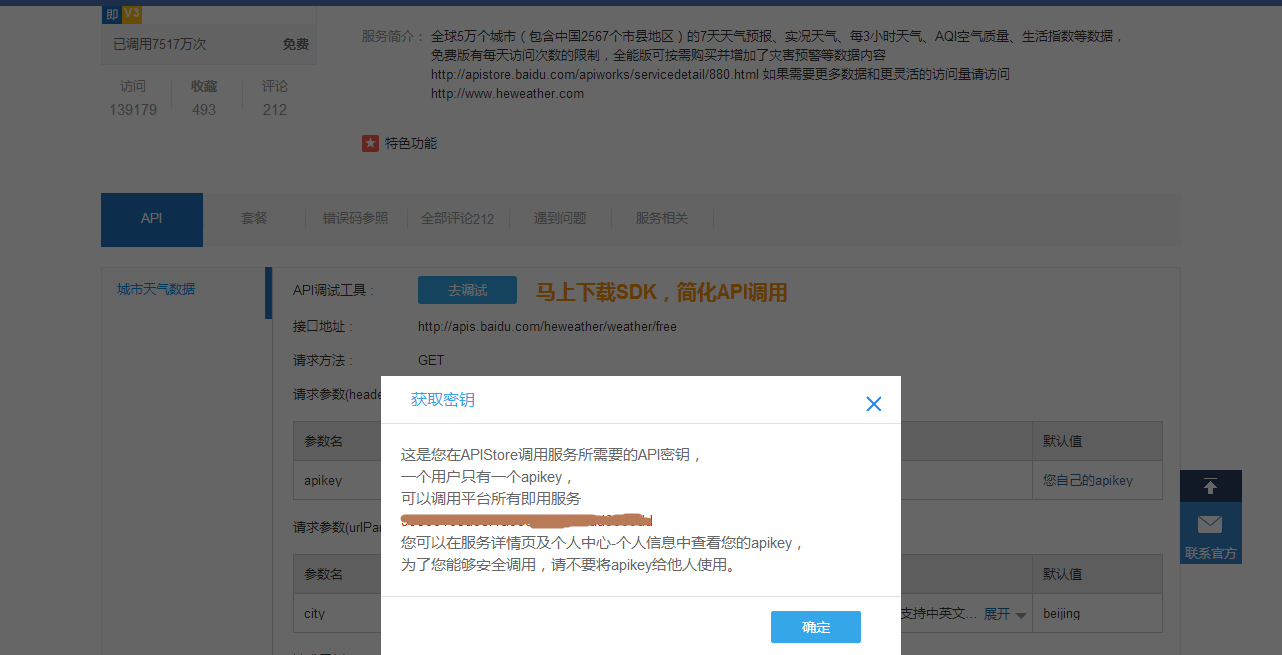
获取到的天气信息是JSON格式的,需要在程序中再来解析

三、数据库的设计
地区列表这些信息一般都是固定不变的,所以我们可以把第一次联网获取到的数据存进数据库里,下次再次访问时就从数据库里读取即可
首先要设定四个Model,包括:省份、城市、县、每小时天气预测,用来承载数据
每个Model包括几个属性以及相应的get和set方法
例如,省份Province的设计如下所示,城市City和县County的设计类似
/**
* 省份
*/
public class Province {
//省份名
private String provinceName;
//省份ID
private String provinceId;
public String getProvinceId() {
return provinceId;
}
public String getProvinceName() {
return provinceName;
}
public void setProvinceId(String provinceId) {
this.provinceId = provinceId;
}
public void setProvinceName(String provinceName) {
this.provinceName = provinceName;
}
}
每小时天气预测HourlyWeather的设计如下:
/**
* Created by ZY on 2016/7/21.
*/
public class HourlyWeather {
//预测时间
private String time;
//温度
private String temp;
//降水概率
private String pop;
//风力
private String wind;
public HourlyWeather(String time, String temp, String pop, String wind) {
this.time = time;
this.temp = temp;
this.pop = pop;
this.wind = wind;
}
public String getTime() {
return time;
}
public String getTemp() {
return temp;
}
public String getPop() {
return pop;
}
public String getWind() {
return wind;
}
}
然后,新建一个DatabaseHelper类继承于SQLiteOpenHelper,用来建立三个数据库表
public class DatabaseHelper extends SQLiteOpenHelper {
private final String CREATE_PROVINCE = "create table Province ("
+ "provinceName text," + "provinceId text )";
private final String CREATE_CITY = "create table City("
+ "cityName text," + "cityId text," + "provinceId text)";
private final String CREATE_COUNTY = "create table County("
+ "countyName text," + "countyId text," + "cityId text)";
public DatabaseHelper(Context context, String DbName,
CursorFactory factory, int version) {
super(context, DbName, factory, version);
}
@Override
public void onCreate(SQLiteDatabase db) {
db.execSQL(CREATE_PROVINCE);
db.execSQL(CREATE_CITY);
db.execSQL(CREATE_COUNTY);
}
@Override
public void onUpgrade(SQLiteDatabase db, int oldVersion, int newVersion) {
}
}
然后,再建立一个WeatherDB类,用来进行实际的数据库操作,包括存取省份信息、城市信息、县信息等
需要注意的是,因为每个城市都是包含在某个省份下的,所以查询某个省份下的所有城市列表,需要将省份的ID传入作为唯一标识
public class WeatherDB {
private final String DataBaseName = "ZyWeather";
private final int VERSION = 1;
private SQLiteDatabase database;
private static WeatherDB weatherDB;
private WeatherDB(Context context) {
DatabaseHelper dataBaseHelper = new DatabaseHelper(context,
DataBaseName, null, VERSION);
database = dataBaseHelper.getWritableDatabase();
}
//获取实例
public static WeatherDB getInstance(Context context) {
if (weatherDB == null) {
weatherDB = new WeatherDB(context);
}
return weatherDB;
}
//保存省份信息
public void saveProvinces(List<Province> provinceList) {
if (provinceList != null && provinceList.size() > 0) {
ContentValues values = new ContentValues();
for (int i = 0; i < provinceList.size(); i++) {
values.put("provinceName", provinceList.get(i).getProvinceName());
values.put("provinceId", provinceList.get(i).getProvinceId());
database.insert("Province", null, values);
values.clear();
}
}
}
//保存城市信息
public void saveCities(List<City> cityList) {
if (cityList != null && cityList.size() > 0) {
ContentValues values = new ContentValues();
for (int i = 0; i < cityList.size(); i++) {
values.put("cityName", cityList.get(i).getCityName());
values.put("cityId", cityList.get(i).getCityId());
values.put("provinceId", cityList.get(i).getProvinceId());
database.insert("City", null, values);
values.clear();
}
}
}
//保存乡村信息
public void saveCounties(List<County> countyList) {
if (countyList != null && countyList.size() > 0) {
ContentValues values = new ContentValues();
for (int i = 0; i < countyList.size(); i++) {
values.put("countyName", countyList.get(i).getCountyName());
values.put("countyId", countyList.get(i).getCountyId());
values.put("cityId", countyList.get(i).getCityId());
database.insert("County", null, values);
values.clear();
}
}
}
//返回所有省份信息
public List<Province> getAllProvince() {
Cursor cursor = database.query("Province", null, null, null, null, null, null);
List<Province> list = new ArrayList<>();
Province province;
if (cursor.moveToFirst()) {
do {
province = new Province();
province.setProvinceName(cursor.getString(cursor.getColumnIndex("provinceName")));
province.setProvinceId(cursor.getString(cursor.getColumnIndex("provinceId")));
list.add(province);
} while (cursor.moveToNext());
}
return list;
}
//返回指定省份下的所有城市
public List<City> getAllCity(String provinceId) {
List<City> list = new ArrayList<>();
City city;
Cursor cursor = database.query("City", null, "provinceId = ?", new String[]{provinceId}, null, null, null);
if (cursor.moveToFirst()) {
do {
city = new City();
city.setCityName(cursor.getString(cursor.getColumnIndex("cityName")));
city.setCityId(cursor.getString(cursor.getColumnIndex("cityId")));
city.setProvinceId(provinceId);
list.add(city);
} while (cursor.moveToNext());
}
return list;
}
//返回指定城市下的所有乡村
public List<County> getAllCountry(String cityId) {
List<County> list = new ArrayList<>();
Cursor cursor = database.query("County", null, "cityId=?", new String[]{cityId}, null, null, null);
County county;
if (cursor.moveToFirst()) {
do {
county = new County();
county.setCountyName(cursor.getString(cursor.getColumnIndex("countyName")));
county.setCountyId(cursor.getString(cursor.getColumnIndex("countyId")));
county.setCityId(cityId);
list.add(county);
} while (cursor.moveToNext());
}
return list;
}
}
四、联网操作
整个app用同一个函数来完成各种数据数据操作,该函数包含在HttpUtil类下,为静态函数
当中需要填入自己申请的apikey,该key仅在获取天气信息时有用,在获取地区信息时是不需要的,这里只是为了简便,所以就一起写上了
public class HttpUtil {
public static void sendHttpRequest(final String address, final HttpCallbackListener listener) {
new Thread(new Runnable() {
public void run() {
HttpURLConnection connection = null;
try {
URL url = new URL(address);
connection = (HttpURLConnection) url.openConnection();
connection.setRequestMethod("GET");
connection.setConnectTimeout(8000);
connection.setReadTimeout(8000);
connection.setRequestProperty("apikey", "填入自己的apikey");
connection.connect();
InputStream inputStream = connection.getInputStream();
InputStreamReader inputStreamReader = new InputStreamReader(inputStream, "UTF-8");
BufferedReader bufferedReader = new BufferedReader(inputStreamReader);
StringBuilder response = new StringBuilder();
String line;
while ((line = bufferedReader.readLine()) != null) {
response.append(line);
}
if (listener != null) {
listener.onFinish(response.toString());
}
} catch (Exception e) {
if (listener != null) {
listener.onError(e);
}
} finally {
if (connection != null) {
connection.disconnect();
}
}
}
}).start();
}
}
五、工具类
在联网访问数据成功或失败后,都需要通过回调方法进行数据处理,所以需要设定一个接口HttpCallbackListener
public interface HttpCallbackListener {
void onFinish(String response);
void onError(Exception e);
}
此外,使用HttpUtil 类获取到地区信息后,因为数据包含一些分隔符,无法直接存入数据库,而且获取到的天气信息也是JSON格式的,也需要进行数据解析,所以还需要有一个Utility类用来进行数据处理
public class Utility {
// 保存服务器返回的省级数据
public static boolean saveProvincesResponse(WeatherDB weatherDB, String response) {
if (!TextUtils.isEmpty(response)) {
String[] allProvinces = response.split(",");
if (allProvinces != null && allProvinces.length > 0) {
Province province;
List<Province> provinceList = new ArrayList<>();
for (String p : allProvinces) {
String[] array = p.split("\\|");
province = new Province();
province.setProvinceId(array[0]);
province.setProvinceName(array[1]);
provinceList.add(province);
}
weatherDB.saveProvinces(provinceList);
return true;
}
}
return false;
}
// 保存服务器返回的市级数据
public static boolean saveCitiesResponse(WeatherDB weatherDB, String response, String provinceId) {
if (!TextUtils.isEmpty(response)) {
String[] allCities = response.split(",");
if (allCities != null && allCities.length > 0) {
City city;
List<City> cityList = new ArrayList<>();
for (String c : allCities) {
String[] array = c.split("\\|");
city = new City();
city.setCityId(array[0]);
city.setCityName(array[1]);
city.setProvinceId(provinceId);
cityList.add(city);
}
weatherDB.saveCities(cityList);
return true;
}
}
return false;
}
// 保存服务器返回的县级数据
public static boolean saveCountiesResponse(WeatherDB weatherDB, String response, String cityId) {
if (!TextUtils.isEmpty(response)) {
String[] allCounties = response.split(",");
if (allCounties != null && allCounties.length > 0) {
County county;
List<County> countyList = new ArrayList<>();
for (String c : allCounties) {
String[] array = c.split("\\|");
county = new County();
county.setCountyId(array[0]);
county.setCountyName(array[1]);
county.setCityId(cityId);
countyList.add(county);
}
weatherDB.saveCounties(countyList);
return true;
}
}
return false;
}
// 处理服务器返回的json数据
public static void handleWeatherResponse(Context context, String response) {
try {
JSONObject jsonobject = new JSONObject(response);
JSONArray title = jsonobject.getJSONArray("HeWeather data service 3.0");
JSONObject first_object = (JSONObject) title.get(0);
JSONObject basic = (JSONObject) first_object.get("basic");
//更新时间
JSONObject update = (JSONObject) basic.get("update");
JSONArray daily_forecast = (JSONArray) first_object.get("daily_forecast");
JSONObject daily_forecast_first = (JSONObject) daily_forecast.get(0);
JSONObject cond = (JSONObject) daily_forecast_first.get("cond");
//温度
JSONObject temp = (JSONObject) daily_forecast_first.get("tmp");
JSONObject astro = (JSONObject) daily_forecast_first.get("astro");
JSONObject wind = (JSONObject) daily_forecast_first.get("wind");
JSONArray hourly_forecast = (JSONArray) first_object.get("hourly_forecast");
WeatherActivity.weatherList.clear();
for (int i = 0; i < hourly_forecast.length(); i++) {
JSONObject json = hourly_forecast.getJSONObject(i);
JSONObject json_wind = (JSONObject) json.get("wind");
String date = json.getString("date");
String[] array = date.split(" ");
String dir = json_wind.getString("dir");
String sc = json_wind.getString("sc");
String hourly_clock = array[1];
String hourly_temp = "温度:" + json.getString("tmp") + "℃";
String hourly_pop = "降水概率:" + json.getString("pop");
String hourly_wind = "风力:" + dir + " " + sc + "级";
HourlyWeather weather = new HourlyWeather(hourly_clock, hourly_temp, hourly_pop, hourly_wind);
WeatherActivity.weatherList.add(weather);
}
//日出
String sunriseTime = astro.getString("sr");
//日落
String sunsetTime = astro.getString("ss");
//白天天气
String dayWeather = cond.getString("txt_d");
//夜晚天气
String nightWeather = cond.getString("txt_n");
//风力
String windText = wind.getString("dir") + " " + wind.getString("sc") + "级";
//降水概率
String pop = daily_forecast_first.getString("pop");
//温度
String tempText = temp.getString("min") + "℃~" + temp.getString("max") + "℃";
//更新时间
String updateTime = update.getString("loc");
//城市名
String cityName = basic.getString("city");
saveWeatherInfo(context, cityName, sunriseTime, sunsetTime, dayWeather, nightWeather, windText, pop, tempText, updateTime);
} catch (Exception e) {
e.printStackTrace();
}
}
private static void saveWeatherInfo(Context context, String cityName,
String sunriseTime, String sunsetTime, String dayWeather, String nightWeather,
String windText, String pop, String tempText, String updateTime) {
SharedPreferences.Editor editor = context.getSharedPreferences("Weather", Context.MODE_PRIVATE).edit();
editor.putString("cityName", cityName);
editor.putString("sunriseTime", sunriseTime);
editor.putString("sunsetTime", sunsetTime);
editor.putString("dayWeather", dayWeather);
editor.putString("nightWeather", nightWeather);
editor.putString("wind", windText);
editor.putString("pop", pop);
editor.putString("temp", tempText);
editor.putString("updateTime", updateTime);
editor.commit();
}
}
六、适配器
由上边的动态图可以看到每小时的天气预测信息,那是使用ListView呈现的,这就要为其提供一个适配器了
ListView使用的布局文件如下:
<?xml version="1.0" encoding="utf-8"?>
<LinearLayout xmlns:android="http://schemas.android.com/apk/res/android"
android:layout_width="match_parent"
android:layout_height="match_parent"
android:orientation="horizontal">
<!-- 时间 -->
<TextView
android:id="@+id/forecastTime"
android:layout_width="0dp"
android:layout_height="match_parent"
android:layout_weight="2"
android:gravity="center"
android:textSize="20sp"
android:textStyle="bold" />
<LinearLayout
android:layout_width="0dp"
android:layout_height="match_parent"
android:layout_weight="5"
android:orientation="vertical">
<!-- 温度 降水概率 -->
<LinearLayout
android:layout_width="match_parent"
android:layout_height="0dp"
android:layout_weight="1"
android:gravity="center"
android:orientation="horizontal">
<!-- 温度 -->
<TextView
android:id="@+id/forecastTemp"
android:layout_width="0dp"
android:layout_height="match_parent"
android:layout_weight="1"
android:gravity="center" />
<!-- 下雨概率 -->
<TextView
android:id="@+id/forecastPop"
android:layout_width="0dp"
android:layout_height="match_parent"
android:layout_weight="1"
android:gravity="center" />
</LinearLayout>
<!-- 风力 -->
<TextView
android:id="@+id/forecastWind"
android:layout_width="match_parent"
android:layout_height="0dp"
android:layout_weight="1"
android:gravity="center" />
</LinearLayout>
</LinearLayout>
然后新建一个WeatherAdapter继承于ArrayAdapter< HourlyWeather>
只要重写getView(int position, View convertView, ViewGroup parent)方法即可
public class WeatherAdapter extends ArrayAdapter<HourlyWeather> {
private int resourceId;
private Context context;
public WeatherAdapter(Context context, int textViewResourceId, List<HourlyWeather> objects) {
super(context, textViewResourceId, objects);
this.context = context;
this.resourceId = textViewResourceId;
}
public View getView(int position, View convertView, ViewGroup parent) {
HourlyWeather weather = getItem(position);
View view = LayoutInflater.from(context).inflate(resourceId, null);
TextView forecastTime = (TextView) view.findViewById(R.id.forecastTime);
TextView forecastTemp = (TextView) view.findViewById(R.id.forecastTemp);
TextView forecastPop = (TextView) view.findViewById(R.id.forecastPop);
TextView forecastWind = (TextView) view.findViewById(R.id.forecastWind);
forecastTime.setText(weather.getTime());
forecastTemp.setText(weather.getTemp());
forecastPop.setText(weather.getPop());
forecastWind.setText(weather.getWind());
return view;
}
}
七、Activity的编写
首先要完成地区选择界面ChooseAreaActivity
ChooseAreaActivity的界面仅包括一个居中的TextView和一个ListView
布局文件如下:
<?xml version="1.0" encoding="utf-8"?> <LinearLayout xmlns:android="http://schemas.android.com/apk/res/android" android:layout_width="match_parent" android:layout_height="match_parent" android:orientation="vertical"> <RelativeLayout android:layout_width="match_parent" android:layout_height="50dp"> <TextView android:id="@+id/title" android:layout_width="wrap_content" android:layout_height="wrap_content" android:layout_centerInParent="true" android:textSize="24sp" /> </RelativeLayout> <ListView android:id="@+id/listView" android:layout_width="match_parent" android:layout_height="match_parent" /> </LinearLayout>
ChooseAreaActivity 需要完成的操作有:完成地区列表的加载、将选择的County名传递给WeatherActivity
此外,当中使用了showProgressDialog()来呈现一个进度对话框,也设为无法通过返回键关闭,而我又没有在弱网环境下调试过,每次加载都是很快,也没见到对话框出来过,所以也不知道showProgressDialog()到底有没有bug啥的~
public class ChooseAreaActivity extends AppCompatActivity {
// 标记当前列表为省份
public static final int LEVEL_PROVINCE = 0;
// 标记当前列表为城市
public static final int LEVEL_CITY = 1;
// 标记当前列表为县
public static final int LEVEL_COUNTY = 2;
// 进度对话框
private ProgressDialog progressDialog;
// 标题栏
private TextView titleText;
// 数据列表
private ListView listView;
// 列表数据
private ArrayAdapter<String> adapter;
// 数据库
private WeatherDB weatherDB;
private List<String> dataList;
private List<Province> provinceList;
private List<City> cityList;
private List<County> countyList;
//选择的省份
private Province selectedProvince;
//选择的城市
private City selectedCity;
//当前选择的列表类型
private int currentLevel;
//标记是否从WeatherActivity跳转而来的
private boolean isFromWeatherActivity;
@Override
protected void onCreate(Bundle savedInstanceState) {
super.onCreate(savedInstanceState);
isFromWeatherActivity = getIntent().getBooleanExtra("ChooseArea", false);
SharedPreferences sharedPreferences = getSharedPreferences("Weather", Context.MODE_PRIVATE);
// 如果country已选择且本Activity不是从天气界面启动而来的,则直接跳转到WeatherActivity
if (!TextUtils.isEmpty(sharedPreferences.getString("CountyName", "")) && !isFromWeatherActivity) {
Intent intent = new Intent(this, WeatherActivity.class);
startActivity(intent);
finish();
return;
}
setContentView(R.layout.activity_choose_area);
if (getSupportActionBar() != null) {
getSupportActionBar().hide();
}
listView = (ListView) findViewById(R.id.listView);
titleText = (TextView) findViewById(R.id.title);
dataList = new ArrayList<>();
adapter = new ArrayAdapter<>(this, android.R.layout.simple_list_item_1, dataList);
listView.setAdapter(adapter);
weatherDB = WeatherDB.getInstance(this);
listView.setOnItemClickListener(new AdapterView.OnItemClickListener() {
@Override
public void onItemClick(AdapterView<?> arg0, View arg1, int index, long arg3) {
if (currentLevel == LEVEL_PROVINCE) {
selectedProvince = provinceList.get(index);
queryCities();
} else if (currentLevel == LEVEL_CITY) {
selectedCity = cityList.get(index);
queryCounties();
} else if (currentLevel == LEVEL_COUNTY) {
//当点击到县列表时,就利用Intent跳转到天气信息界面
String countyName = countyList.get(index).getCountyName();
Intent intent = new Intent(ChooseAreaActivity.this, WeatherActivity.class);
intent.putExtra("CountyName", countyName);
startActivity(intent);
finish();
}
}
});
queryProvinces();
}
private void queryProvinces() {
showProgressDialog();
provinceList = weatherDB.getAllProvince();
if (provinceList.size() > 0) {
dataList.clear();
for (Province province : provinceList) {
dataList.add(province.getProvinceName());
}
adapter.notifyDataSetChanged();
listView.setSelection(0);
titleText.setText("中国");
currentLevel = LEVEL_PROVINCE;
closeProgressDialog();
} else {
queryFromServer(null, "province");
}
}
private void queryCities() {
showProgressDialog();
cityList = weatherDB.getAllCity(selectedProvince.getProvinceId());
if (cityList.size() > 0) {
dataList.clear();
for (City city : cityList) {
dataList.add(city.getCityName());
}
adapter.notifyDataSetChanged();
listView.setSelection(0);
titleText.setText(selectedProvince.getProvinceName());
currentLevel = LEVEL_CITY;
closeProgressDialog();
} else {
queryFromServer(selectedProvince.getProvinceId(), "city");
}
}
private void queryCounties() {
showProgressDialog();
countyList = weatherDB.getAllCountry(selectedCity.getCityId());
if (countyList.size() > 0) {
dataList.clear();
for (County county : countyList) {
dataList.add(county.getCountyName());
}
adapter.notifyDataSetChanged();
listView.setSelection(0);
titleText.setText(selectedCity.getCityName());
currentLevel = LEVEL_COUNTY;
closeProgressDialog();
} else {
queryFromServer(selectedCity.getCityId(), "county");
}
}
private void queryFromServer(final String code, final String type) {
String address;
// code不为空
if (!TextUtils.isEmpty(code)) {
address = "http://www.weather.com.cn/data/list3/city" + code + ".xml";
} else {
address = "http://www.weather.com.cn/data/list3/city.xml";
}
HttpUtil.sendHttpRequest(address, new HttpCallbackListener() {
@Override
public void onFinish(String response) {
boolean result = false;
if ("province".equals(type)) {
result = Utility.saveProvincesResponse(weatherDB, response);
} else if ("city".equals(type)) {
result = Utility.saveCitiesResponse(weatherDB, response, selectedProvince.getProvinceId());
} else if ("county".equals(type)) {
result = Utility.saveCountiesResponse(weatherDB, response, selectedCity.getCityId());
}
if (result) {
runOnUiThread(new Runnable() {
@Override
public void run() {
if ("province".equals(type)) {
queryProvinces();
} else if ("city".equals(type)) {
queryCities();
} else if ("county".equals(type)) {
queryCounties();
}
}
});
}
}
@Override
public void onError(Exception e) {
runOnUiThread(new Runnable() {
@Override
public void run() {
Toast.makeText(ChooseAreaActivity.this, "加载失败", Toast.LENGTH_SHORT).show();
}
});
}
});
closeProgressDialog();
}
private void showProgressDialog() {
if (progressDialog == null) {
progressDialog = new ProgressDialog(this);
progressDialog.setMessage("正在加载……");
progressDialog.setCanceledOnTouchOutside(false);
}
progressDialog.show();
}
private void closeProgressDialog() {
if (progressDialog != null) {
progressDialog.dismiss();
}
}
@Override
public void onBackPressed() {
if (currentLevel == LEVEL_COUNTY) {
queryCities();
} else if (currentLevel == LEVEL_CITY) {
queryProvinces();
} else {
if (isFromWeatherActivity) {
Intent intent = new Intent(this, WeatherActivity.class);
startActivity(intent);
}
finish();
}
}
}
WeatherActivity的布局相对复杂些,包含了许多个TextView,我也只是想着简单就好,就简单地把数据用文本呈现出来
// 城市切换按钮
private Button citySwitch;
// 刷新数据按钮
private Button weatherRefresh;
// 城市名
private TextView cityName;
// 白天夜晚天气描叙
private TextView DayNightWeather;
// 温度
private TextView temp;
// 日出时间
private TextView sunriseTime;
// 日落时间
private TextView sunsetTime;
// 风力
private TextView wind;
// 降水概率
private TextView pop;
// 发布时间
private TextView updateTime;
// 今日天气预测列表
private ListView listview;
public static List<HourlyWeather> weatherList = new ArrayList<>();
private SharedPreferences sharedPreferences;
@Override
protected void onCreate(Bundle savedInstanceState) {
super.onCreate(savedInstanceState);
setContentView(R.layout.weather);
if (getSupportActionBar() != null) {
getSupportActionBar().hide();
}
init();
}
private void init() {
citySwitch = (Button) findViewById(R.id.citySwitch);
weatherRefresh = (Button) findViewById(R.id.weatherRefresh);
citySwitch.setOnClickListener(this);
weatherRefresh.setOnClickListener(this);
cityName = (TextView) findViewById(R.id.cityName);
DayNightWeather = (TextView) findViewById(R.id.DayNightWeather);
temp = (TextView) findViewById(R.id.temp);
sunriseTime = (TextView) findViewById(R.id.sunriseTime);
sunsetTime = (TextView) findViewById(R.id.sunsetTime);
wind = (TextView) findViewById(R.id.wind);
pop = (TextView) findViewById(R.id.pop);
updateTime = (TextView) findViewById(R.id.updateTime);
listview = (ListView) findViewById(R.id.hourlyForecast);
sharedPreferences = getSharedPreferences("Weather", Context.MODE_PRIVATE);
String countyName = getIntent().getStringExtra("CountyName");
// 当countyName不为空
if (!TextUtils.isEmpty(countyName)) {
SharedPreferences.Editor editor = sharedPreferences.edit();
editor.putString("CountyName", countyName);
editor.commit();
} else {
countyName = sharedPreferences.getString("CountyName", "");
}
weatherRefresh.setText("同步中……");
queryFromServer(countyName);
}
@Override
public void onClick(View view) {
switch (view.getId()) {
case R.id.citySwitch:
Intent intent = new Intent(this, ChooseAreaActivity.class);
intent.putExtra("ChooseArea", true);
startActivity(intent);
finish();
break;
case R.id.weatherRefresh:
weatherRefresh.setText("同步中……");
String countyName = sharedPreferences.getString("CountyName", "");
if (!TextUtils.isEmpty(countyName)) {
queryFromServer(countyName);
}
break;
}
}
private void queryFromServer(final String countyName) {
try {
String url = "http://apis.baidu.com/heweather/weather/free?city=";
String name = new String(countyName.getBytes("UTF-8"), "iso-8859-1");
HttpUtil.sendHttpRequest(url + name, new HttpCallbackListener() {
@Override
public void onFinish(String response) {
Utility.handleWeatherResponse(WeatherActivity.this, response);
runOnUiThread(new Runnable() {
@Override
public void run() {
showWeather();
}
});
}
@Override
public void onError(Exception e) {
runOnUiThread(new Runnable() {
@Override
public void run() {
Toast.makeText(WeatherActivity.this, "同步失败", Toast.LENGTH_LONG).show();
weatherRefresh.setText("更新数据");
}
});
}
});
} catch (Exception e) {
e.printStackTrace();
}
}
private void showWeather() {
cityName.setText(sharedPreferences.getString("cityName", "未知"));
sunriseTime.setText("日出:" + sharedPreferences.getString("sunriseTime", "未知"));
sunsetTime.setText("日落:" + sharedPreferences.getString("sunsetTime", "未知"));
DayNightWeather.setText("日:" + sharedPreferences.getString("dayWeather", "未知") + " 夜:" + sharedPreferences.getString("nightWeather", "未知"));
temp.setText("温度:" + sharedPreferences.getString("temp", "未知"));
wind.setText("风力:" + sharedPreferences.getString("wind", "未知"));
pop.setText("降水概率:" + sharedPreferences.getString("pop", "未知"));
updateTime.setText("发布时间:" + sharedPreferences.getString("updateTime", "未知"));
WeatherAdapter adapter = new WeatherAdapter(this, R.layout.hourly_weather, weatherList);
listview.setAdapter(adapter);
Toast.makeText(WeatherActivity.this, "已经是最新数据了", Toast.LENGTH_SHORT).show();
weatherRefresh.setText("更新数据");
}
}
八、说明
很奇怪的是,这个小app在我的4.4版本的小米手机上运行无误,可在5.1系统的模拟器和华为手机上却提示无法获取到数据,返回的JSON数据提示说城市未知,查看了很久也没搞明白,只能作罢~~
代码下载地址:Android简易版天气预报app的实现(改进版)
以上就是本文的全部内容,希望对大家的学习有所帮助,也希望大家多多支持脚本之家。
相关文章

ActivityLifecycleCallbacks如何判断APP是否在前台
这篇文章主要为大家详细介绍了ActivityLifecycleCallbacks判断APP是否在前台的方法,具有一定的参考价值,感兴趣的小伙伴们可以参考一下2018-07-07
Android 在 res/layout 文件夹 下创建一个 子文件夹实例
这篇文章主要介绍了Android 在 res/layout 文件夹 下创建一个 子文件夹实例,具有很好的参考价值,希望对大家有所帮助。一起跟随小编过来看看吧2020-03-03












最新评论