Linux中Oracle服务启动和停止脚本与开机自启动
在CentOS 6.3下安装完Oracle 10g R2,重开机之后,你会发现Oracle没有自行启动,这是正常的,因为在Linux下安装Oracle的确不会自行启动,必须要自行设定相关参数,首先先介绍一般而言如何启动oracle。
一、在Linux下启动Oracle
登录到CentOS,切换到oracle用户权限
# su – oracle
接着输入:
$ sqlplus "/as sysdba"
原本的画面会变为
SQL>
接着请输入
SQL> startup
就可以正常的启动数据库了。
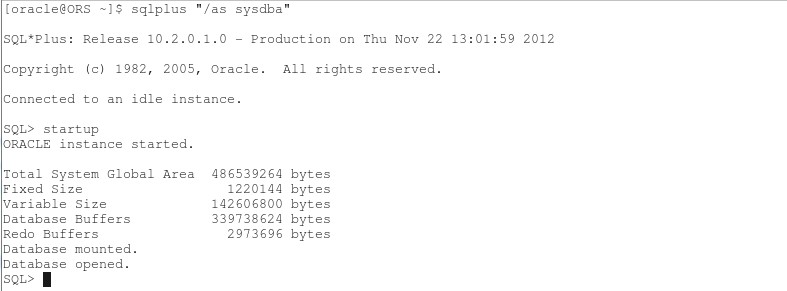
另外停止数据库的指令如下:
SQL> shutdown immediate
二、检查Oracle DB监听器是否正常
回到终端机模式,输入:
$ lsnrctl status
检查看看监听器是否有启动

如果没有启动,可以输入:
$ lsnrctl start
启动监听器
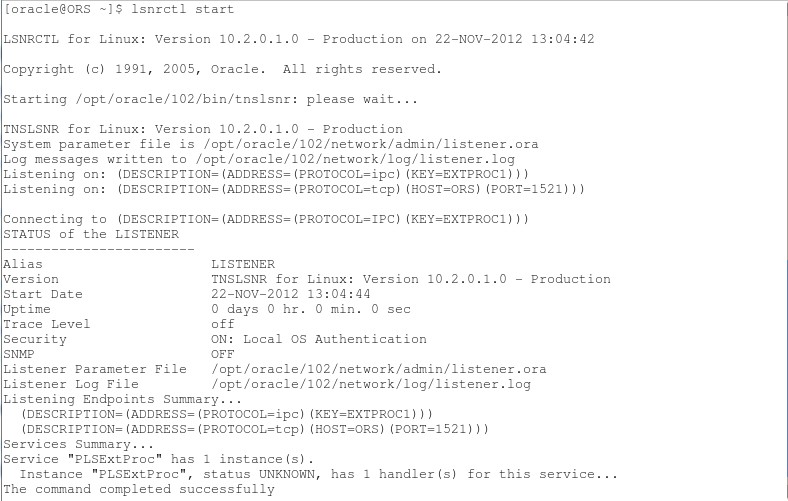
SQL> conn sys@orcl as sysdba
然后输入密码,sys以sysdba身份登入数据库。
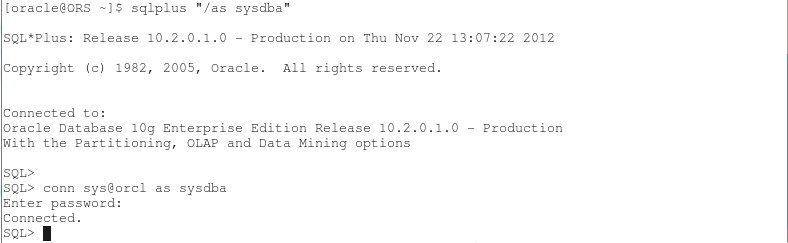
三、启动emctl
另外也可以发现http://localhost.localdomain:1158/em 目前是没有反应的,这边要另外启动,启动的指令如下:
$ emctl start dbconsole
这个指令运行时间较长,执行完的画面如下:

手动启动Oracle数据库完毕,下面创建系统自行启动Oracle的脚本。
四、Oracle启动&停止脚本
1. 修改Oracle系统配置文件:/etc/oratab,只有这样,Oracle 自带的dbstart和dbshut才能够发挥作用。
# vi /etc/oratab orcl:/opt/oracle/102:Y # Entries are of the form: # $ORACLE_SID:$ORACLE_HOME:<N|Y>:
2. 在 /etc/init.d/ 下创建文件oracle,内容如下:
#!/bin/sh # chkconfig: 35 80 10 # description: Oracle auto start-stop script. # # Set ORA_HOME to be equivalent to the $ORACLE_HOME # from which you wish to execute dbstart and dbshut; # # Set ORA_OWNER to the user id of the owner of the # Oracle database in ORA_HOME. ORA_HOME=/opt/oracle/102 ORA_OWNER=oracle if [ ! -f $ORA_HOME/bin/dbstart ] then echo "Oracle startup: cannot start" exit fi case "$1" in 'start') # Start the Oracle databases: echo "Starting Oracle Databases ... " echo "-------------------------------------------------" >> /var/log/oracle date +" %T %a %D : Starting Oracle Databases as part of system up." >> /var/log/oracle echo "-------------------------------------------------" >> /var/log/oracle su - $ORA_OWNER -c "$ORA_HOME/bin/dbstart" >>/var/log/oracle echo "Done" # Start the Listener: echo "Starting Oracle Listeners ... " echo "-------------------------------------------------" >> /var/log/oracle date +" %T %a %D : Starting Oracle Listeners as part of system up." >> /var/log/oracle echo "-------------------------------------------------" >> /var/log/oracle su - $ORA_OWNER -c "$ORA_HOME/bin/lsnrctl start" >>/var/log/oracle echo "Done." echo "-------------------------------------------------" >> /var/log/oracle date +" %T %a %D : Finished." >> /var/log/oracle echo "-------------------------------------------------" >> /var/log/oracle touch /var/lock/subsys/oracle ;; 'stop') # Stop the Oracle Listener: echo "Stoping Oracle Listeners ... " echo "-------------------------------------------------" >> /var/log/oracle date +" %T %a %D : Stoping Oracle Listener as part of system down." >> /var/log/oracle echo "-------------------------------------------------" >> /var/log/oracle su - $ORA_OWNER -c "$ORA_HOME/bin/lsnrctl stop" >>/var/log/oracle echo "Done." rm -f /var/lock/subsys/oracle # Stop the Oracle Database: echo "Stoping Oracle Databases ... " echo "-------------------------------------------------" >> /var/log/oracle date +" %T %a %D : Stoping Oracle Databases as part of system down." >> /var/log/oracle echo "-------------------------------------------------" >> /var/log/oracle su - $ORA_OWNER -c "$ORA_HOME/bin/dbshut" >>/var/log/oracle echo "Done." echo "" echo "-------------------------------------------------" >> /var/log/oracle date +" %T %a %D : Finished." >> /var/log/oracle echo "-------------------------------------------------" >> /var/log/oracle ;; 'restart') $0 stop $0 start ;; esac
3. 改变文件权限
# chmod 755 /etc/init.d/oracle
4. 添加服务
# chkconfig --level 35 oracle on
5. 需要在关机或重启机器之前停止数据库,做一下操作
# ln -s /etc/init.d/oracle /etc/rc0.d/K01oracle //关机 # ln -s /etc/init.d/oracle /etc/rc6.d/K01oracle //重启
6. 使用方法
# service oracle start //启动oracle # service oracle stop //关闭oracle # service oracle restart //重启oracle
7. 测试
a. 开机自启动
Last login: Mon Nov 26 19:57:06 2012 from 10.0.0.145 [root@ORS ~]# su - oracle [oracle@ORS ~]$ sqlplus "/as sysdba" SQL*Plus: Release 10.2.0.1.0 - Production on Mon Nov 26 20:07:33 2012 Copyright (c) 1982, 2005, Oracle. All rights reserved. Connected to: Oracle Database 10g Enterprise Edition Release 10.2.0.1.0 - Production With the Partitioning, OLAP and Data Mining options SQL> set linesize 300; SQL> set pagesize 30; SQL> select * from scott.emp; EMPNO ENAME JOB MGR HIREDATE SAL COMM DEPTNO ---------- ---------- --------- ---------- --------- ---------- ---------- ---------- SMITH CLERK 7902 17-DEC-80 800 20 ALLEN SALESMAN 7698 20-FEB-81 1600 300 30 WARD SALESMAN 7698 22-FEB-81 1250 500 30 JONES MANAGER 7839 02-APR-81 2975 20 MARTIN SALESMAN 7698 28-SEP-81 1250 1400 30 BLAKE MANAGER 7839 01-MAY-81 2850 30 CLARK MANAGER 7839 09-JUN-81 2450 10 SCOTT ANALYST 7566 19-APR-87 3000 20 KING PRESIDENT 17-NOV-81 5000 10 TURNER SALESMAN 7698 08-SEP-81 1500 0 30 ADAMS CLERK 7788 23-MAY-87 1100 20 JAMES CLERK 7698 03-DEC-81 950 30 FORD ANALYST 7566 03-DEC-81 3000 20 MILLER CLERK 7782 23-JAN-82 1300 10 rows selected. SQL>
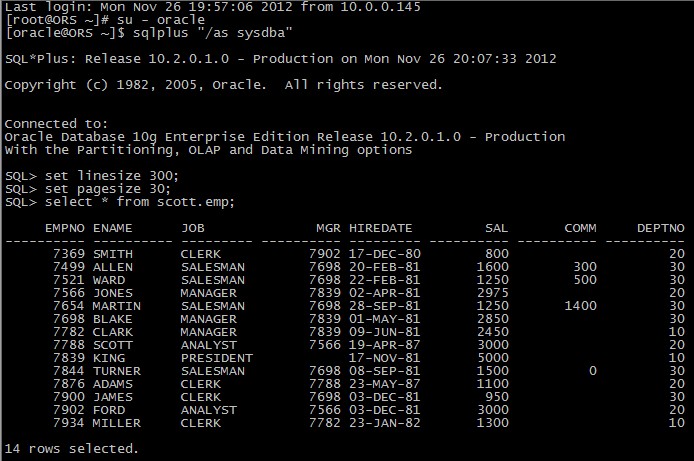
b. service oracle stop
SQL> Disconnected from Oracle Database 10g Enterprise Edition Release 10.2.0.1.0 - Production With the Partitioning, OLAP and Data Mining options [oracle@ORS ~]$ logout [root@ORS ~]# service oracle stop Stoping Oracle Listeners ... Done. Stoping Oracle Databases ... Done. [root@ORS ~]# su - oracle [oracle@ORS ~]$ sqlplus "/as sysdba" SQL*Plus: Release 10.2.0.1.0 - Production on Mon Nov 26 20:17:20 2012 Copyright (c) 1982, 2005, Oracle. All rights reserved. Connected to an idle instance. SQL> set linesize 300; SQL> set pagesize 30; SQL> select * from scott.emp; select * from scott.emp * ERROR at line 1: ORA-01034: ORACLE not available SQL>
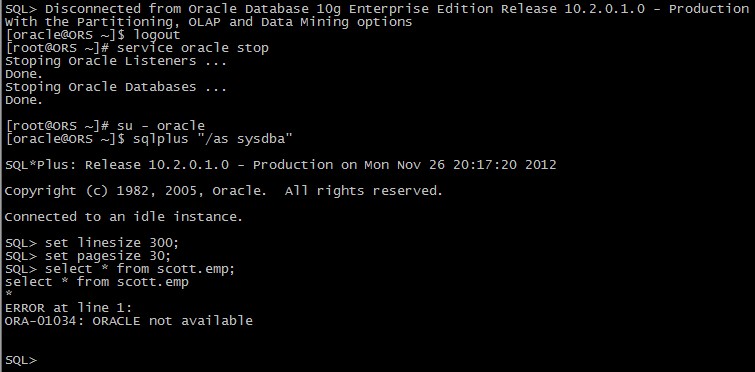
c. service oracle start
SQL> Disconnected [oracle@ORS ~]$ logout [root@ORS ~]# service oracle start Starting Oracle Databases ... Done Starting Oracle Listeners ... Done. [root@ORS ~]#

d. service oracle restart
[root@ORS ~]# service oracle restart Stoping Oracle Listeners ... Done. Stoping Oracle Databases ... Done. Starting Oracle Databases ... Done Starting Oracle Listeners ... Done. [root@ORS ~]#
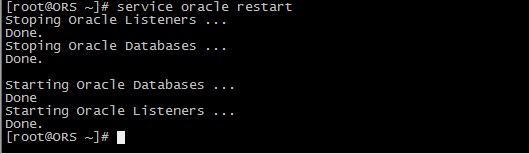
至此,Oracle服务启动&停止脚本与开机自启动设置完毕。
以上就是本文的全部内容,希望对大家的学习有所帮助,也希望大家多多支持脚本之家。
相关文章

apache启动报错:the requested operation has failed解决办法
apache启动报错:the requested operation has failed解决办法2009-11-11
Apache与Tomcat服务器整合的基本配置方法及概要说明
网上的乱七八糟的资料太多了,很多都是自说自话,希望这篇文章能给大家带来一些清晰的思路。2010-12-12












最新评论