基于ant-design-vue实现表格操作按钮组件
更新时间:2023年06月06日 11:44:12 作者:我是好人
这篇文章主要为大家介绍了基于ant-design-vue实现表格操作按钮组件示例详解,有需要的朋友可以借鉴参考下,希望能够有所帮助,祝大家多多进步,早日升职加薪
使用效果
先看下默认效果
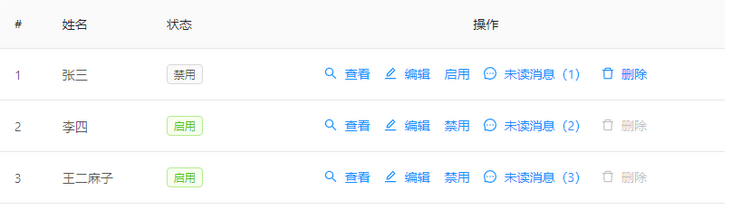
支持按钮超过一定数量自动放到【更多】下拉按钮里面
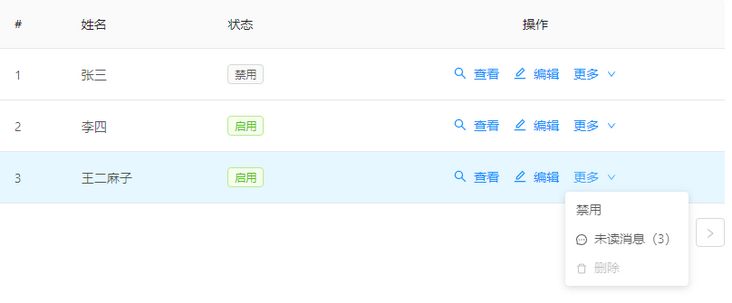
按钮支持动态控制是否禁用,是否显示。
下面是一个代码示例。
export default Vue.extend({
data() {
return {
dataSource: [
{ id: 1, username: '张三', disabled: 1 },
{ id: 2, username: '李四', disabled: 0 },
{ id: 3, username: '王二麻子', disabled: 0 },
] as MyData[],
columns: [
//
{ title: '#', dataIndex: 'id' },
{ title: '姓名', dataIndex: 'username' },
{
title: '状态',
dataIndex: 'disabled',
customRender: (value: number) => {
return value === 0 ? (
<a-tag color="green">启用</a-tag>
) : (
<a-tag>禁用</a-tag>
);
},
},
useActionButtons<MyData>({
align: 'center',
title: '操作',
limit: 0,
showDivider: false,
buttons: [
{ icon: 'search', text: '查看' },
{ icon: 'edit', text: '编辑' },
{
text: '禁用',
visible: (record) => record.disabled === 0,
},
{
text: '启用',
visible: (record) => record.disabled === 1,
},
{
icon: 'message',
text(record, index) {
return `未读消息(${record.id.toString()})`;
},
},
{
icon: 'delete',
text: '删除',
disabled: (record) => record.disabled === 0,
click: (record, index) => {
this.$confirm({
content: `确认删除${record.username}吗?`,
});
},
},
],
}),
],
};
},
});介绍用法
type useActionButtons = (config: ActionButtonsConfig) => Table.Column;
原理就是通过一个函数,返回了一个带customRender的列的配置。
参数介绍 函数声明
export declare interface ActionButtonsConfig<T> extends Table.Column {
limit: number;
showDivider: boolean;
buttons: Array<ActionButtonsColumnConfig<T>>;
}| 参数 | 类型 | 描述 |
|---|---|---|
| limit | number | 设置一个数量,超过该数量,则展示【更多】下拉按钮。默认 0,表示按钮将全部展示 |
| showDivider | boolean | 是否展示分隔符,默认展示 |
| buttons | ButtonConfig[] | 要展示的按钮数组,具体配置看下面介绍 |
ButtonConfig
| 参数 | 类型 | 描述 |
|---|---|---|
| text? | string 或 (record, index) => string | 设置按钮文本,同时支持动态设置,参数为当前行的相关数据 |
| icon? | string | 设置按钮图标 |
| click | (record, index) => void | 设置按钮点击事件,参数为当前行的相关数据 |
| disabled? | (record, index) => boolean | 动态设置按钮是否禁用,参数为当前行的相关数据 |
| visible? | (record, index) => boolean | 动态设置按钮是否显示,参数为当前行的相关数据 |
安装
npm i action-buttons
使用
目前没有写任何样式文件,想修改样式的话,需要自行在项目处理。
按钮的根节点设置了一个 class="action-buttons"
直接在页面引入
import { useActionButtons, ActionButtons } from 'action-buttons';然后写到 Table Columns 数组里面对应位置即可。
虽然导出了组件ActionButtons,但还是推荐直接使用提供的useActionButtons方法直接去配置表格的操作列。
源码 https://github.com/Tickly/action-buttons
以上就是基于ant-design-vue实现表格操作按钮组件的详细内容,更多关于ant-design-vue表格操作按钮的资料请关注脚本之家其它相关文章!
相关文章

vue+element-ui+axios多文件上传的实现并显示整体进度
这篇文章主要介绍了vue+element-ui+axios多文件上传的实现并显示整体进度,具有很好的参考价值,希望对大家有所帮助。如有错误或未考虑完全的地方,望不吝赐教2022-04-04












最新评论