el-tooltip根据条件控制显示的示例代码
更新时间:2023年12月23日 10:44:20 作者:兜小糖的小秃毛
这篇文章主要介绍了el-tooltip根据条件控制显示的示例代码,包括列表型和树状图型,本文通过示例代码给大家介绍的非常详细,对大家的学习或工作具有一定的参考借鉴价值,需要的朋友参考下吧
el-tooltip根据条件控制显示
一、列表型
代码如下:
<template>
<div>
<ul>
<li v-for="(item, index) in listData" :key="item.id" class="item_box">
<el-tooltip
effect="dark"
:content="item.content"
:popper-class="isShowTooltip ? 'hide-tooltip' : ''"
>
<p class="item">
<span
@mouseenter.stop.prevent="onMouseOver(index)"
@mouseleave.stop.prevent="isShowTooltip = true"
:class="showMenuClass"
>{{ item.content }}</span
>
</p>
</el-tooltip>
</li>
</ul>
</div>
</template>
<script>
import { defineComponent, reactive, toRefs } from "vue";
import DataJS from "@/JSON/data.js";
import $ from "jquery";
export default defineComponent({
name: "page-five",
setup() {
const { DataJSON } = DataJS();
const state = reactive({
isShowTooltip: true,
showMenuClass: "ref_" + Math.random().toString(7).substr(2),
});
let timer = null;
function onMouseOver(index) {
state.isShowTooltip = true;
let data = null;
data = $(`.${state.showMenuClass}`)[index];
let parentWidth = data.parentNode.offsetWidth;
let contentWidth = data.offsetWidth;
clearTimeout(timer);
timer = setTimeout(() => {
if (contentWidth > parentWidth) {
console.log(parentWidth, contentWidth);
state.isShowTooltip = false;
}
}, 500);
}
return {
...toRefs(DataJSON),
...toRefs(state),
onMouseOver,
};
},
});
</script>
<style>
.item_box {
height: 35px;
width: 400px;
list-style-type: none;
}
.item {
width: 100%;
display: inline-block;
white-space: nowrap;
overflow: hidden;
text-overflow: ellipsis;
cursor: pointer;
}
.hide-tooltip {
visibility: hidden;
}
</style>效果展示:
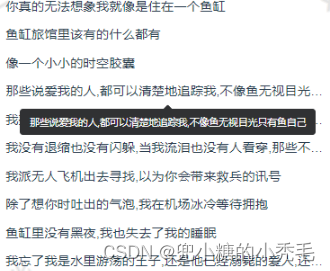
二、树状图型
代码如下:
<template>
<div class="tree_box">
<el-tree :data="treeData">
<template #default="{ node }">
<el-tooltip
effect="dark"
:content="node.label"
:popper-class="treeTooltip ? 'hide-tooltip' : ''"
>
<p class="tree_title" :class="showTreeClass + '-' + node.id">
<span
@mouseenter.stop.prevent="ellipsis(node.id)"
@mouseleave.stop.prevent="treeTooltip = true"
>{{ node.label }}</span
>
</p>
</el-tooltip>
</template></el-tree
>
</div>
</template>
<script>
import { defineComponent, reactive, toRefs } from "vue";
import TreeDataJS from "@/JSON/treeData.js";
import $ from "jquery";
export default defineComponent({
name: "page-five",
setup() {
const { TreeDataJSON } = TreeDataJS();
const state = reactive({
treeTooltip: true,
showTreeClass: "ref_" + Math.random().toString(7).substr(2),
});
// 树eltoop
let treeTimer = null;
function ellipsis(index) {
let treeDataHtml = null;
treeDataHtml = $(`.${state.showTreeClass + "-" + index}`)[0];
let treeParentWidth = treeDataHtml.parentNode.offsetWidth;
let treeContentWidth = treeDataHtml.offsetWidth;
let treeLeft = treeDataHtml.offsetLeft;
clearTimeout(treeTimer);
treeTimer = setTimeout(() => {
if (treeContentWidth + treeLeft + 4 > treeParentWidth) {
state.treeTooltip = false;
}
}, 500);
}
return {
...toRefs(TreeDataJSON),
...toRefs(state),
ellipsis,
};
},
});
</script>
<style>
.tree_box {
margin-top: 90px;
width: 500px;
}
.tree_title {
display: inline-block;
white-space: nowrap;
overflow: hidden;
text-overflow: ellipsis;
}
.hide-tooltip {
visibility: hidden;
}
</style>
片效果展示:
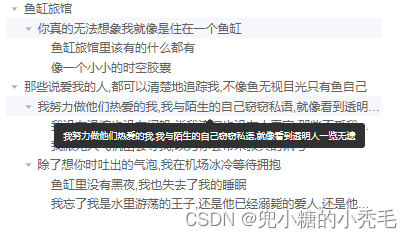
注意:均要设置所设选择器的样式
.hide-tooltip {
visibility: hidden;
}附JSON数据
// @/JSON/data.js
import { reactive } from "vue";
export default function () {
const state = reactive({
listData: [
{
id: 1,
content: "你真的无法想象我就像是住在一个鱼缸",
},
{
id: 2,
content: "鱼缸旅馆里该有的什么都有",
},
{
id: 3,
content: "像一个小小的时空胶囊",
},
{
id: 4,
content: "那些说爱我的人,都可以清楚地追踪我,不像鱼无视目光只有鱼自己",
},
{
id: 5,
content:
"我努力做他们热爱的我,我与陌生的自己窃窃私语,就像看到透明人一览无遗",
},
{
id: 6,
content:
"我没有退缩也没有闪躲,当我流泪也没有人看穿,那些不爱我的人,也可以无谓地注视我,看我在鱼缸里因无聊而崩溃",
},
{
id: 7,
content: "我派无人飞机出去寻找,以为你会带来救兵的讯号",
},
{
id: 8,
content: "除了想你时吐出的气泡,我在机场冰冷等待拥抱",
},
{
id: 9,
content: "鱼缸里没有黑夜,我也失去了我的睡眠",
},
{
id: 10,
content:
"我忘了我是水里游荡的王子,还是他已经溺毙的爱人,还是他已经溺毙的爱人",
},
],
});
return {
DataJSON: state,
};
}// @/JSON/treeData.js
import { reactive } from "vue";
export default function () {
const state = reactive({
treeData: [
{
id:'1',
label: "鱼缸旅馆",
children: [
{
id:'1-1',
label: "你真的无法想象我就像是住在一个鱼缸",
children: [
{
id:'1-2',
label: "鱼缸旅馆里该有的什么都有",
},
{
id:'1-3',
label: "像一个小小的时空胶囊",
},
],
},
],
},
{
id:'2',
label: "那些说爱我的人,都可以清楚地追踪我,不像鱼无视目光只有鱼自己",
children: [
{
id:'2-1',
label:
"我努力做他们热爱的我,我与陌生的自己窃窃私语,就像看到透明人一览无遗",
children: [
{
id:'21-1',
label:
"我没有退缩也没有闪躲,当我流泪也没有人看穿,那些不爱我的人,也可以无谓地注视我,看我在鱼缸里因无聊而崩溃",
},
{
id:'2-1-2',
label: "我派无人飞机出去寻找,以为你会带来救兵的讯号",
},
],
},
{
id:'3',
label: "除了想你时吐出的气泡,我在机场冰冷等待拥抱",
children: [
{
id:'3-1',
label: "鱼缸里没有黑夜,我也失去了我的睡眠",
},
{
id:'3-2',
label:
"我忘了我是水里游荡的王子,还是他已经溺毙的爱人,还是他已经溺毙的爱人",
},
],
},
],
},
],
});
return {
TreeDataJSON: state,
};
}到此这篇关于el-tooltip根据条件控制显示的文章就介绍到这了,更多相关el-tooltip根据条件控制显示内容请搜索脚本之家以前的文章或继续浏览下面的相关文章希望大家以后多多支持脚本之家!
相关文章

elementUI中的$confirm调换两个按钮位置的实例代码
这篇文章主要介绍了elementUI中的$confirm调换两个按钮位置的实例代码,本文通过实例代码给大家介绍的非常详细,感兴趣的朋友跟随小编一起看看吧2024-03-03












最新评论