win7如何通过代码清理垃圾?win7一键清理代码的使用教程
我们的电脑使用时间久了都会产生很多的垃圾,有些win7系统用户想要在不使用其他软件的前提下,来清理电脑中的垃圾,我们可以通过代码的方式来进行操作,具体代码如下。
win7代码清理垃圾操作教程
1、首先使用快捷键“win+R”打开运行窗口。
2、输入命令“cleanmgr”,回车确定打开清理窗口。

3、选择想要扫描清理的磁盘,单击“确定”即可运行。

4、等待扫描完成。

5、弹出窗口中选择你想要清理的文件,单击下方“清理系统文件”即可清理完成。

6、右键桌面鼠标滑动到“新建”,单击选择“文本文档”。

7、打开记事本文本文档,粘贴以下命令,单击左上角“文件”,选择另存为,并修改名字为“一键清理.bat”:
@echo off echo 正在清除系统垃圾文件,请稍等。。。。。。 del /f /s /q %systemdrive%\*.tmp del /f /s /q %systemdrive%\*._mp del /f /s /q %systemdrive%\*.log del /f /s /q %systemdrive%\*.gid del /f /s /q %systemdrive%\*.chk del /f /s /q %systemdrive%\*.old del /f /s /q %systemdrive%\recycled\*.* del /f /s /q %windir%\*.bak del /f /s /q %windir%\prefetch\*.* rd /s /q %windir%\temp & md %windir%\temp del /f /q %userprofile%\cookies\*.* del /f /q %userprofile%\recent\*.* del /f /s /q “%userprofile%\Local Settings\Temporary Internet Files\*.*” del /f /s /q “%userprofile%\Local Settings\Temp\*.*” del /f /s /q “%userprofile%\recent\*.*” echo 清除系统LJ完成! echo. & pause

8、双击运行win7桌面上的“一键清理.bat”,等待其清理垃圾文件完成即可。

以上就是win7一键清理代码的使用教程,希望大家喜欢,请继续关注脚本之家。
相关推荐:
win7如何删除桌面图标小箭头? win7清理桌面图标箭头的技巧
Win7残留注册表怎么彻底删除? Win7清理注册表卸载残留文件的技巧
相关文章

win7电脑蓝屏STOP:OX0000009F错误代码怎么修复?
电脑出现蓝屏故障,并提示错误代码0x0000009F,该怎么办呢,下面就给大家讲解一下win7系统出现蓝屏错误代码0x0000009F的原因和解决方法如下2024-04-23
win7错误代码0x80070035提示找不到网络路径怎么办?
通过电脑WIN7系统访问局域网中的共享文件时,提示“ Windows无法访问共享文件夹,错误代码为0x80070035“,该怎么解决这个问题呢?详细请看下文介绍2024-03-15
win7开机蓝屏0xc000000f怎么办 错误代码0xc000000f一键恢复教程
0xc000000f是一种常见的蓝屏错误代码,它表示您的电脑无法读取或加载所需的启动配置数据,导致操作系统无法正常启动,下面我们就来分享多种解决办法2024-02-01
win7更新错误代码80240037怎么修复? win7提示0x80240037错误的解决方法
win7遇到错误代码0x80240037该怎么办?这个错误代码通常意味着在Windows Update过程中出现了一些不可预知的错误,导致补丁无法成功安装,详细修复方法如下文介绍2024-01-16
安装补丁遇到错误80092004怎么办? Win7提示错误代码80092004的解决办法
Win7安装补丁时提示错误代码80092004该怎么修复?大家在使用电脑的时候,当有推送更新的时候都会选择进行更新,不过并不是每次都能更新成功,比如这次遇到了错误800920042024-01-16
win7开机蓝屏显示错误0x00000034怎么解决? 蓝屏代码0x00000034修复技巧
win7开机蓝屏显示错误代码0x00000034怎么解决?蓝屏代码0x00000034代表"CACHE_MANAGER",它指示在缓存管理器中发生了一个关键错误,下面我们就来看看详细的解决2024-01-05
Win7怎么用就关闭驱动程序强制签名? win7禁用驱动程序代码签名的技巧
Win7怎么用就关闭驱动程序强制签名?win7用户遇到了安装驱动需要数字签名的情况,否则驱动就无法正常使用,像这种情况的话怎么办呢?你可以禁用驱动程序签名强制,详细请看2023-11-11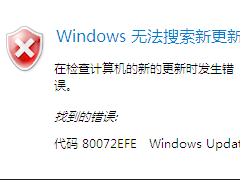
Win7系统Windows Update无法更新,提示错误代码80072EFE的解决方法
这篇文章主要介绍了Win7系统Windows Update无法更新,提示错误代码80072EFE的解决方法,需要的朋友可以参考下2022-11-30 有不少windows7系统用户反映说在使用电脑的时候出现了蓝屏故障,并提示0x000000CA,想必有很多人也有遇到一样的蓝屏故障吧,针对这个问题,小编就给大家分享一下Windows7系2022-11-17
有不少windows7系统用户反映说在使用电脑的时候出现了蓝屏故障,并提示0x000000CA,想必有很多人也有遇到一样的蓝屏故障吧,针对这个问题,小编就给大家分享一下Windows7系2022-11-17
Win7旗舰版连接打印机报错0x00000002怎么办 错误代码0x00000002解决办
打印机是win7用户办公必备的工具,通常用局域网的形式进行连接。有用户在使用的时候发现无法连接打印机并提示错误0x00000002,这是怎么回事呢?一起来看看具体的解决方法吧2021-02-25




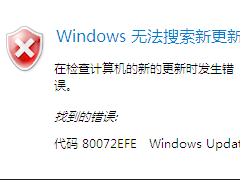

最新评论