webstorm配置eslint一键格式化代码的方法详解
1、安装eslint插件:npm install --save-dev eslint-config-vue eslint-plugin-vue
2、创建eslintrc.js文件,添加相关代码规范(根据自己喜好进行调整)
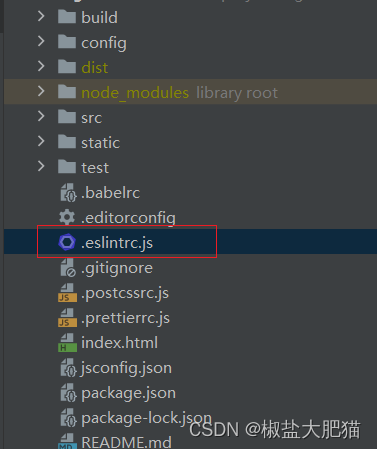
module.exports = {
root: true,
parserOptions: {
parser: 'babel-eslint',
sourceType: 'module'
},
env: {
browser: true,
node: true,
es6: true
},
extends: ['plugin:vue/recommended', 'eslint:recommended'],
// add your custom rules here
// it is base on https://github.com/vuejs/eslint-config-vue
rules: {
'vue/attribute-hyphenation': 'off',
'vue/no-mutating-props': 'off',
'vue/require-prop-types': 'off',
'vue/html-self-closing': [
'error',
{
html: {
void: 'any',
normal: 'any',
component: 'always'
},
svg: 'always',
math: 'always'
}
],
'vue/max-attributes-per-line': [
2,
{
singleline: 2,
multiline: {
max: 2,
allowFirstLine: false
}
}
],
'vue/singleline-html-element-content-newline': 'off',
'vue/multiline-html-element-content-newline': 'error',
'vue/name-property-casing': ['error', 'PascalCase'],
'vue/no-v-html': 'off',
'accessor-pairs': 2,
'arrow-spacing': [
2,
{
before: true,
after: true
}
],
'block-spacing': [2, 'always'],
'brace-style': [
2,
'1tbs',
{
allowSingleLine: true
}
],
camelcase: [
0,
{
properties: 'always'
}
],
'comma-dangle': [2, 'never'],
'comma-spacing': [
2,
{
before: false,
after: true
}
],
'comma-style': [2, 'last'],
'constructor-super': 2,
curly: [2, 'multi-line'],
'dot-location': [2, 'property'],
'eol-last': 2,
eqeqeq: 'off',
'generator-star-spacing': [
2,
{
before: true,
after: true
}
],
'handle-callback-err': [2, '^(err|error)$'],
indent: [
2,
2,
{
SwitchCase: 1
}
],
'jsx-quotes': [2, 'prefer-single'],
'key-spacing': [
2,
{
beforeColon: false,
afterColon: true
}
],
'keyword-spacing': [
2,
{
before: true,
after: true
}
],
'new-cap': [
2,
{
newIsCap: true,
capIsNew: false
}
],
'new-parens': 2,
'no-array-constructor': 2,
'no-caller': 2,
'no-case-declarations': 'off',
'no-console': 'off',
'no-class-assign': 2,
'no-cond-assign': 2,
'no-const-assign': 2,
'no-control-regex': 0,
'no-delete-var': 2,
'no-dupe-args': 2,
'no-dupe-class-members': 2,
'no-dupe-keys': 2,
'no-duplicate-case': 2,
'no-empty-character-class': 2,
'no-empty-pattern': 2,
'no-eval': 2,
'no-ex-assign': 2,
'no-extend-native': 2,
'no-extra-bind': 2,
'no-extra-boolean-cast': 2,
'no-extra-parens': [2, 'functions'],
'no-fallthrough': 2,
'no-floating-decimal': 2,
'no-func-assign': 2,
'no-implied-eval': 2,
'no-inner-declarations': [2, 'functions'],
'no-invalid-regexp': 2,
'no-irregular-whitespace': 2,
'no-iterator': 2,
'no-label-var': 2,
'no-labels': [
2,
{
allowLoop: false,
allowSwitch: false
}
],
'no-lone-blocks': 2,
'no-mixed-spaces-and-tabs': 2,
'no-multi-spaces': 2,
'no-multi-str': 2,
'no-multiple-empty-lines': [
2,
{
max: 1
}
],
'no-native-reassign': 2,
'no-negated-in-lhs': 2,
'no-new-object': 2,
'no-new-require': 2,
'no-new-symbol': 2,
'no-new-wrappers': 2,
'no-obj-calls': 2,
'no-octal': 2,
'no-octal-escape': 2,
'no-path-concat': 2,
'no-proto': 2,
'no-redeclare': 2,
'no-regex-spaces': 2,
'no-return-assign': [2, 'except-parens'],
'no-self-assign': 2,
'no-self-compare': 2,
'no-sequences': 2,
'no-shadow-restricted-names': 2,
'no-spaced-func': 2,
'no-sparse-arrays': 2,
'no-this-before-super': 2,
'no-throw-literal': 2,
'no-trailing-spaces': 2,
'no-undef': 2,
'no-undef-init': 2,
'no-unexpected-multiline': 2,
'no-unmodified-loop-condition': 2,
'no-unneeded-ternary': [
2,
{
defaultAssignment: false
}
],
'no-unreachable': 2,
'no-unsafe-finally': 2,
'no-unused-vars': [
1,
{
vars: 'all',
args: 'none'
}
],
'no-useless-call': 2,
'no-useless-computed-key': 2,
'no-useless-constructor': 2,
'no-useless-escape': 0,
'no-whitespace-before-property': 2,
'no-with': 2,
'one-var': [
2,
{
initialized: 'never'
}
],
'operator-linebreak': [
2,
'after',
{
overrides: {
'?': 'before',
':': 'before'
}
}
],
'padded-blocks': [2, 'never'],
quotes: [
2,
'single',
{
avoidEscape: true,
allowTemplateLiterals: true
}
],
semi: [2, 'never'],
'semi-spacing': [
2,
{
before: false,
after: true
}
],
'space-before-blocks': [2, 'always'],
'space-before-function-paren': [0, 'never'],
'space-in-parens': [2, 'never'],
'space-infix-ops': 2,
'space-unary-ops': [
2,
{
words: true,
nonwords: false
}
],
'spaced-comment': [
2,
'always',
{
markers: ['global', 'globals', 'eslint', 'eslint-disable', '*package', '!', ',']
}
],
'template-curly-spacing': [2, 'never'],
'use-isnan': 2,
'valid-typeof': 2,
'wrap-iife': [2, 'any'],
'yield-star-spacing': [2, 'both'],
yoda: [2, 'never'],
'prefer-const': 2,
'no-debugger': 0,
'object-curly-spacing': [
2,
'always',
{
objectsInObjects: false
}
],
'array-bracket-spacing': [2, 'never']
}
}
3、webstorm进行快捷键设置

4、这样在页面使用Alt + S,即可一键格式化代码了
附:处理低版本webStorm右键没有Fix Eslint Problems的问题
webstorm的版本过低,配置了eslint后,右键.vue文件却不会出现Fix Eslint Problems选项,如果我们希望自动修复.vue文件中的js代码,只能在命令行里操作,并且需要为eslint命令指定文件所在目录以及文件名,或者cd到文件所在目录执行,如eslint --fix ‘src/pages/home.vue’;每次要修复时,都要这样写,显然不能接受。
那么我们需要自定义代码修复工具:
(一)配置Webstorm的Tools
打开settings -> Tools -> External Tools,点击添加按钮,做下图的配置:
ProjectFileDir 指工程所在目录。
2.FilePathRelativeToProjectRoot 指文件相对于工程所在的路径。

配置完成后,右键点击 .js或者 .vue文件就会出现 External Tools -> eslint fix的选项,点击该选项,就完成了.vue文件的自动修复操作,同时在控制台会打印存在问题的代码位置及描述:

总结
到此这篇关于webstorm配置eslint一键格式化代码的文章就介绍到这了,更多相关webstorm配置eslint格式化代码内容请搜索脚本之家以前的文章或继续浏览下面的相关文章希望大家以后多多支持脚本之家!
相关文章

关于前端数据Fail to load response data问题的解决方法
这篇文章主要给大家介绍了关于前端数据Fail to load response data问题的解决方法,Fail to load respond data"是一个英文短语,意思是加载响应数据失败,需要的朋友可以参考下2023-12-12
Prometheus和NodeExporter安装监控数据说明
这篇文章主要为大家介绍了Prometheus和node exporter安装监控数据说明,有需要的朋友可以借鉴参考下,希望能够有所帮助,祝大家多多进步,早日升职加薪2022-07-07
使用Windows自带的IIS服务搭建本地站点并远程访问的操作方法
在Windows系统中实际上集成了建立网站所必须的软件环境,今天就让我们来看看,如何使用Windows自带的网站程序建立网站吧,感兴趣的朋友一起看看吧2023-12-12












最新评论