Nginx启动显示80端口占用问题的解决方案
1. 问题描述
在启动nginx服务的时候显示内容如下:
sudo systemctl status nginx
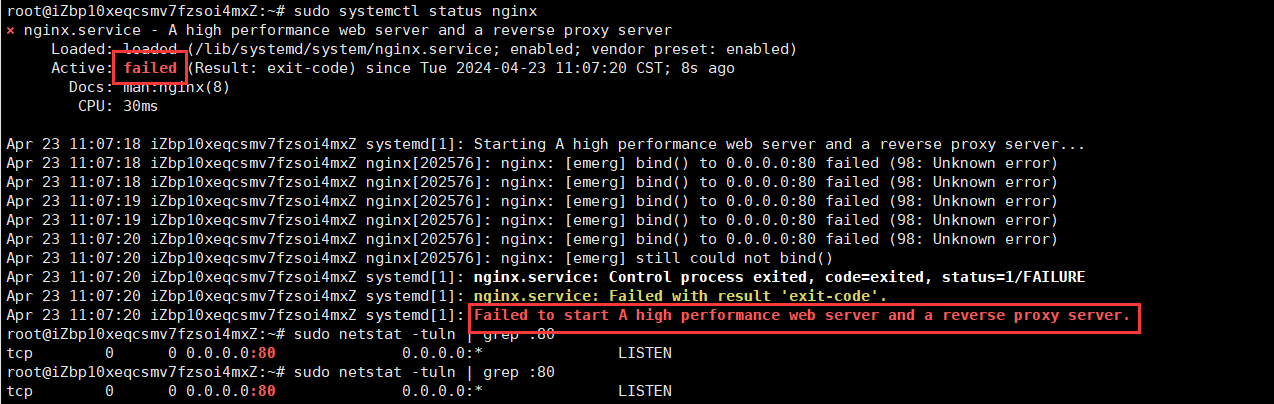
问题出现原因:
根据日志显示,Nginx 服务启动失败,主要原因是无法绑定到端口 80。这通常是由于该端口已被
其他进程占用而导致的。
2. 解决方案
要解决此问题,可以执行以下步骤:
确认端口 80 是否被其他进程占用。可以使用以下命令检查:
sudo netstat -tuln | grep :80
该命令会列出正在监听端口 80 的进程。如果有其他进程在使用该端口,显示如下:

打开配置文件:可以将80端口【默认端口】修改为 8080 端口【当然也可以是其他的,不过要记得去防火墙添加规则(即添加端口)】
比如我添加的是 8080 端口,则添加规则如下(红框内容):
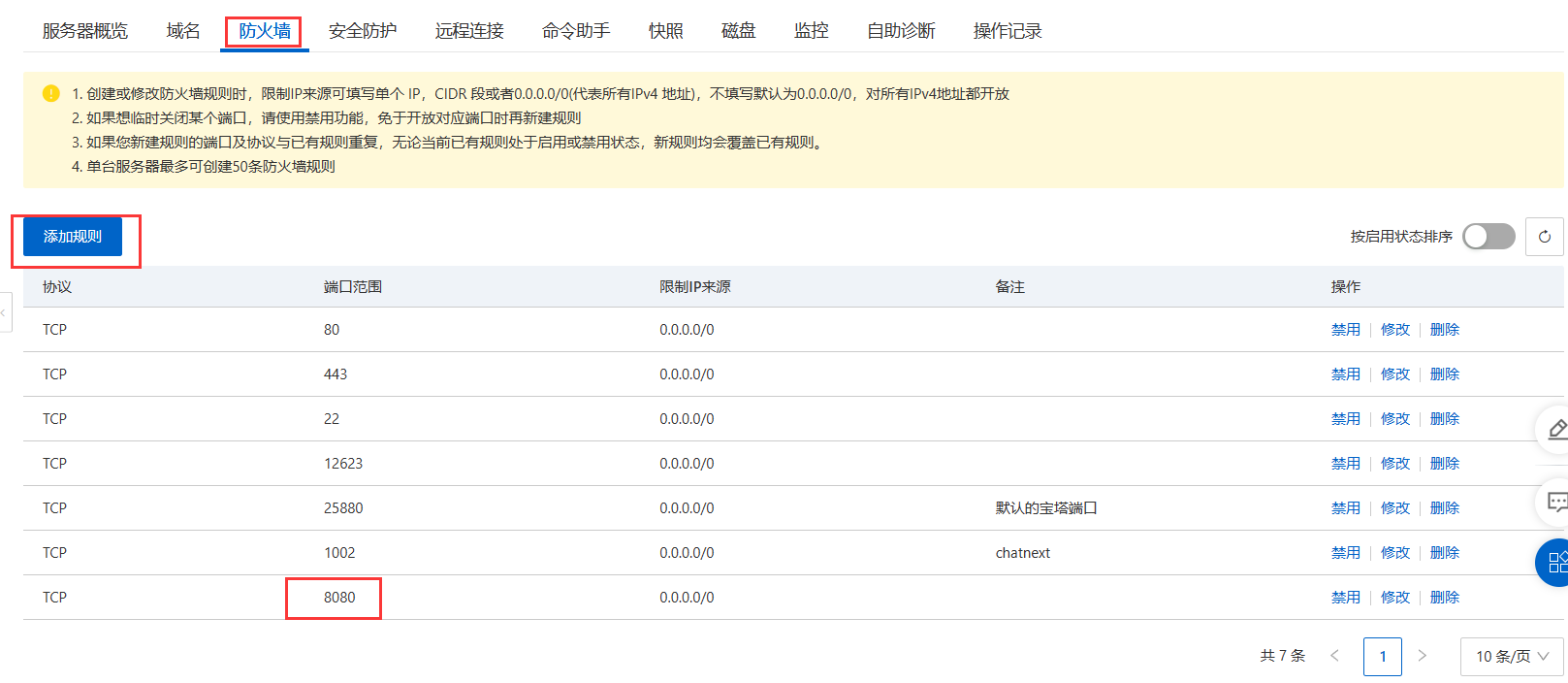
可以使用以下命令打开配置文件:
sudo nano /etc/nginx/sites-available/*
我的配置文件内容如下【版本不同当然配置文件不同】:
##
# You should look at the following URL's in order to grasp a solid understanding
# of Nginx configuration files in order to fully unleash the power of Nginx.
# https://www.nginx.com/resources/wiki/start/
# https://www.nginx.com/resources/wiki/start/topics/tutorials/config_pitfalls/
# https://wiki.debian.org/Nginx/DirectoryStructure
#
# In most cases, administrators will remove this file from sites-enabled/ and
# leave it as reference inside of sites-available where it will continue to be
# updated by the nginx packaging team.
#
# This file will automatically load configuration files provided by other
# applications, such as Drupal or Wordpress. These applications will be made
# available underneath a path with that package name, such as /drupal8.
#
# Please see /usr/share/doc/nginx-doc/examples/ for more detailed examples.
##
# Default server configuration
#
server {
listen 80 default_server;
listen [::]:80 default_server;
# SSL configuration
#
# listen 443 ssl default_server;
# listen [::]:443 ssl default_server;
#
# Note: You should disable gzip for SSL traffic.
# See: https://bugs.debian.org/773332
#
# Read up on ssl_ciphers to ensure a secure configuration.
# See: https://bugs.debian.org/765782
#
# Self signed certs generated by the ssl-cert package
# Don't use them in a production server!
#
# include snippets/snakeoil.conf;
root /var/www/html;
# Add index.php to the list if you are using PHP
index index.html index.htm index.nginx-debian.html;
server_name _;
location / {
# First attempt to serve request as file, then
# as directory, then fall back to displaying a 404.
try_files $uri $uri/ =404;
}
# pass PHP scripts to FastCGI server
#
#location ~ \.php$ {
# include snippets/fastcgi-php.conf;
#
# # With php-fpm (or other unix sockets):
# fastcgi_pass unix:/run/php/php7.4-fpm.sock;
# # With php-cgi (or other tcp sockets):
# fastcgi_pass 127.0.0.1:9000;
#}
# deny access to .htaccess files, if Apache's document root
# concurs with nginx's one
#
#location ~ /\.ht {
# deny all;
#}
}
# Virtual Host configuration for example.com
#
# You can move that to a different file under sites-available/ and symlink that
# to sites-enabled/ to enable it.
#
#server {
# listen 80;
# listen [::]:80;
#
# server_name example.com;
#
# root /var/www/example.com;
# index index.html;
#
# location / {
# try_files $uri $uri/ =404;
# }
#}将里面的代码模块
server {
listen 80 default_server;
listen [::]:80 default_server;修改成
server {
listen 8080 default_server;
listen [::]:8080 default_server;完成修改!【如果其他地方还有 80 的修改成 8080 即可】。
启动Nginx服务
sudo systemctl start nginx
设置Nginx服务自启动:
sudo systemctl enable nginx
验证Nginx是否运行:
sudo systemctl status nginx
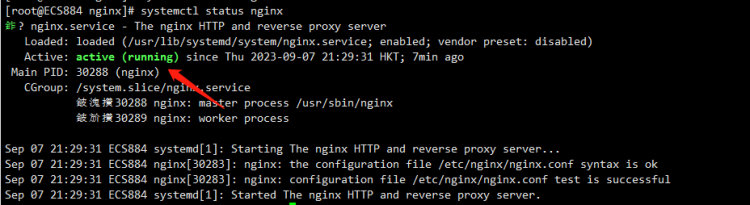
如果一切正常,输出应该是“Active: active (running)”或者类似的信息。
以上就是Nginx启动显示80端口占用问题的解决方案的详细内容,更多关于Nginx 80端口占用的资料请关注脚本之家其它相关文章!
相关文章

Nginx默认location index设置网站的默认首页方法详解
我们都知道index后面可以跟多个设置,如果访问的时候没有指定具体访问的资源,则会依次进行查找,找到第一个为止,这篇文章主要给大家介绍了关于Nginx默认location index设置网站的默认首页的相关资料,需要的朋友可以参考下2023-12-12
Nginx配置同一个域名同时支持http与https两种方式访问实现
这篇文章主要介绍了Nginx配置同一个域名同时支持http与https两种方式访问实现,文中通过示例代码介绍的非常详细,对大家的学习或者工作具有一定的参考学习价值,需要的朋友们下面随着小编来一起学习学习吧2020-08-08












最新评论