canvas实现手机的手势解锁的步骤详细
本文介绍了canvas手机的手势解锁,分享给大家,顺便给自己留个笔记,废话不多说,具体如下:
按照国际惯例,先放效果图

1、js动态初始化Dom结构
首先在index.html中添加基本样式
body{background:pink;text-align: center;}
加个移动端meta头
<meta name="viewport" content="width=device-width,initial-scale=1.0,user-scalable=no">
引入index.js脚本
<script src="index.js"></script>
index.js
// 匿名函数自执行
(function(){
// canvasLock是全局对象
window.canvasLock=function(obj){
this.width=obj.width;
this.height=obj.height;
}
//动态生成DOM
canvasLock.prototype.initDom=function(){
//创建一个div
var div=document.createElement("div");
var h4="<h4 id='title' class='title'>绘制解锁图案</h4>";
div.innerHTML=h4;
div.setAttribute("style","position:absolute;top:0;left:0;right:0;bottom:0;");
//创建canvas
var canvas=document.createElement("canvas");
canvas.setAttribute("id","canvas");
//cssText 的本质就是设置 HTML 元素的 style 属性值
canvas.style.cssText="background:pink;display:inine-block;margin-top:15px;";
div.appendChild(canvas);
document.body.appendChild(div);
//设置canvas默认宽高
var width=this.width||300;
var height=this.height||300;
canvas.style.width=width+"px";
canvas.style.height=height+"px";
canvas.width=width;
canvas.height=height;
}
//init代表初始化,程序的入口
canvasLock.prototype.init=function(){
//动态生成DOM
this.initDom();
//创建画布
this.canvas=document.getElementById("canvas");
this.ctx=this.canvas.getContext("2d");
}
})();
在index.html中创建实例并初始化
new canvasLock({}).init();
效果图

2、 画圆函数
需要补充一下画布宽度与圆的半径的关系
如果一行3个圆,则有4个间距,间距的宽度与圆的直径相同,相当于7个直径,即14个半径
如果一行4个圆,则有5个间距,间距的宽度与圆的直径相同,相当于9个直径,即18个半径
如果一行n个圆,则有n+1个间距,间距的宽度与圆的直径相同,相当于2n+1个直径,即4n+2个半径

补充两个方法:
//以给定坐标点为圆心画出单个圆
canvasLock.prototype.drawCircle=function(x,y){
this.ctx.strokeStyle="#abcdef";
this.ctx.lineWidth=2;
this.ctx.beginPath();
this.ctx.arc(x,y,this.r,0,2*Math.PI,true);
this.ctx.closePath();
this.ctx.stroke();
}
//绘制出所有的圆
canvasLock.prototype.createCircle=function(){
var n=this.circleNum;//一行几个圆
var count=0;
this.r=this.canvas.width/(4*n+2);//公式计算出每个圆的半径
this.lastPoint=[];//储存点击过的圆的信息
this.arr=[];//储存所有圆的信息
this.restPoint=[];//储存未被点击的圆的信息
var r=this.r;
for(var i=0;i<n;i++){
for(var j=0;j<n;j++){
count++;
var obj={
x:(4*j+3)*r,
y:(4*i+3)*r,
index:count//给每个圆标记索引
};
this.arr.push(obj);
this.restPoint.push(obj);//初始化时为所有点
}
}
//清屏
this.ctx.clearRect(0,0,this.canvas.width,this.canvas.height);
//以给定坐标点为圆心画出所有圆
for(var i=0;i<this.arr.length;i++){
//循环调用画单个圆的方法
this.drawCircle(this.arr[i].x,this.arr[i].y);
}
}
初始化的时候记得调用
canvasLock.prototype.init=function(){
//动态生成DOM
this.initDom();
//创建画布
this.canvas=document.getElementById("canvas");
this.ctx=this.canvas.getContext("2d");
//绘制出所有的圆
this.createCircle();
}
别忘了在index.html中实例化时传入参数(一行定义几个圆)
new canvasLock({circleNum:3}).init();
效果图

3、canvas事件操作——实现画圆和画线
getPosition方法用来得到鼠标触摸点离canvas的距离(左边和上边)
canvasLock.prototype.getPosition=function(e){
var rect=e.currentTarget.getBoundingClientRect();//获得canvas距离屏幕的上下左右距离
var po={
//鼠标与视口的左距离 - canvas距离视口的左距离 = 鼠标与canvas的左距离
x:(e.touches[0].clientX-rect.left),
//鼠标与视口的上距离 - canvas距离视口的上距离 = 鼠标距离canvas的上距离
y:(e.touches[0].clientY-rect.top)
};
return po;
}
给canvas添加 touchstart 事件,判断触摸点是否在圆内
触摸点在圆内则允许拖拽,并将该圆添加到 lastPoint 中,从 restPoint 中剔除
this.canvas.addEventListener("touchstart",function(e){
var po=self.getPosition(e);//鼠标距离canvas的距离
//判断是否在圆内
for(var i=0;i<self.arr.lenth;i++){
if(Math.abs(po.x-self.arr[i].x)<self.r && Math.abs(po.y-self.arr[i].y)<self.r){
self.touchFlag=true;//允许拖拽
self.lastPoint.push(self.arr[i]);//点击过的点
self.restPoint.splice(i,1);//剩下的点剔除这个被点击的点
break;
}
}
},false);
判断是否在圆内的原理:

圆心的x轴偏移和鼠标点的x轴偏移的距离的绝对值小于半径
并且
圆心的y轴偏移和鼠标点的y轴偏移的距离的绝对值小于半径
则可以判断鼠标位于圆内
给touchmove绑定事件,在触摸点移动时给点击过的圆画上实心圆,并画线
//触摸点移动时的动画
canvasLock.prototype.update=function(po){
//清屏,canvas动画前必须清空原来的内容
this.ctx.clearRect(0,0,this.canvas.width,this.canvas.height);
//以给定坐标点为圆心画出所有圆
for(var i=0;i<this.arr.length;i++){
this.drawCircle(this.arr[i].x,this.arr[i].y);
}
this.drawPoint();//点击过的圆画实心圆
this.drawLine(po);//画线
}
//画实心圆
canvasLock.prototype.drawPoint=function(){
for(var i=0;i<this.lastPoint.length;i++){
this.ctx.fillStyle="#abcdef";
this.ctx.beginPath();
this.ctx.arc(this.lastPoint[i].x,this.lastPoint[i].y,this.r/2,0,2*Math.PI,true);
this.ctx.closePath();
this.ctx.fill();
}
}
//画线
canvasLock.prototype.drawLine=function(po){
this.ctx.beginPath();
this.lineWidth=3;
this.ctx.moveTo(this.lastPoint[0].x,this.lastPoint[0].y);//线条起点
for(var i=1;i<this.lastPoint.length;i++){
this.ctx.lineTo(this.lastPoint[i].x,this.lastPoint[i].y);
}
this.ctx.lineTo(po.x,po.y);//触摸点
this.ctx.stroke();
this.ctx.closePath();
}
效果图

4、canvas手势链接操作实现
在touchmove中补充当碰到下一个目标圆时的操作
//碰到下一个圆时只需要push到lastPoint当中去
for(var i=0;i<this.restPoint.length;i++){
if((Math.abs(po.x-this.restPoint[i].x)<this.r) && (Math.abs(po.y-this.restPoint[i].y)<this.r)){
this.lastPoint.push(this.restPoint[i]);//将这个新点击到的点存入lastPoint
this.restPoint.splice(i,1);//从restPoint中剔除这个新点击到的点
break;
}
}
效果图

5、解锁成功与否的判断
//设置密码
canvasLock.prototype.storePass=function(){
if(this.checkPass()){
document.getElementById("title").innerHTML="解锁成功";
this.drawStatusPoint("lightgreen");
}else{
document.getElementById("title").innerHTML="解锁失败";
this.drawStatusPoint("orange");
}
}
//判断输入的密码
canvasLock.prototype.checkPass=function(){
var p1="123",//成功的密码
p2="";
for(var i=0;i<this.lastPoint.length;i++){
p2+=this.lastPoint[i].index;
}
return p1===p2;
}
//绘制判断结束后的状态
canvasLock.prototype.drawStatusPoint=function(type){
for(var i=0;i<this.lastPoint.length;i++){
this.ctx.strokeStyle=type;
this.ctx.beginPath();
this.ctx.arc(this.lastPoint[i].x,this.lastPoint[i].y,this.r,0,2*Math.PI,true);
this.ctx.closePath();
this.ctx.stroke();
}
}
//程序全部结束后重置
canvasLock.prototype.reset=function(){
this.createCircle();
}
大功告成!!下面晒出所有代码
index.html
<!DOCTYPE html>
<html lang="en">
<head>
<meta charset="UTF-8">
<title>手势解锁</title>
<!-- 移动端meta头 -->
<meta name="viewport" content="width=device-width,initial-scale=1.0,user-scalable=no">
<style>
body{background:pink;text-align: center;}
</style>
</head>
<body>
<script src="index.js"></script>
<script>
// circleNum:3 表示一行3个圆
new canvasLock({circleNum:3}).init();
</script>
</body>
</html>
index.js
// 匿名函数自执行
(function(){
// canvasLock是全局对象
window.canvasLock=function(obj){
this.width=obj.width;
this.height=obj.height;
this.circleNum=obj.circleNum;
}
//动态生成DOM
canvasLock.prototype.initDom=function(){
//创建一个div
var div=document.createElement("div");
var h4="<h4 id='title' class='title'>绘制解锁图案</h4>";
div.innerHTML=h4;
div.setAttribute("style","position:absolute;top:0;left:0;right:0;bottom:0;");
//创建canvas
var canvas=document.createElement("canvas");
canvas.setAttribute("id","canvas");
//cssText 的本质就是设置 HTML 元素的 style 属性值
canvas.style.cssText="background:pink;display:inine-block;margin-top:15px;";
div.appendChild(canvas);
document.body.appendChild(div);
//设置canvas默认宽高
var width=this.width||300;
var height=this.height||300;
canvas.style.width=width+"px";
canvas.style.height=height+"px";
canvas.width=width;
canvas.height=height;
}
//以给定坐标点为圆心画出单个圆
canvasLock.prototype.drawCircle=function(x,y){
this.ctx.strokeStyle="#abcdef";
this.ctx.lineWidth=2;
this.ctx.beginPath();
this.ctx.arc(x,y,this.r,0,2*Math.PI,true);
this.ctx.closePath();
this.ctx.stroke();
}
//绘制出所有的圆
canvasLock.prototype.createCircle=function(){
var n=this.circleNum;//一行几个圆
var count=0;
this.r=this.canvas.width/(4*n+2);//公式计算出每个圆的半径
this.lastPoint=[];//储存点击过的圆的信息
this.arr=[];//储存所有圆的信息
this.restPoint=[];//储存未被点击的圆的信息
var r=this.r;
for(var i=0;i<n;i++){
for(var j=0;j<n;j++){
count++;
var obj={
x:(4*j+3)*r,
y:(4*i+3)*r,
index:count//给每个圆标记索引
};
this.arr.push(obj);
this.restPoint.push(obj);//初始化时为所有点
}
}
//清屏
this.ctx.clearRect(0,0,this.canvas.width,this.canvas.height);
//以给定坐标点为圆心画出所有圆
for(var i=0;i<this.arr.length;i++){
//循环调用画单个圆的方法
this.drawCircle(this.arr[i].x,this.arr[i].y);
}
}
//添加事件
canvasLock.prototype.bindEvent=function(){
var self=this;
this.canvas.addEventListener("touchstart",function(e){
var po=self.getPosition(e);//鼠标距离canvas的距离
//判断是否在圆内
for(var i=0;i<self.arr.length;i++){
if((Math.abs(po.x-self.arr[i].x)<self.r) && (Math.abs(po.y-self.arr[i].y)<self.r)){
self.touchFlag=true;//允许拖拽
self.lastPoint.push(self.arr[i]);//点击过的点
self.restPoint.splice(i,1);//剩下的点剔除这个被点击的点
break;
}
}
},false);
this.canvas.addEventListener("touchmove",function(e){
if(self.touchFlag){
//触摸点移动时的动画
self.update(self.getPosition(e));
}
},false);
//触摸离开时
this.canvas.addEventListener("touchend",function(e){
if(self.touchFlag){
self.storePass(self.lastPoint);
setTimeout(function(){
self.reset();
},300);
}
},false);
}
//设置密码
canvasLock.prototype.storePass=function(){
if(this.checkPass()){
document.getElementById("title").innerHTML="解锁成功";
this.drawStatusPoint("lightgreen");
}else{
document.getElementById("title").innerHTML="解锁失败";
this.drawStatusPoint("orange");
}
}
//判断输入的密码
canvasLock.prototype.checkPass=function(){
var p1="123",//成功的密码
p2="";
for(var i=0;i<this.lastPoint.length;i++){
p2+=this.lastPoint[i].index;
}
return p1===p2;
}
//绘制判断结束后的状态
canvasLock.prototype.drawStatusPoint=function(type){
for(var i=0;i<this.lastPoint.length;i++){
this.ctx.strokeStyle=type;
this.ctx.beginPath();
this.ctx.arc(this.lastPoint[i].x,this.lastPoint[i].y,this.r,0,2*Math.PI,true);
this.ctx.closePath();
this.ctx.stroke();
}
}
//程序全部结束后重置
canvasLock.prototype.reset=function(){
this.createCircle();
}
//获取鼠标点击处离canvas的距离
canvasLock.prototype.getPosition=function(e){
var rect=e.currentTarget.getBoundingClientRect();//获得canvas距离屏幕的上下左右距离
var po={
//鼠标与视口的左距离 - canvas距离视口的左距离 = 鼠标与canvas的左距离
x:(e.touches[0].clientX-rect.left),
//鼠标与视口的上距离 - canvas距离视口的上距离 = 鼠标距离canvas的上距离
y:(e.touches[0].clientY-rect.top)
};
return po;
}
//触摸点移动时的动画
canvasLock.prototype.update=function(po){
//清屏,canvas动画前必须清空原来的内容
this.ctx.clearRect(0,0,this.canvas.width,this.canvas.height);
//以给定坐标点为圆心画出所有圆
for(var i=0;i<this.arr.length;i++){
this.drawCircle(this.arr[i].x,this.arr[i].y);
}
// 鼠标每移动一下都会重绘canvas,update操作相当于每一个move事件都会触发
this.drawPoint();//点击过的圆画实心圆
this.drawLine(po);//画线
//碰到下一个圆时只需要push到lastPoint当中去
for(var i=0;i<this.restPoint.length;i++){
if((Math.abs(po.x-this.restPoint[i].x)<this.r) && (Math.abs(po.y-this.restPoint[i].y)<this.r)){
this.lastPoint.push(this.restPoint[i]);//将这个新点击到的点存入lastPoint
this.restPoint.splice(i,1);//从restPoint中剔除这个新点击到的点
break;
}
}
}
//画实心圆
canvasLock.prototype.drawPoint=function(){
for(var i=0;i<this.lastPoint.length;i++){
this.ctx.fillStyle="#abcdef";
this.ctx.beginPath();
this.ctx.arc(this.lastPoint[i].x,this.lastPoint[i].y,this.r/2,0,2*Math.PI,true);
this.ctx.closePath();
this.ctx.fill();
}
}
//画线
canvasLock.prototype.drawLine=function(po){
this.ctx.beginPath();
this.lineWidth=3;
this.ctx.moveTo(this.lastPoint[0].x,this.lastPoint[0].y);//线条起点
for(var i=1;i<this.lastPoint.length;i++){
this.ctx.lineTo(this.lastPoint[i].x,this.lastPoint[i].y);
}
this.ctx.lineTo(po.x,po.y);//触摸点
this.ctx.stroke();
this.ctx.closePath();
}
//init代表初始化,程序的入口
canvasLock.prototype.init=function(){
//动态生成DOM
this.initDom();
//创建画布
this.canvas=document.getElementById("canvas");
this.ctx=this.canvas.getContext("2d");
//默认不允许拖拽
this.touchFlag=false;
//绘制出所有的圆
this.createCircle();
//添加事件
this.bindEvent();
}
})();
到此这篇关于canvas实现手机的手势解锁的步骤详细 的文章就介绍到这了,更多相关canvas手势解锁内容请搜索脚本之家以前的文章或继续浏览下面的相关文章,希望大家以后多多支持脚本之家!
相关文章
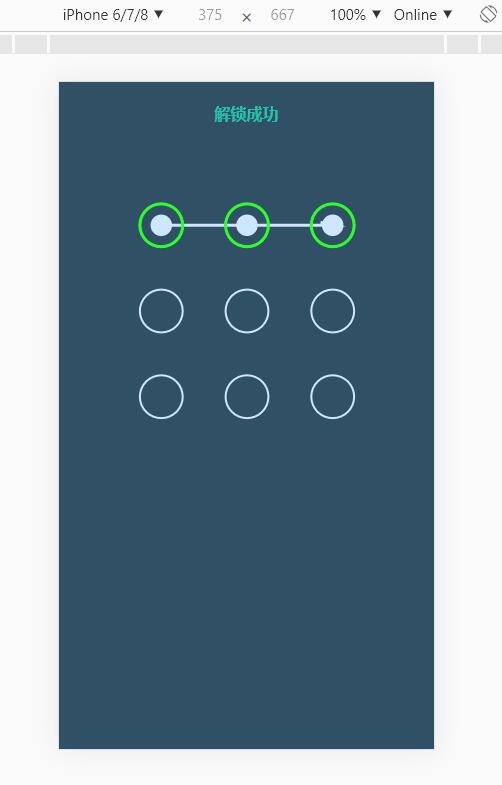 这篇文章主要介绍了html5 canvas手势解锁源码分享,非常不错,具有一定的参考借鉴价值,需要的朋友可以参考下2020-01-07
这篇文章主要介绍了html5 canvas手势解锁源码分享,非常不错,具有一定的参考借鉴价值,需要的朋友可以参考下2020-01-07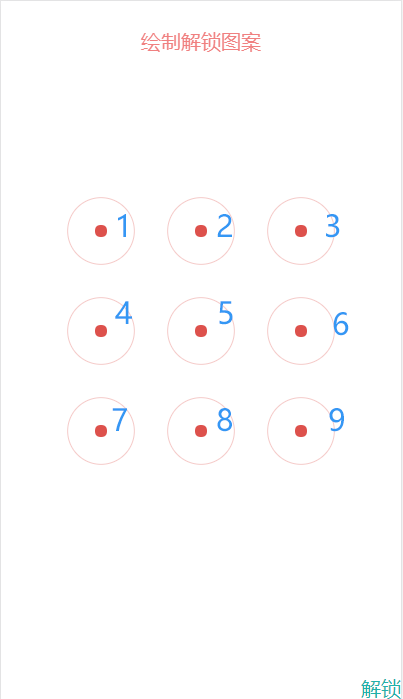 这篇文章主要介绍了h5使用canvas画布实现手势解锁的相关资料,小编觉得挺不错的,现在分享给大家,也给大家做个参考。一起跟随小编过来看看吧2019-01-04
这篇文章主要介绍了h5使用canvas画布实现手势解锁的相关资料,小编觉得挺不错的,现在分享给大家,也给大家做个参考。一起跟随小编过来看看吧2019-01-04


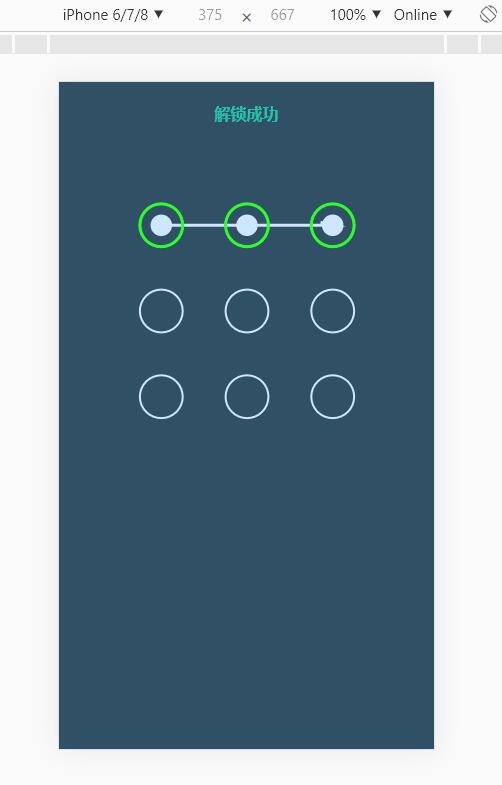
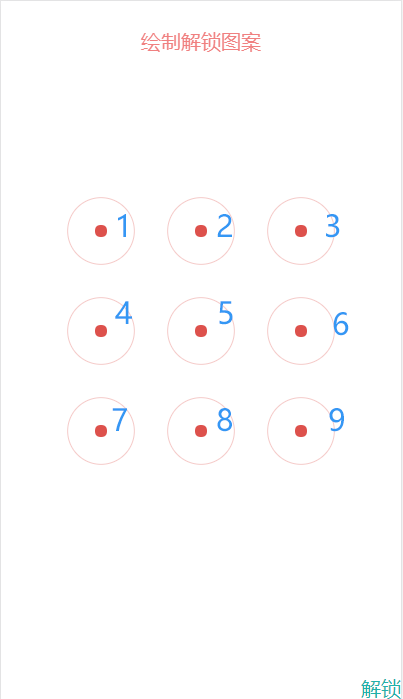
最新评论