html5登录玻璃界面特效
发布时间:2023-12-12 16:20:06 作者:你的美,让我痴迷  我要评论
我要评论
本文主要介绍了html5登录玻璃界面特效,文中通过示例代码介绍的非常详细,对大家的学习或者工作具有一定的参考学习价值,需要的朋友们下面随着小编来一起学习学习吧
本文主要介绍了html5登录玻璃界面特效,废话不多说,具体如下:
<!DOCTYPE html>
<html lang="en">
<head>
<meta charset="UTF-8">
<meta name="viewport" content="width=device-width, initial-scale=1.0">
<meta http-equiv="X-UA-Compatible" content="ie=edge"></meta>
<title>Document</title>
<style>
html,
body {
margin: 0;
padding: 0;
font-family: "PingFang SC", "Microsoft Yahei", sans-serif;
}
.container {
width: 100vw;
height: 100vh;
display: flex;
align-items: center;
justify-content: center;
background: url("https://tse3-mm.cn.bing.net/th/id/OIP-C.8lHGYyoBPuSLsS6yFB5ACwHaEK?w=321&h=180&c=7&r=0&o=5&dpr=1.3&pid=1.7") fixed no-repeat;
background-size: cover;
}
.login-form {
width: 240px;
height: 220px;
display: flex;
flex-direction: column;
padding: 40px;
text-align: center;
position: relative;
z-index: 100;
background: inherit;
border-radius: 18px;
overflow: hidden;
}
.login-form::before {
content: "";
width: calc(100% + 20px);
height: calc(100% + 20px);
background: inherit;
box-shadow: inset 0 0 0 200px rgba(255, 255, 255, 0.25);
position: absolute;
top: -10px;
left: -10px;
z-index: -1;
filter: blur(6px);
overflow: hidden;
}
.login-form h2 {
font-size: 18px;
font-weight: 400;
color: #3d5245;
}
.login-form input,
.login-form button {
margin: 6px 0;
height: 36px;
border: none;
background-color: rgba(255, 255, 255, 0.3);
border-radius: 4px;
padding: 0 14px;
color: #3d5245;
}
.login-form input::placeholder {
color: #3d5245;
}
.login-form button {
margin-top: 24px;
background-color: rgba(57, 88, 69, 0.4);
color: white;
position: relative;
overflow: hidden;
cursor: pointer;
transition: 0.4s;
}
.login-form button:hover {
background-color: rgba(12, 80, 38, 0.67);
}
.login-form button::before,
.login-form button::after {
content: "";
display: block;
width: 80px;
height: 100%;
background: rgba(179, 255, 210, 0.5);
opacity: 0.5;
position: absolute;
left: 0;
top: 0;
transform: skewX(-15deg);
filter: blur(30px);
overflow: hidden;
transform: translateX(-100px);
}
.login-form button::after {
width: 40px;
background: rgba(179, 255, 210, 0.3);
left: 60px;
filter: blur(5px);
opacity: 0;
}
.login-form button:hover::before {
transition: 1s;
transform: translateX(320px);
opacity: 0.7;
}
.login-form button:hover::after {
transition: 1s;
transform: translateX(320px);
opacity: 1;
}
</style>
</head>
<body>
<div>
<div class="container">
<form action="#" class="login-form">
<h2>登录</h2>
<input type="text" name="username" placeholder="用户名">
<input type="password" name="password" placeholder="密码">
<button type="submit">登录</button>
</form>
</div>
</div>
</body>
</html>
到此这篇关于html5登录玻璃界面特效的文章就介绍到这了,更多相关html5登录玻璃内容请搜索脚本之家以前的文章或继续浏览下面的相关文章,希望大家以后多多支持脚本之家!
相关文章
 本文介绍如何在HTML5页面中使用高德地图API实现地图定位功能,首先需要在HTML中引入高德地图API,然后创建一个地图容器,还可以通过点击地图来手动更新位置,这一过程不仅适用2024-10-21
本文介绍如何在HTML5页面中使用高德地图API实现地图定位功能,首先需要在HTML中引入高德地图API,然后创建一个地图容器,还可以通过点击地图来手动更新位置,这一过程不仅适用2024-10-21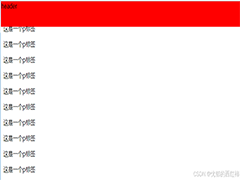 在HTML5中,元素定位是通过设置position属性实现的,相对定位基于元素自身位置调整,绝对定位以最近的已定位父元素为参考,固定定位则相对于浏览器窗口固定位置,z-index属性可2024-10-21
在HTML5中,元素定位是通过设置position属性实现的,相对定位基于元素自身位置调整,绝对定位以最近的已定位父元素为参考,固定定位则相对于浏览器窗口固定位置,z-index属性可2024-10-21- 本文详细介绍了如何使用HTML5和JavaScript构建调用本地摄像头拍照并上传照片的网页应用,内容涵盖从实现摄像头功能,提供了一套完整的操作指南和技术路线,使读者能够在实际项2024-10-21
- 本文详细介绍了Checkbox的基础属性、样式自定义及其应用场景,Checkbox通过<input>元素实现,样式自定义可以通过隐藏原始Checkbox、使用伪元素、JavaScript来实现,Chec2024-10-16
 本文介绍了HTML5中表单的自动验证、取消验证、自定义错误信息等功能,通过required、pattern、min、max和step属性,可以实现对表单输入的自动检查,novalidate和formnovalida2024-09-23
本文介绍了HTML5中表单的自动验证、取消验证、自定义错误信息等功能,通过required、pattern、min、max和step属性,可以实现对表单输入的自动检查,novalidate和formnovalida2024-09-23- 在HTML5项目中使用NotoSansCJK字体能提升用户体验,本文介绍了通过GoogleFonts在线加载和本地托管两种方法,在线加载无需下载,通过GoogleFonts链接快速引入,适合离线使用或2024-09-23
 HLS是一种基于HTTP协议的流媒体传输协议,它的出现使得视频的传输更加稳定和可靠,本文给大家介绍Html5如何播放hls格式的视频,感兴趣的朋友一起看看吧2024-08-19
HLS是一种基于HTTP协议的流媒体传输协议,它的出现使得视频的传输更加稳定和可靠,本文给大家介绍Html5如何播放hls格式的视频,感兴趣的朋友一起看看吧2024-08-19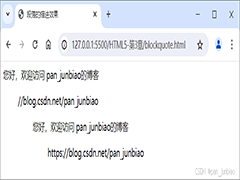 使用<blockquote>标签可以实现页面文字的段落缩进,这一标签也是每使用一次,段落就缩进一次,并且可以嵌套使用,以达到不同的缩进效果,本文通过实例代码介绍HTML5使2024-07-08
使用<blockquote>标签可以实现页面文字的段落缩进,这一标签也是每使用一次,段落就缩进一次,并且可以嵌套使用,以达到不同的缩进效果,本文通过实例代码介绍HTML5使2024-07-08- 这篇文章主要介绍了window.open()各参数示例详解,本文通过实例代码给大家介绍的非常详细,感兴趣的朋友跟随小编一起看看吧2024-06-19
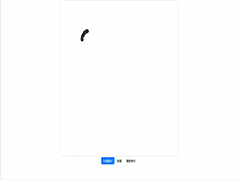 在现代互联网应用中,有时我们需要让用户在网页上进行签字操作,比如确认文件、填写电子表格或者签署合同,利用 HTML5 的 canvas 画布,我们可以轻松地实现这一功能,为用2024-06-19
在现代互联网应用中,有时我们需要让用户在网页上进行签字操作,比如确认文件、填写电子表格或者签署合同,利用 HTML5 的 canvas 画布,我们可以轻松地实现这一功能,为用2024-06-19



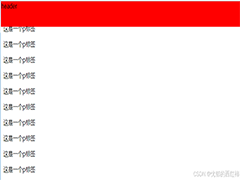


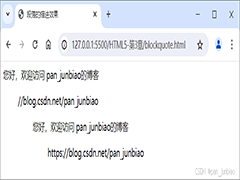
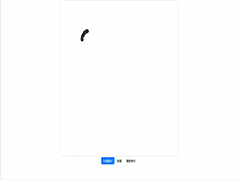
最新评论