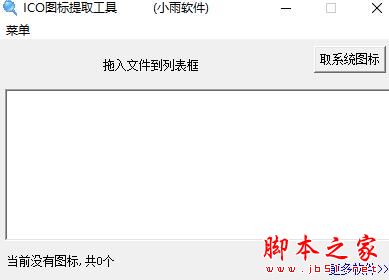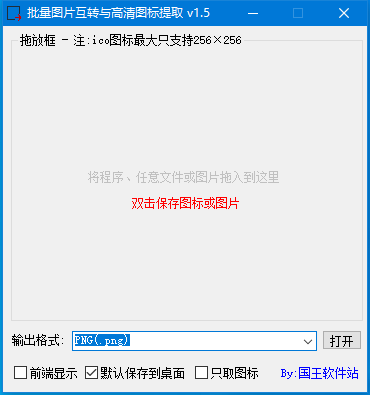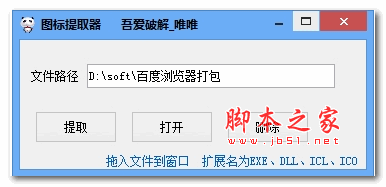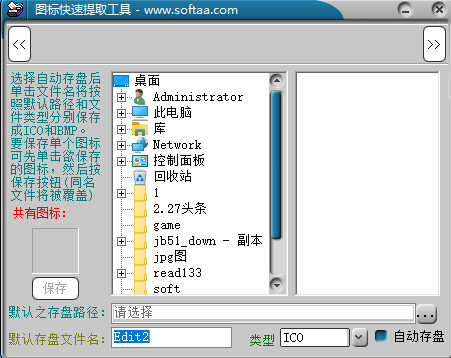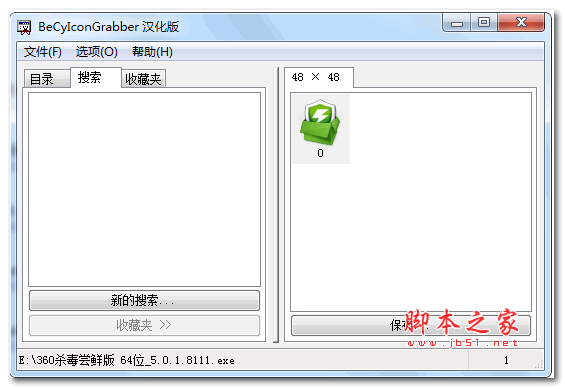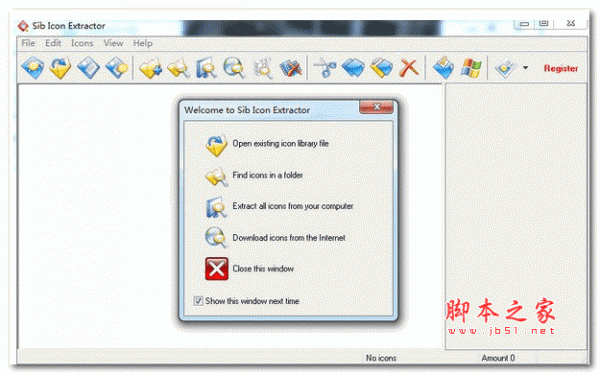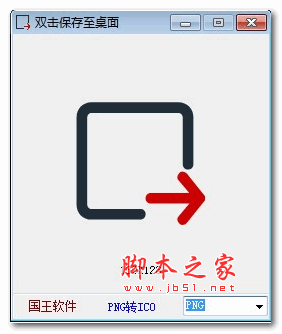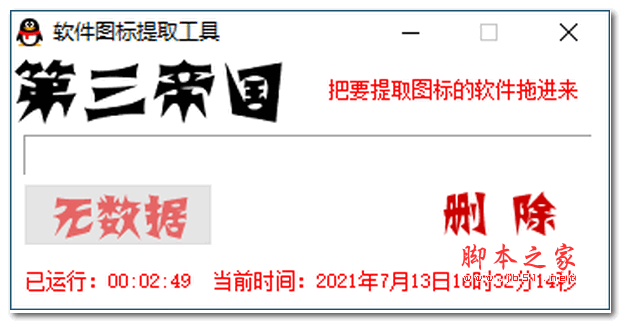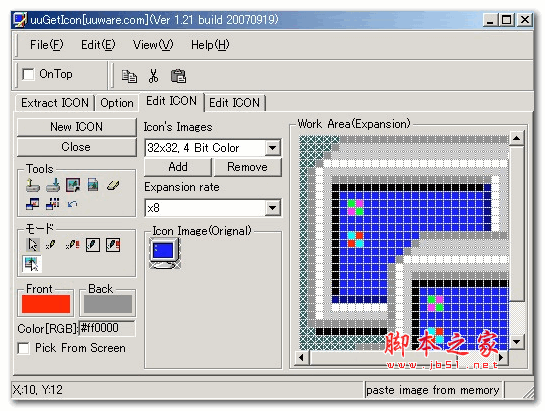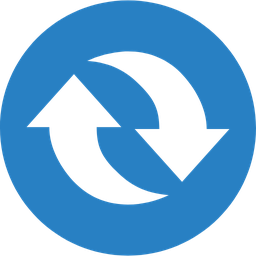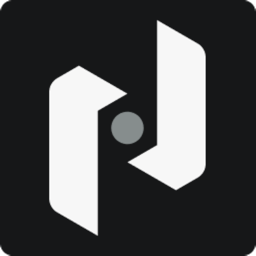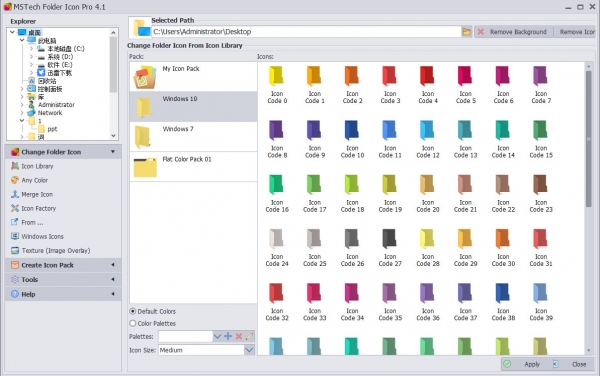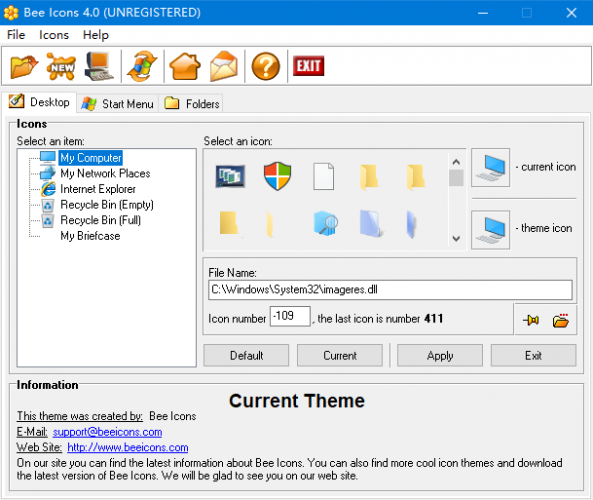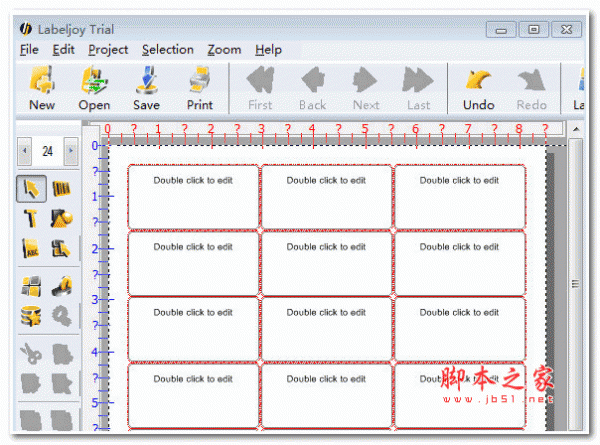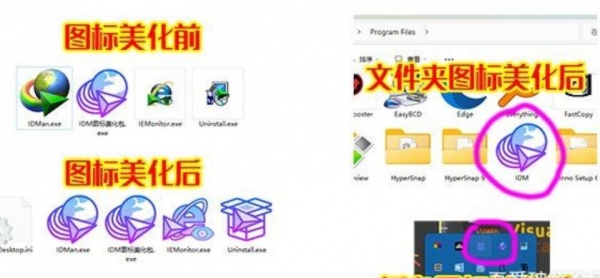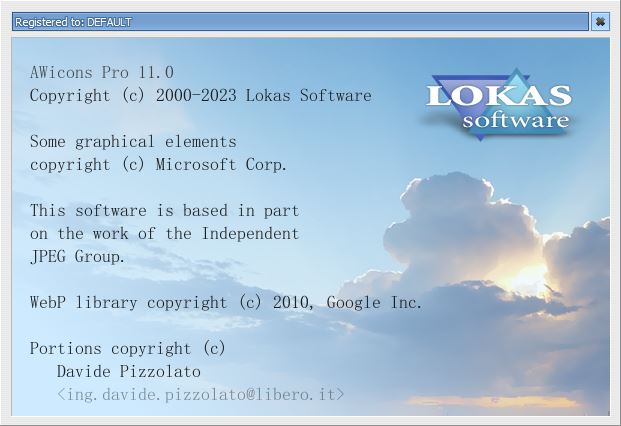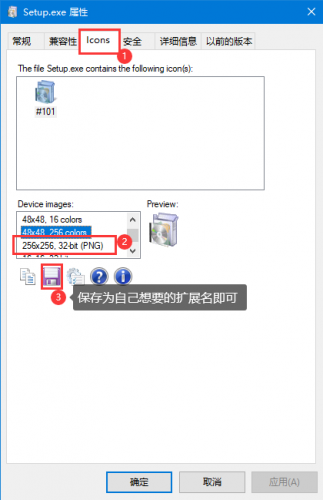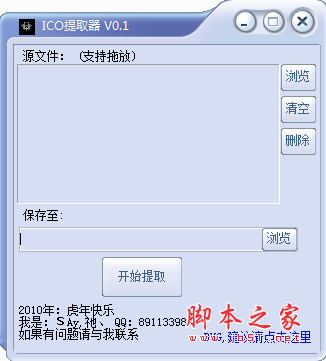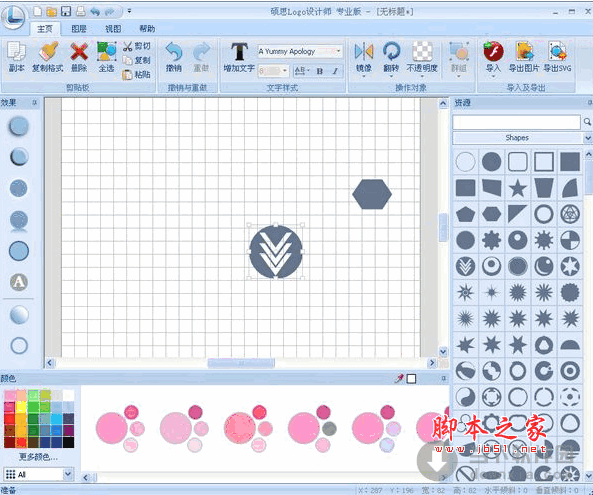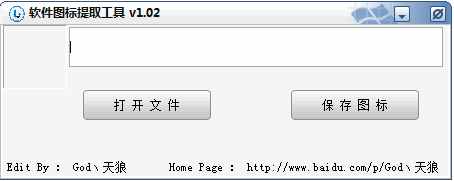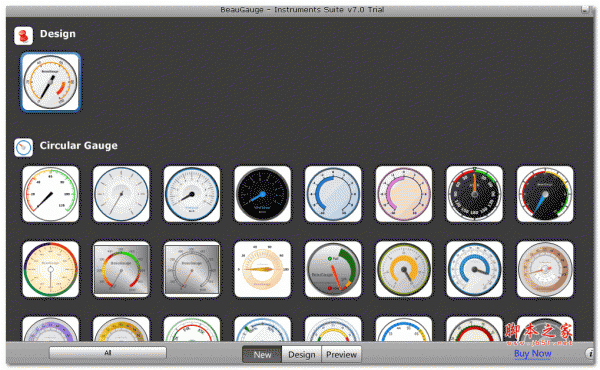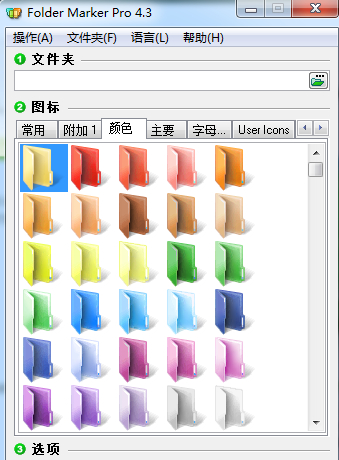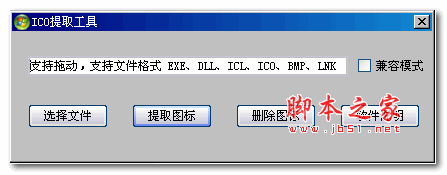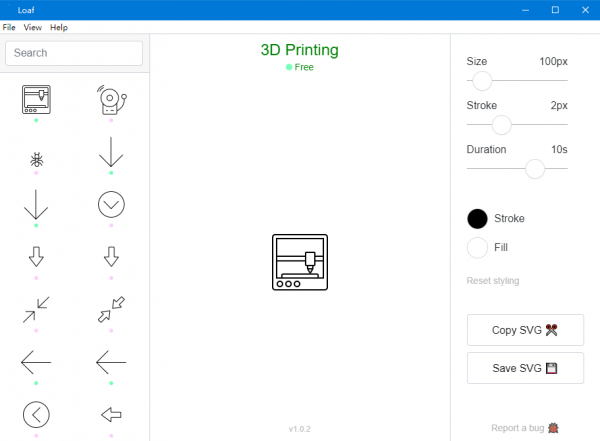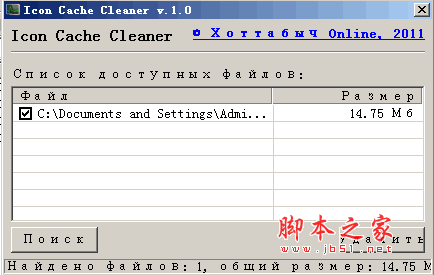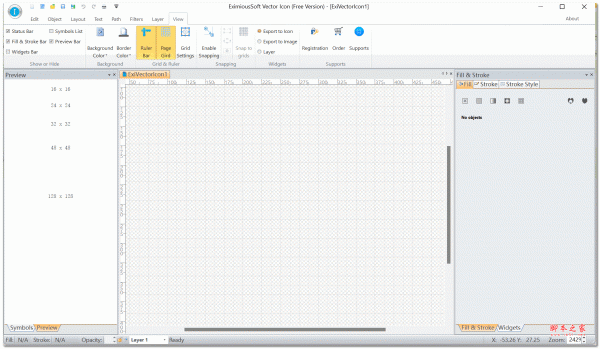详情介绍
IconViewer是一款能够查看,提取并保存在可执行文件和库中的图标的工具。该方案集成了标准的文件`属性`对话,并增加了一个额外的标签,从这里可以查看该文件中包含的图标。可以预览不同大小和颜色的图标,并选择将它复制到剪贴板或者导出为PNG图标,ICO或BMP格式。
优点
官方版本,真免费,超级方便好用。安装完通过右键属性就可以查看exe的ico图标了,暂时支持png、bmp、ico也够用了,可以通过ps将png与bmp转换为别的格式即可。
使用方法
1、本站下载IconViewer后,用压缩软件解压后可以看到
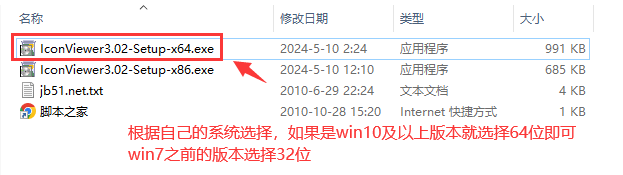
2、我们这里win10所以选择 IconViewer3.02-Setup-x64.exe 版本,双击运行安装
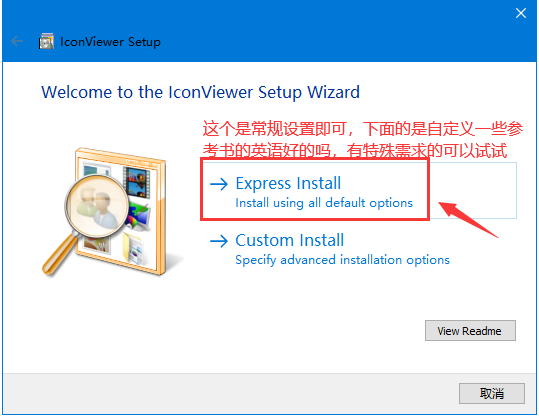
这个是常规设置即可,下面的是自定义一些参考书的英语好的吗,有特殊需求的可以试试
3、点击后 接受 协议 下一步

4、如果看到 如下选项,可以选择也可以不选择,一般开始菜单我们也用不到

然后下一页,看到如下提示 就说明安装成功了

是不是开始菜单与安装目录里面都么有界面,是的,这个直接就是在你想保存图标的exe文件上面,点击 右键 属性即可

这样是不是很方便就可以将想要的ico图标保存下来了呢。
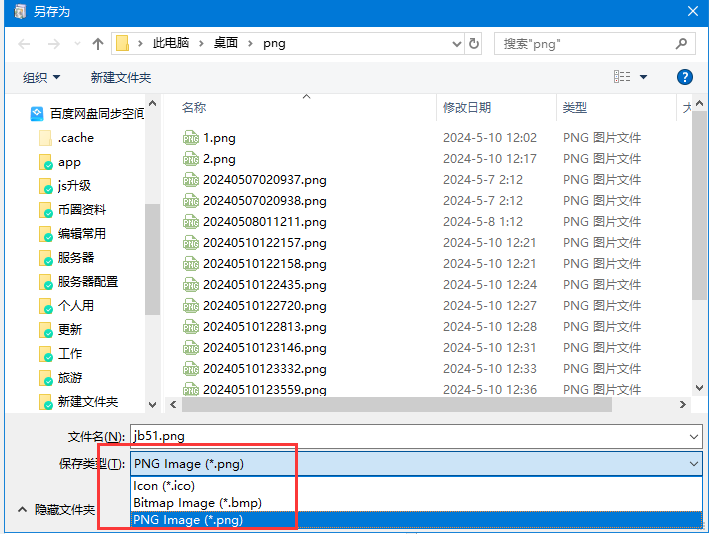
教程到这就介绍了,是不是很方便呢。
高级选项Advanced Setup Options
IconViewer's installation package (e.g. IconViewer3.01-Setup-x86.exe) can accept several command-line switches for modifying the setup experience. These can be used to assist in deployment.
In addition, once installed, the setup program setup.exe can accept command-line switches for uninstall.
Install - Command-line switches
package.exe [/passive | /quiet] [/u:unattend.txt]
| Switch | Meaning |
|---|---|
| passive | Unattended Setup mode. No user interaction is required, but installation status is displayed. |
| quiet | Quiet mode. This is the same as unattended mode, but no status or error messages are displayed. |
| u:unattend.txt | Install options will be retrieved from the file unattend.txt. See the section Using an unattend file below for more information. |
When in passive or quiet mode, and an unttend file is not specified or does not specify all options, Setup will use default install options.
Note: When in passive or quiet mode, the IconViewer license agreement is not displayed to the end user. You must read and agree to the License Agreement before installing IconViewer on your computer or deploying it to another computer.
Uninstall - Command-line switches
Setup.exe is located in the folder in which you installed IconViewer, e.g. C:\Program Files\IconViewer.
setup.exe /uninstall [/passive | /quiet] [/u:unattend.txt]
| Switch | Meaning |
|---|---|
| uninstall | Required for uninstall. |
| passive | Unattended Setup mode. No user interaction is required, but uninstallation status is displayed. |
| quiet | Quiet mode. This is the same as unattended mode, but no status or error messages are displayed. |
| u:unattend.txt | Uninstall options will be retrieved from the file unattend.txt. See the section Using an unattend file below for more information. |
When in passive or quiet mode, and an unttend file is not specified or does not specify all options, Setup will use default uninstall options.
Using an unattend file
An unattend file is used to specify responses to the questions that the Setup wizard asks during installation. For normal mode (that is, when the quiet or passive switches are not specified), Setup uses the unattend file's values to populate the wizard, but the user can change the settings. In passive and quiet mode, the unattend file's values are used and cannot be changed.
An unattend file has the same format as a standard Windows configuration (ini) file. It consists of sections, containing key/value pairs.
Settings used during install only:
| Key | Meaning | ||||||||
|---|---|---|---|---|---|---|---|---|---|
| [Setup] InstallPath | The folder to install IconViewer into. You may use environment variables, such as %ProgramFiles%. The default installation folder is %ProgramFiles%\IconViewer. | ||||||||
| [Setup] SMShortcutHelp | Whether to create a Start Menu shortcut to the IconViewer help file. Set to one of the following values:
| ||||||||
| [Setup] SMShortcutUninstall | Whether to create a Start Menu shortcut for uninstalling IconViewer. Set to one of the following values:
| ||||||||
| [Setup] SMFolderType | Where to create IconViewer Start Menu shortcuts. Set to one of the following values:
| ||||||||
| [Setup] SMNewFolder | The new Start Menu folder that should be created for the program shortcut(s), if the SMFolderType setting or the user specifies to create a new folder. The default folder is named IconViewer. | ||||||||
| [Setup] SMExistingFolder | The existing Start Menu folder that in which to create shortcut(s), if the SMFolderType setting or the user specifies to use an existing folder. This setting is only used if SMFolderType=3. If the folder does not exist, it will be treated as the value of SMNewFolder and SMFolderType will be treated as 2. |
Settings used during uninstall only:
| Key | Meaning | ||||
|---|---|---|---|---|---|
| [UserInit] DeleteUserData | Whether to delete user-specific IconViewer settings. On Windows 95, 98, and Me, this only includes settings for the user currently logged in. On Windows NT, 2000, XP, and newer versions, this includes all users who have used IconViewer on the local machine. Set to one of the following values:
| ||||
| [UserInit] DeleteMachineData | Whether to delete machine-wide IconViewer settings (those that apply to all users). Set to one of the following values:
|
Following is an example of an unattend file for IconViewer:
[Setup]
InstallPath=%ProgramFiles%\My Folder
SMShortcutHelp=1
SMShortcutUninstall=0
SMFolderType=2
SMNewFolder=IconViewer Help
[UserInit]
DeleteUserData=0
DeleteMachineData=0
When specifying an unattend file on the command line, you may use an individual file name, relative path, or absolute path. If the path or file name contains spaces, enclose it in quotes. For example:
IconViewer3.01-Setup-x86.exe /quiet
/u:"C:\My Files\unattend.txt"
更新日志
官方好久没更新了,基本上不用更新了。比其它动不动就收费的强太多了。
下载地址
人气软件
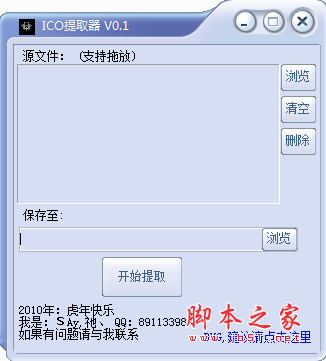
ICO提取器(图标提取软件) v0.1 绿色免费版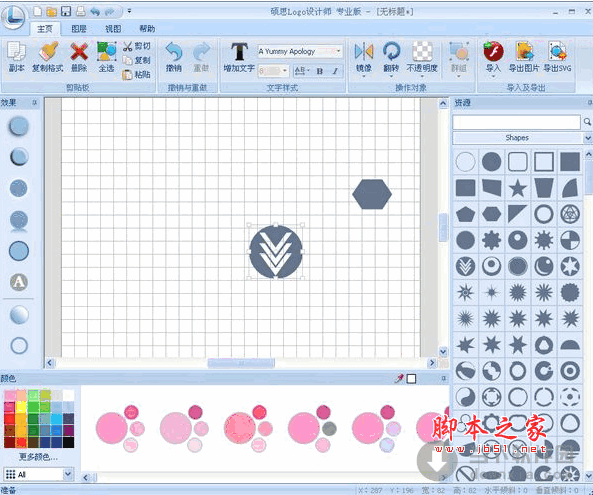
硕思Logo设计师(logo制作软件) 专业版 3.5.4 官方免费安装版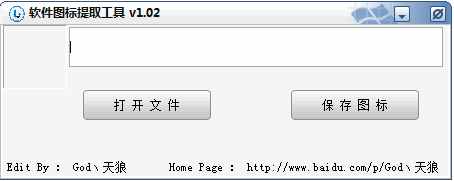
软件图标提取工具 v1.02 绿色免费版
IconViewer(ICON图标查看提取工具) v3.02 官方免费安装版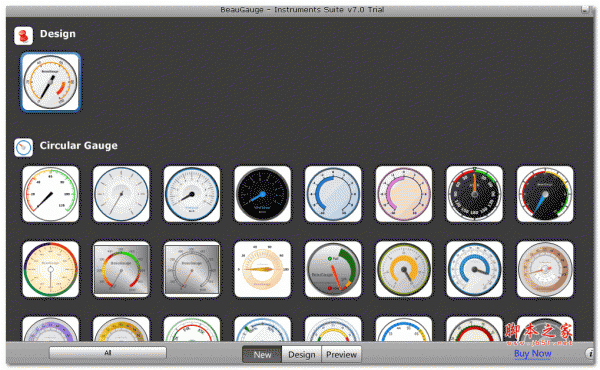
BeauGauge Instruments Suite V7.0 官方绿色版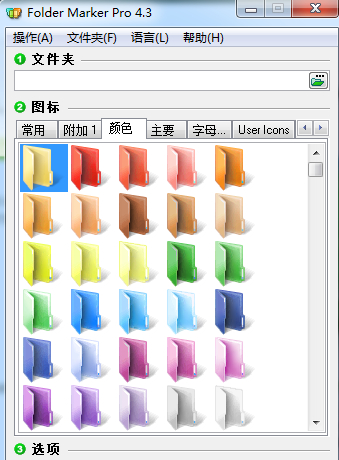
Folder Marker Pro(文件夹图标美化软件)V4.3.0.1 特别安装版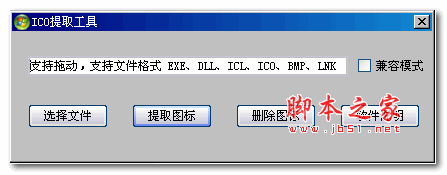
图标提取小程序 2.0 绿色免费版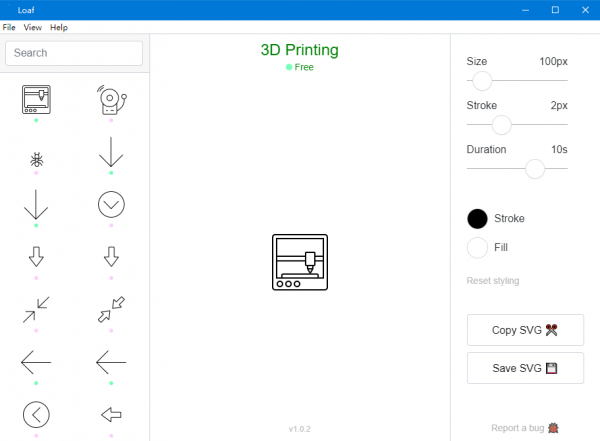
Loaf(动画SVG图标编辑器) v1.1.9 官方版
AWicons pro 图标编辑器 v10.2 绿色中文版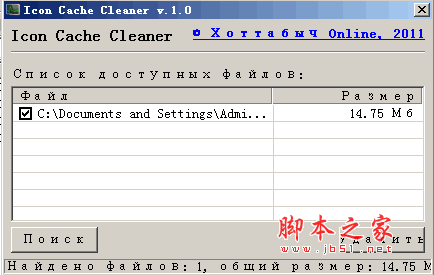
清理图标缓存(Icon Cache Cleaner)下载 v1.02 绿色免费版
相关文章
-
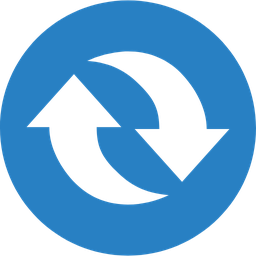 批量图片转ICO图标工具 v1.0 绿色单文件版
批量图片转ICO图标工具 v1.0 绿色单文件版批量图片转ICO图标工具是一个图片转ICO的工具,方便快捷绿色,而且它会根据目标场景自动选择适合的尺寸,欢迎需要的朋友下载使用...
-
 apk图标提取工具(ApkResolve+apkDealWith) v1.0
apk图标提取工具(ApkResolve+apkDealWith) v1.0一款功能实用、完全免费的apk文件图标提取工具,支持apk文件图片的提取操作,并且保存为JPEG和PNG图片格式,操作简单,直接将文件拖入工作去即可,提取速度快,方便使用,...
-
 IconViewer(ICON图标查看提取工具) v3.02 官方免费安装版
IconViewer(ICON图标查看提取工具) v3.02 官方免费安装版这是一款能够查看,提取并保存在可执行文件和库中的图标的工具,该方案集成了标准的文件`属性`对话,并增加了一个额外的标签,从这里可以查看该文件中包含的图标,可以预览不...
-
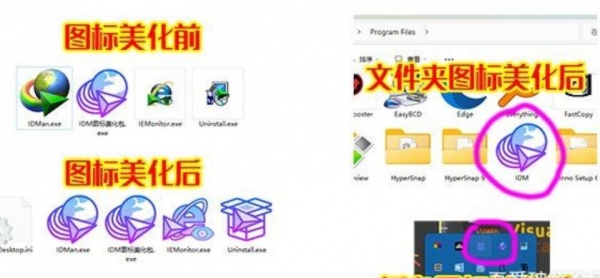 IDM图标美化包 v1.0 绿色免费版
IDM图标美化包 v1.0 绿色免费版IDM图标美化包是一款操作简单方便实用的图标编辑美化工具,欢迎需要的朋友下载使用...
-
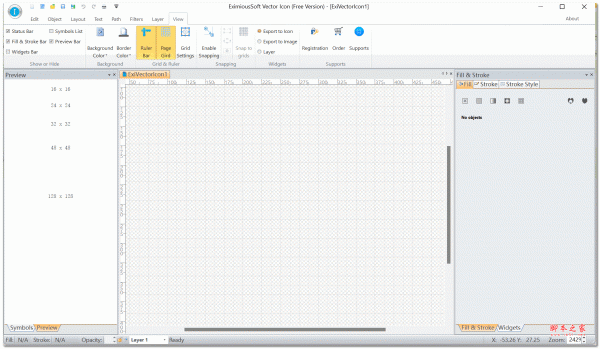 EximiousSoft Vector Icon 图标设计制作 v5.21 多语言绿色便携版
EximiousSoft Vector Icon 图标设计制作 v5.21 多语言绿色便携版EximiousSoft Vector Icon官方版是一款非常方便的实用的图标制作工具,软件能够帮助用户制作矢量图标和位图图标的软件,软件内置了非常多的素材,方便用户制作软件图标或者...
-
 Logo设计制作软件 EximiousSoft Logo Designer Pro v5.20 官方特别版 附特别补丁
Logo设计制作软件 EximiousSoft Logo Designer Pro v5.20 官方特别版 附特别补丁EximiousSoft Logo Designer Pro特别版是一款logo设置软件,它包含了大量优秀的模板和矢量绘图工具,能够帮助您设计出最具有您个人特色的Logo,为您的网站创建任何类型的图...
下载声明
☉ 解压密码:www.jb51.net 就是本站主域名,希望大家看清楚,[ 分享码的获取方法 ]可以参考这篇文章
☉ 推荐使用 [ 迅雷 ] 下载,使用 [ WinRAR v5 ] 以上版本解压本站软件。
☉ 如果这个软件总是不能下载的请在评论中留言,我们会尽快修复,谢谢!
☉ 下载本站资源,如果服务器暂不能下载请过一段时间重试!或者多试试几个下载地址
☉ 如果遇到什么问题,请评论留言,我们定会解决问题,谢谢大家支持!
☉ 本站提供的一些商业软件是供学习研究之用,如用于商业用途,请购买正版。
☉ 本站提供的IconViewer(ICON图标查看提取工具) v3.02 官方免费安装版资源来源互联网,版权归该下载资源的合法拥有者所有。